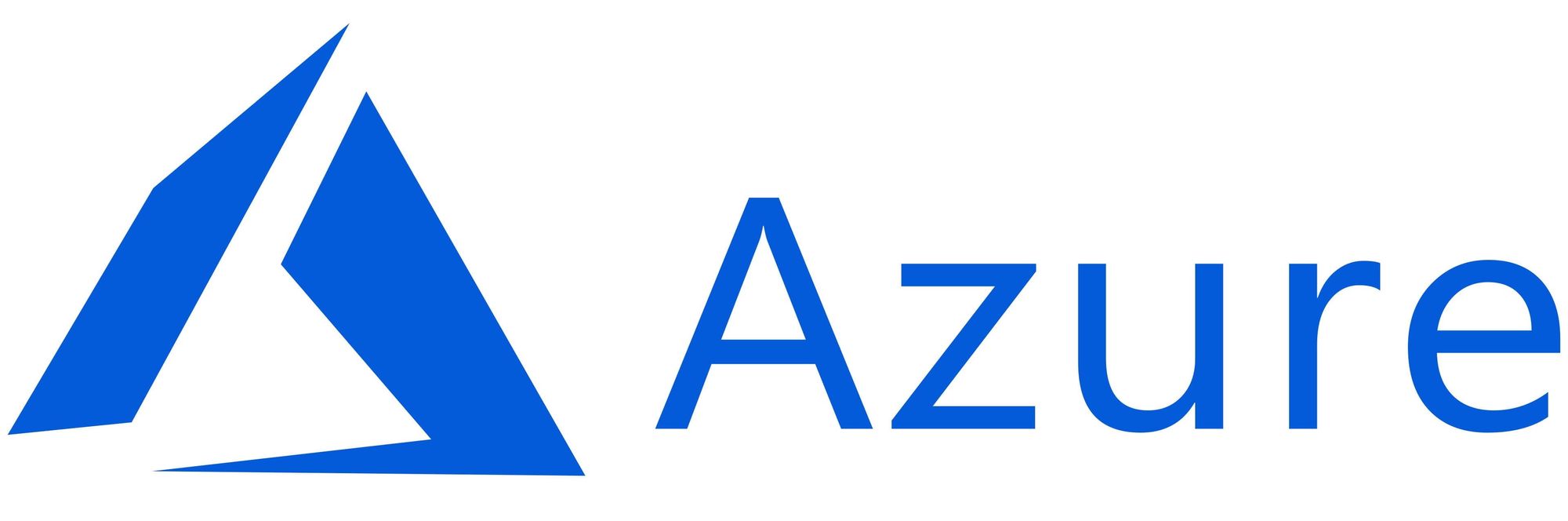This article has not been completed yet. However, it may already contain helpful Information and therefore it has been published at this stage
Acquisition of the necessary license:
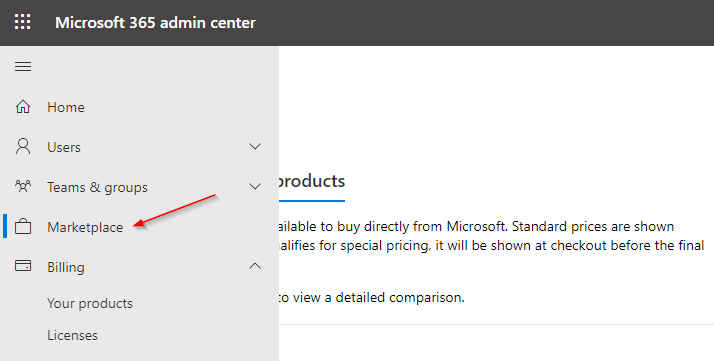
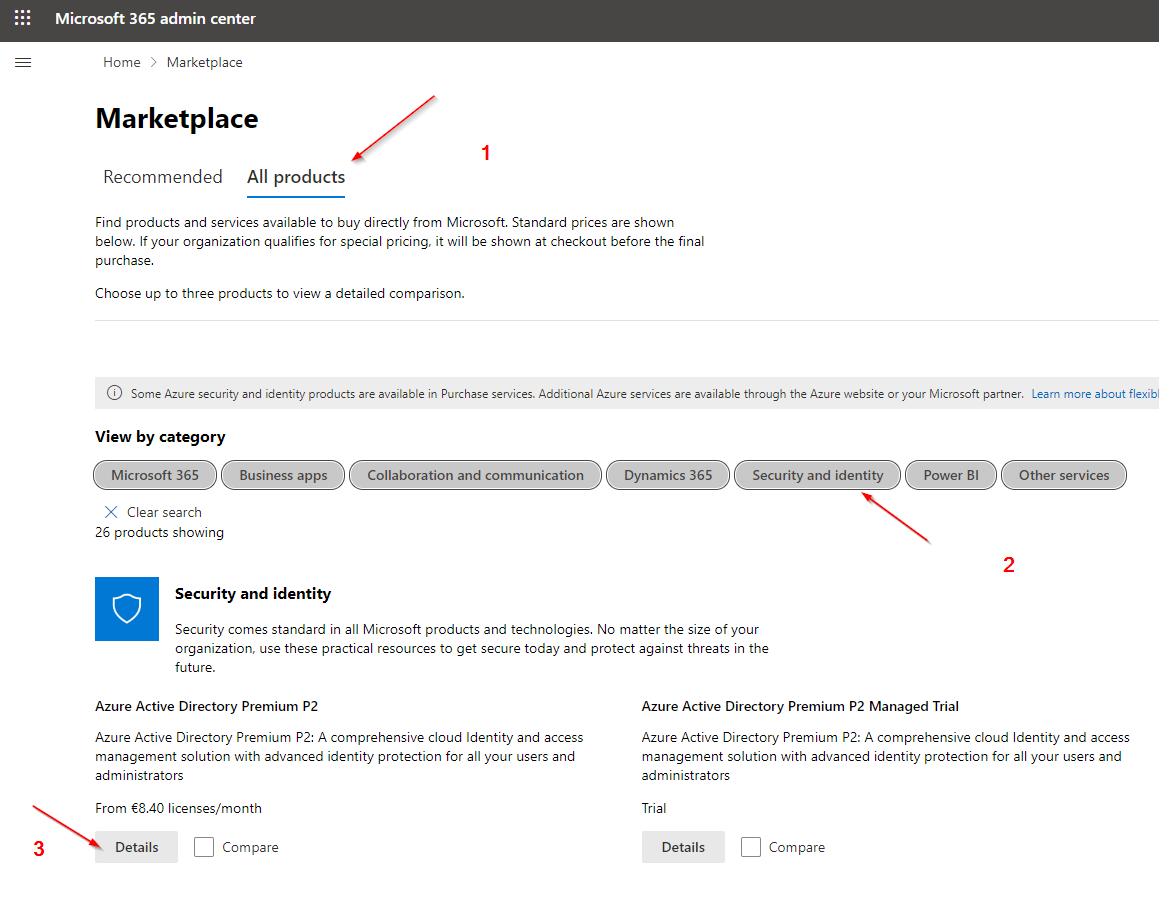
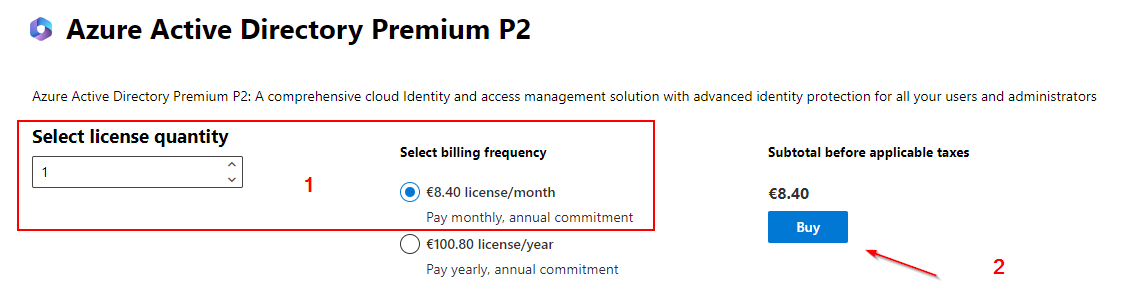
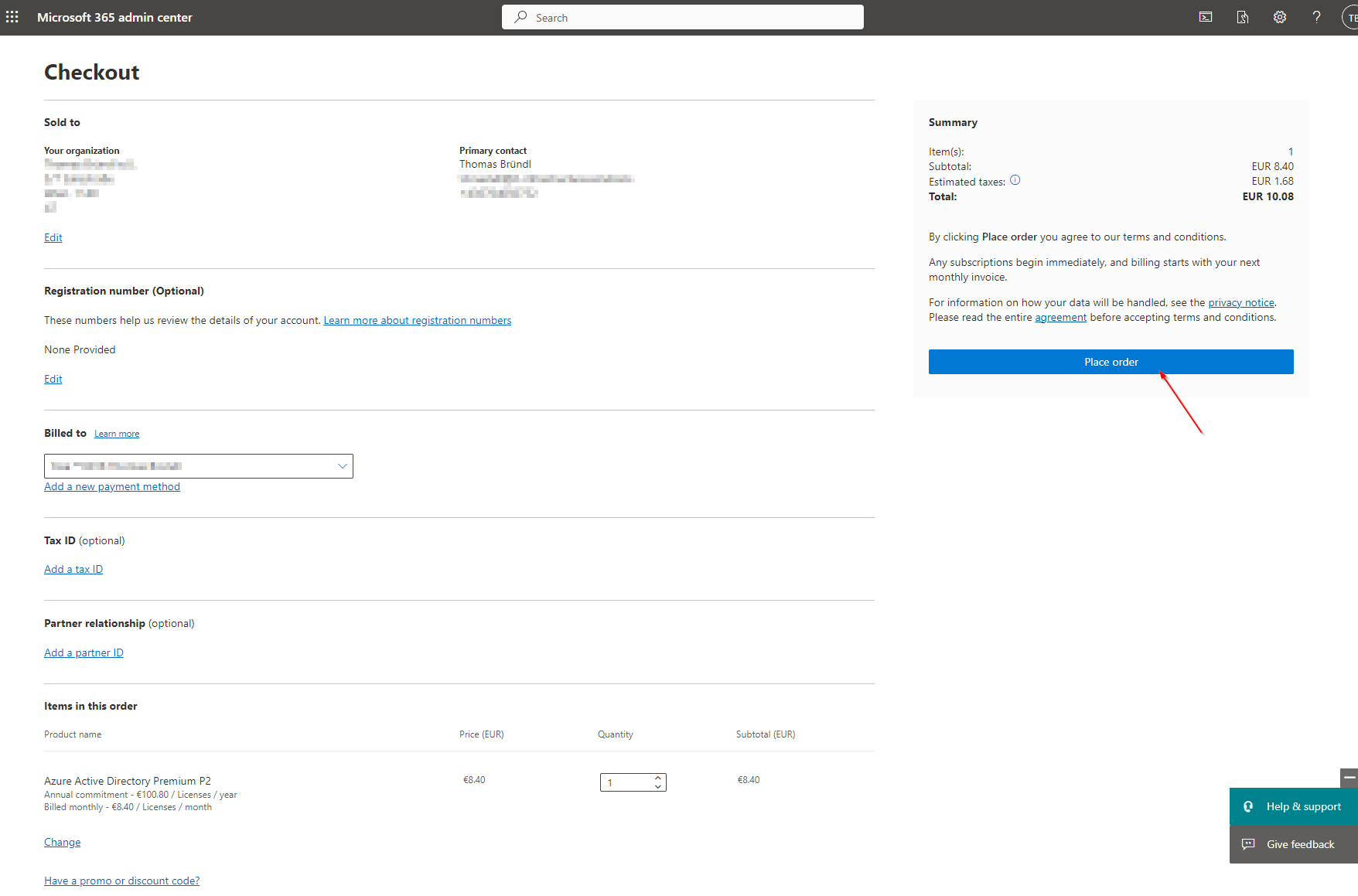
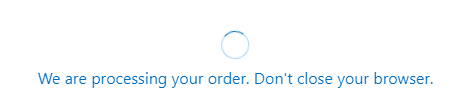
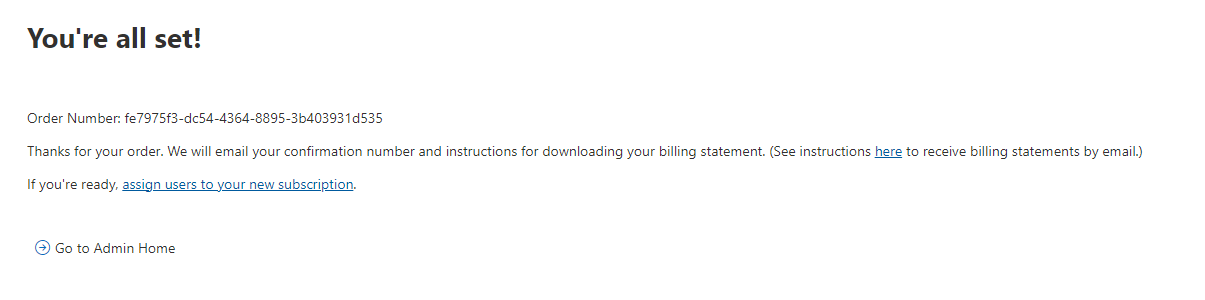
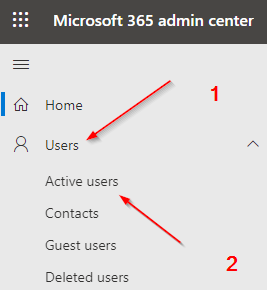
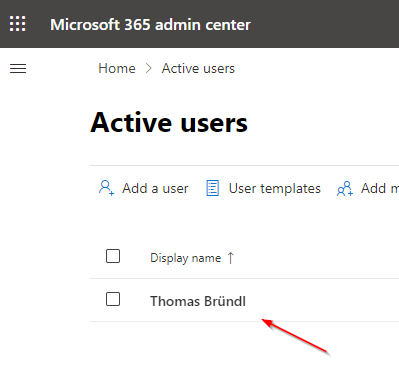
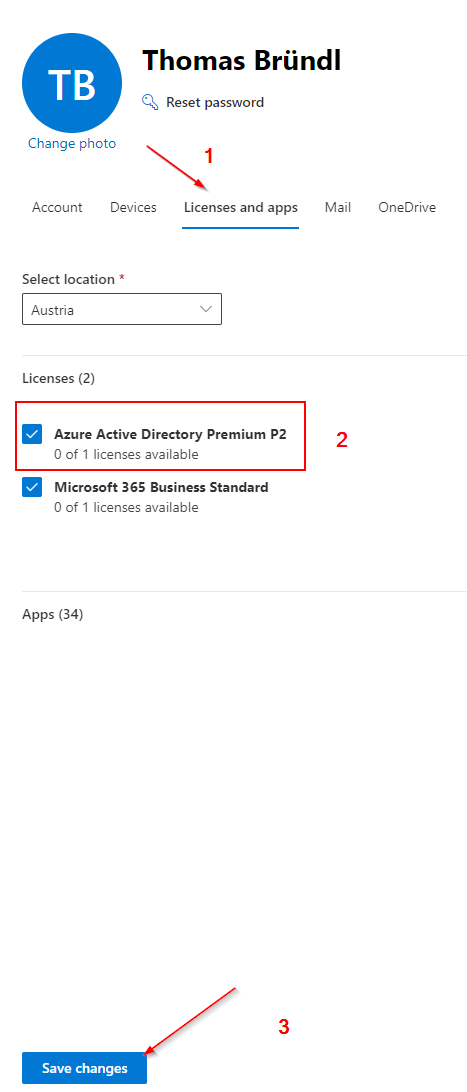
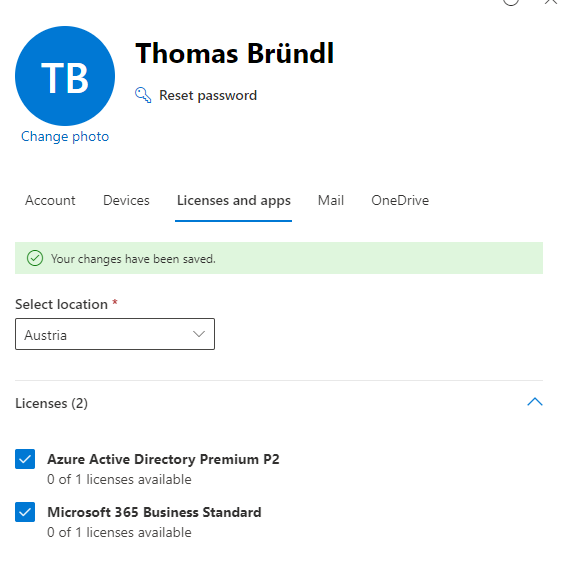
Each user who wants to use PIM needs a designated license.
- Microsoft Entra ID Governance
- Microsoft Azure AD Premium P2-Abonnements
Checking the licensing status:
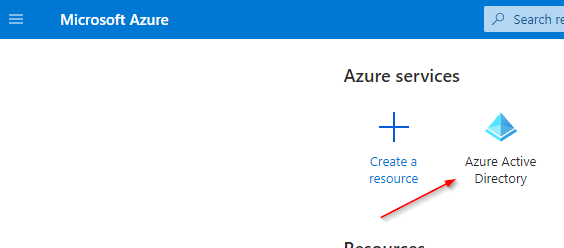
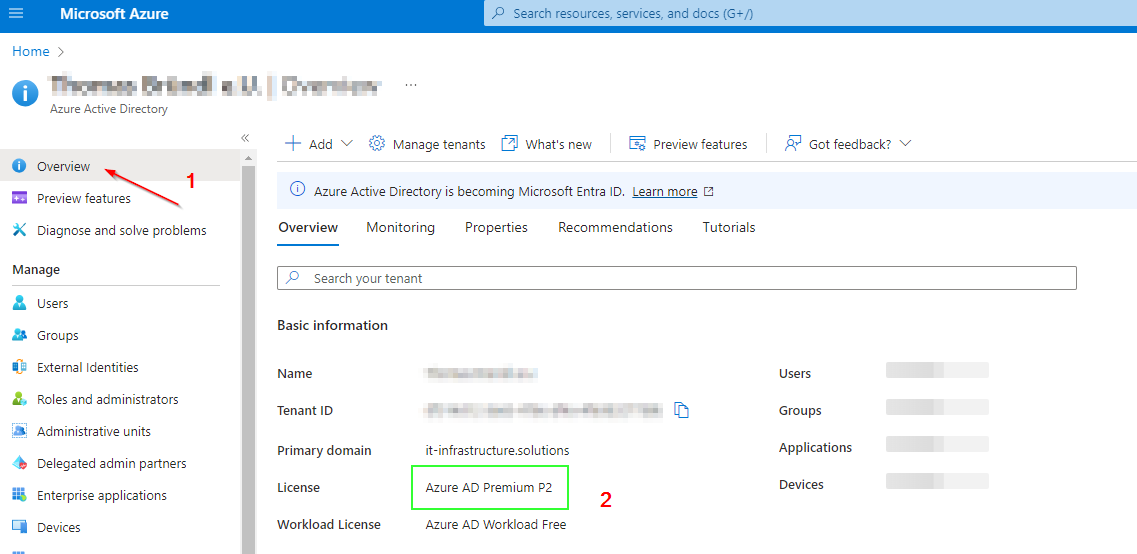
PIM Setup
Traditional path:
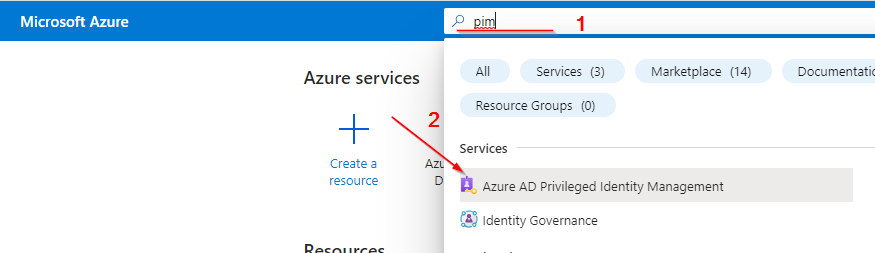
Alternative path:
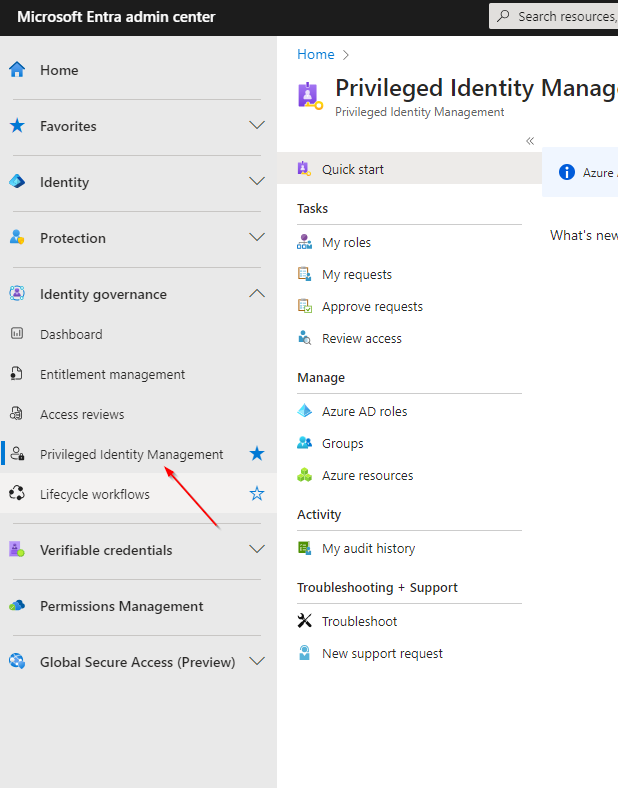
Assign a role
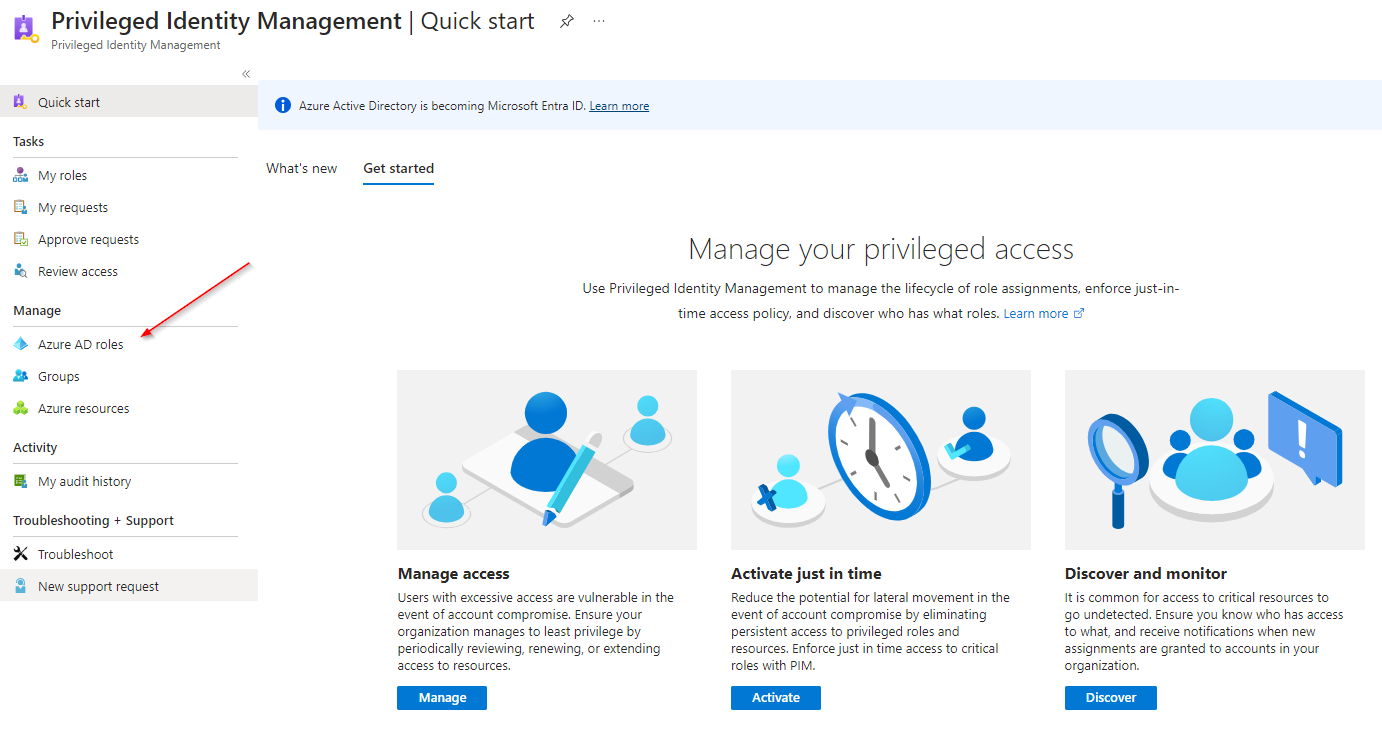
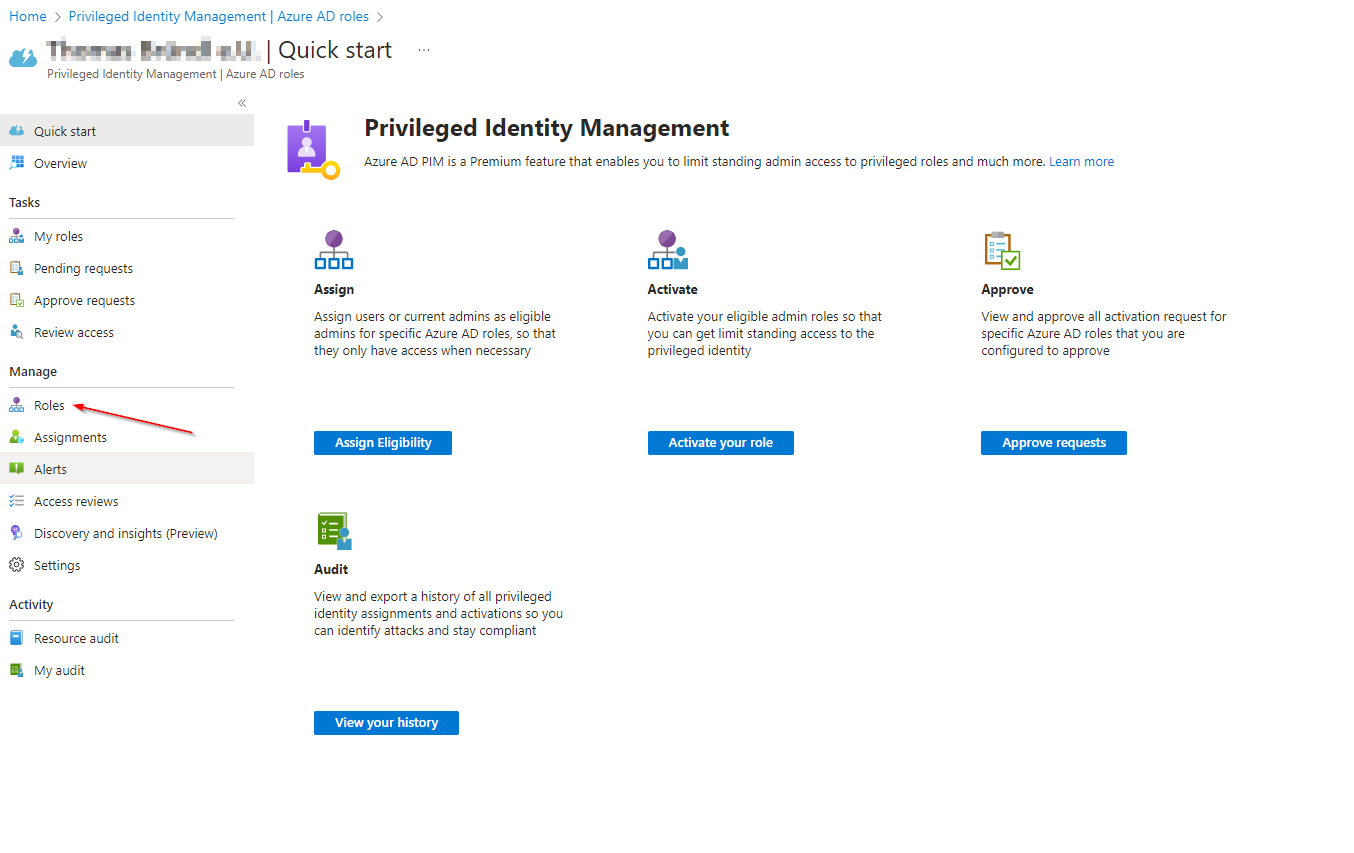
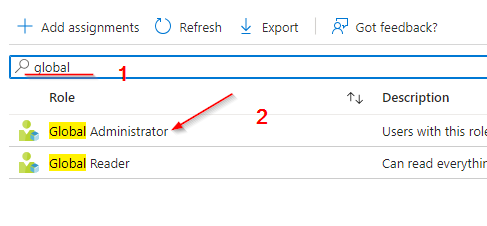
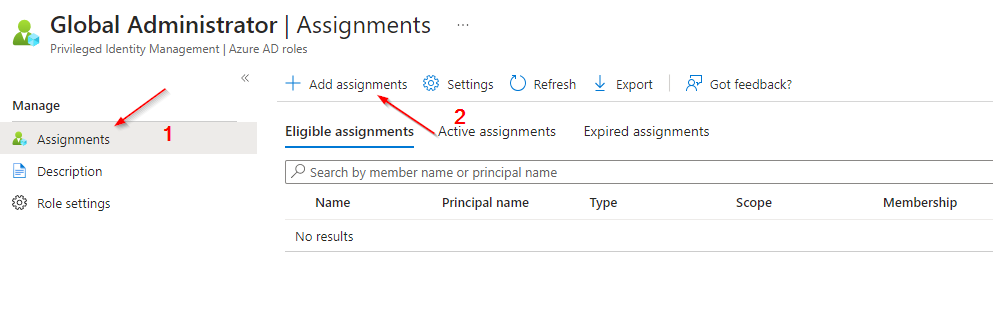
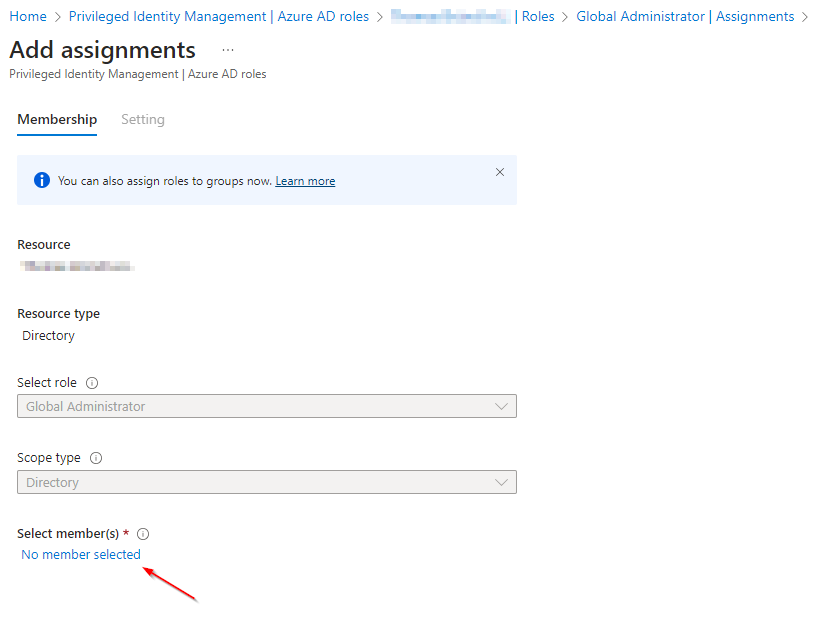
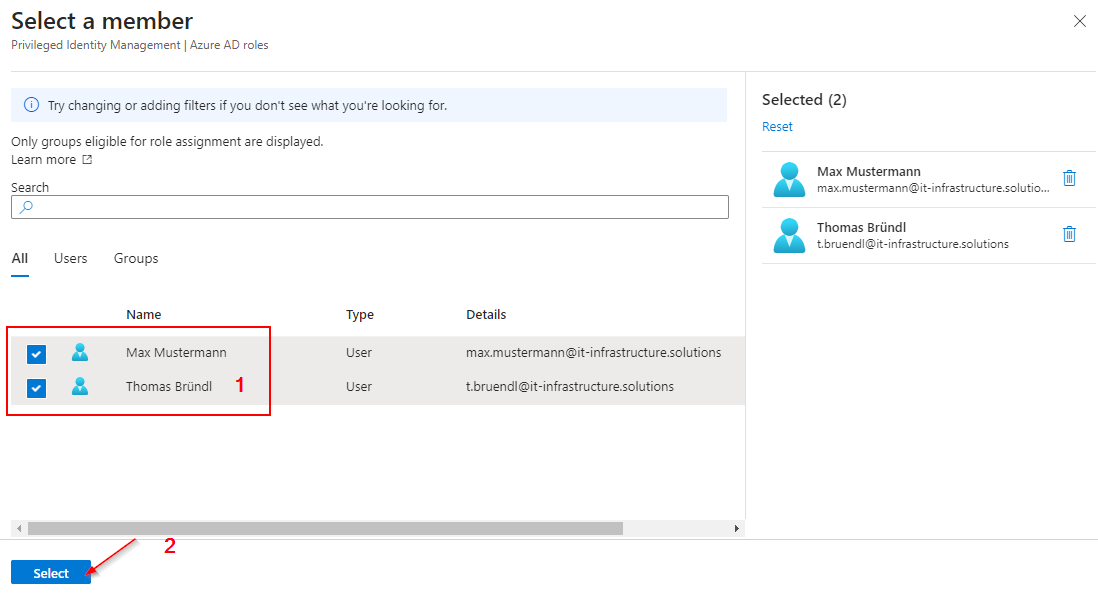
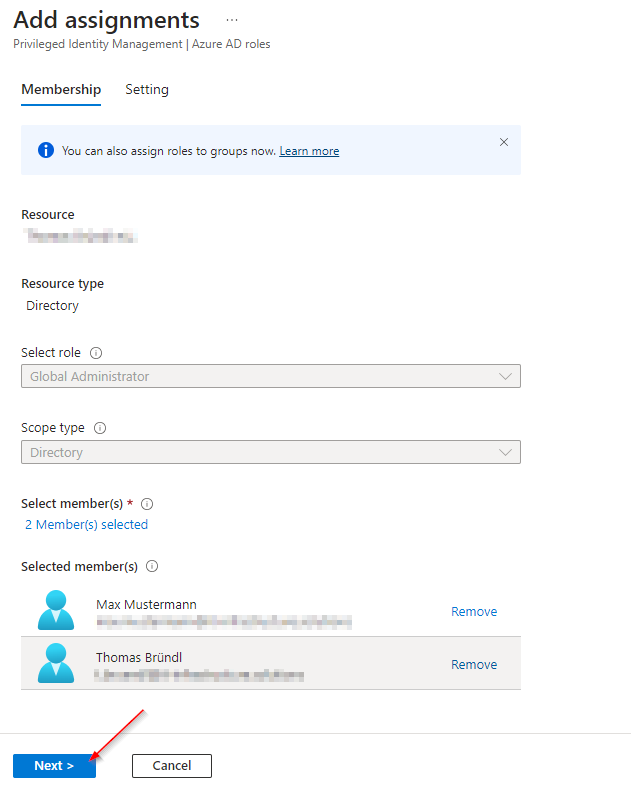
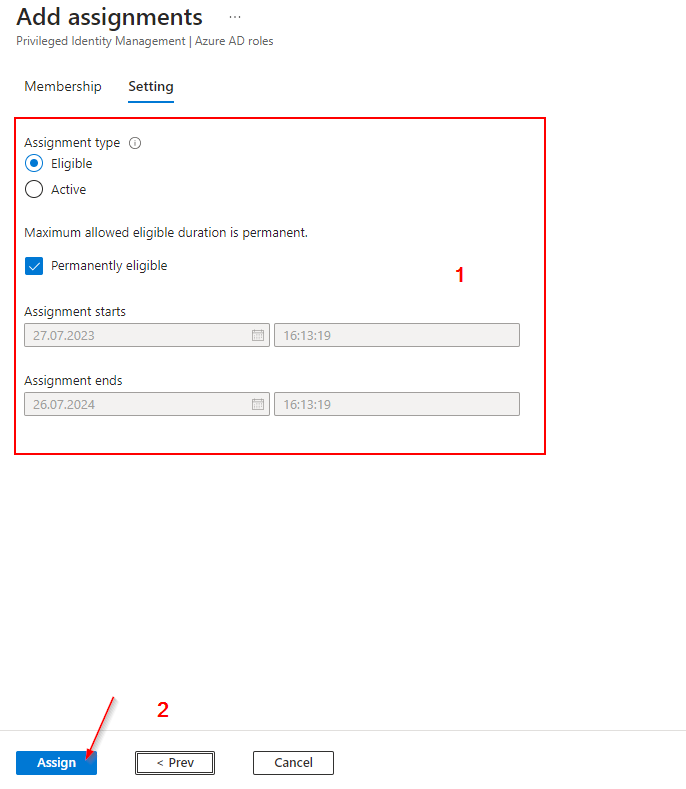
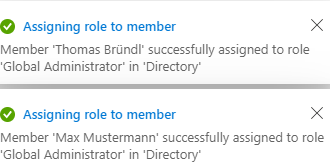
Checking the result:
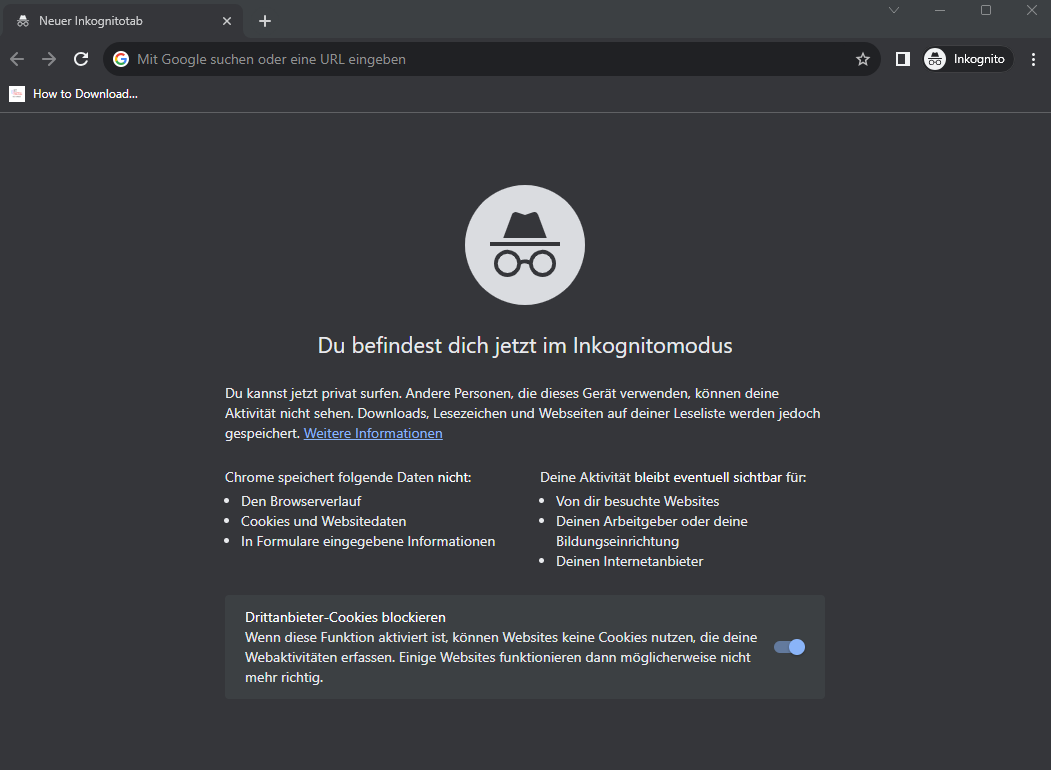
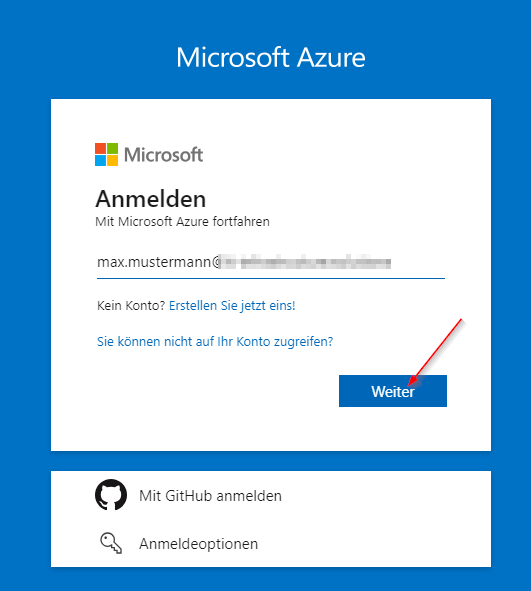
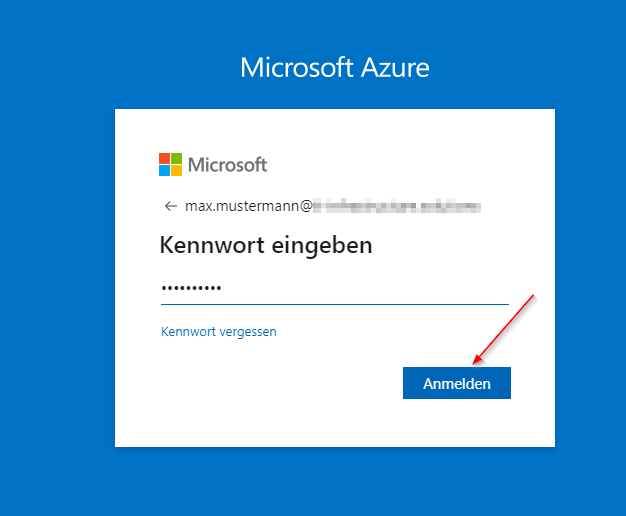
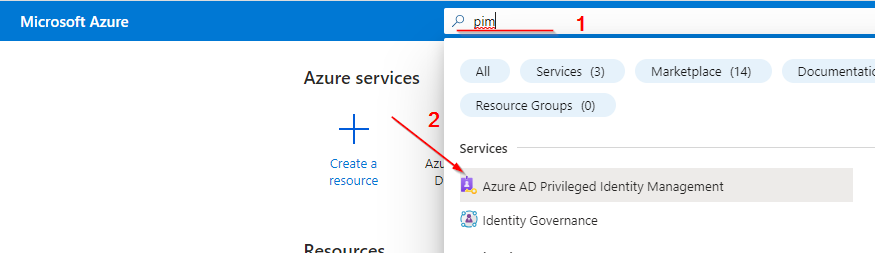
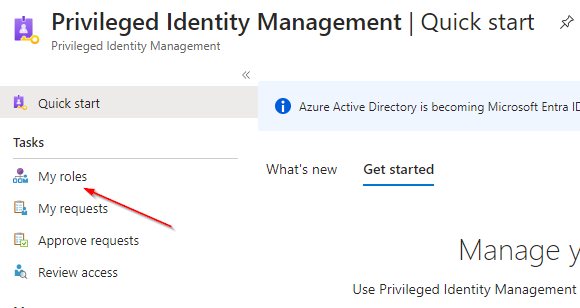
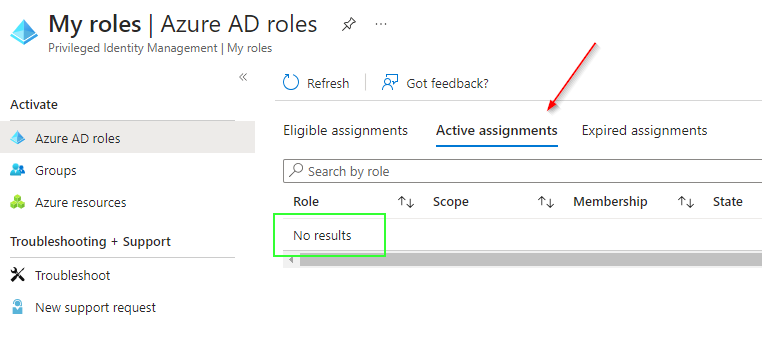
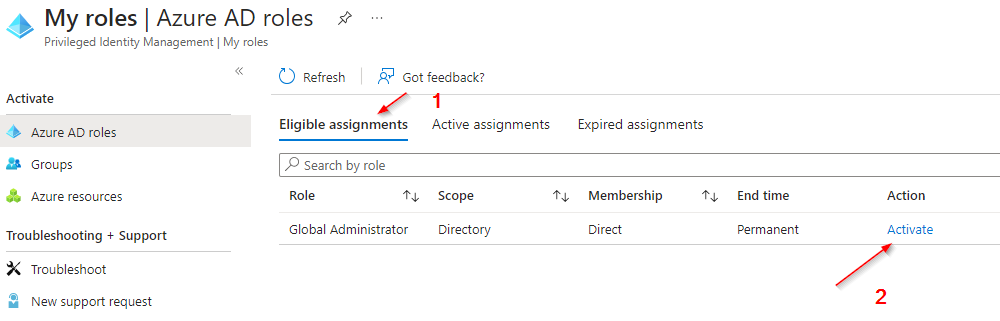
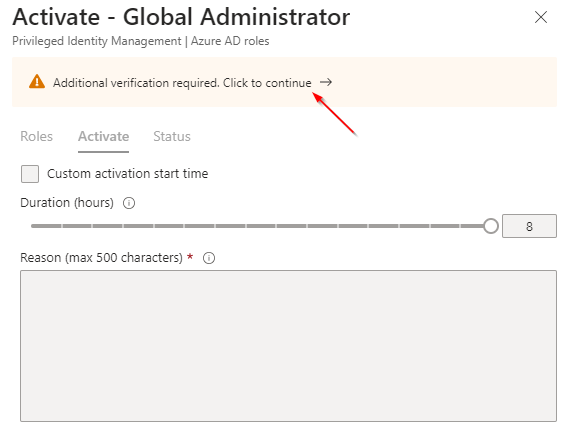
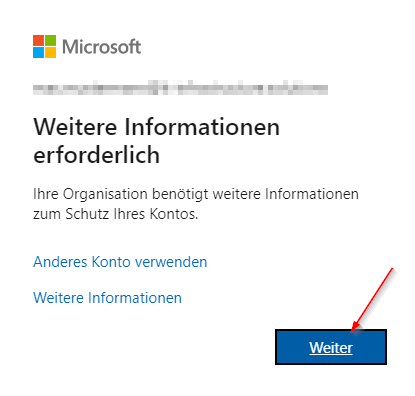
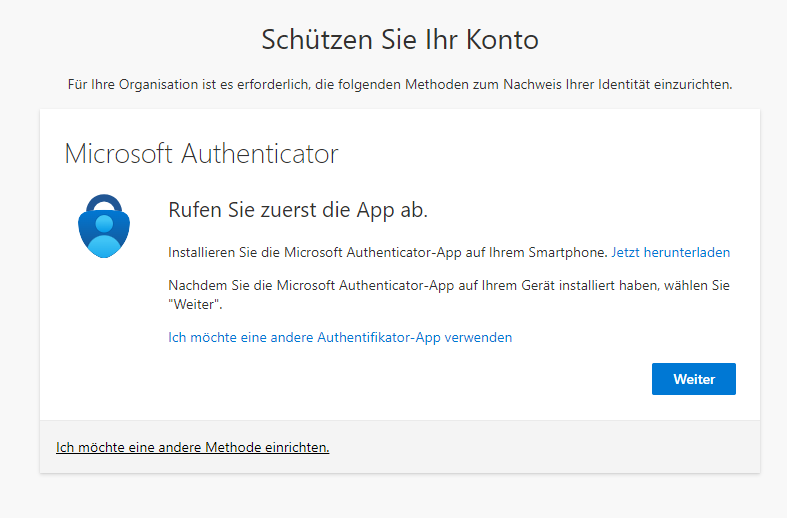
At this point we now need to set up MFA (Multi Factor Authentication) and then use it to authenticate the user.
I will skip this part, as the wizard available for this is already a good and sufficient help for the next needed steps.
Now that we have successfully authenticated we can proceed with the activation of the role.
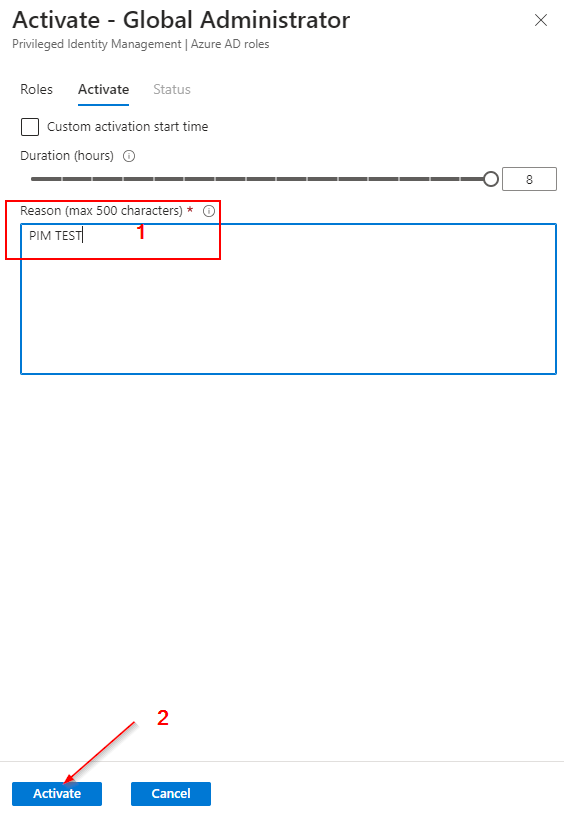
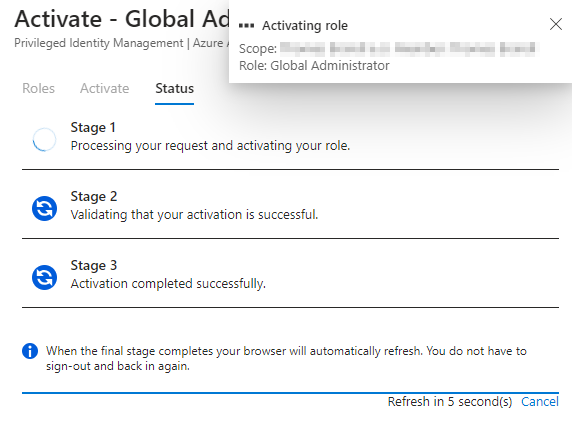
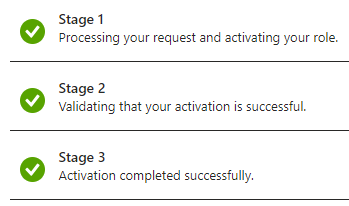
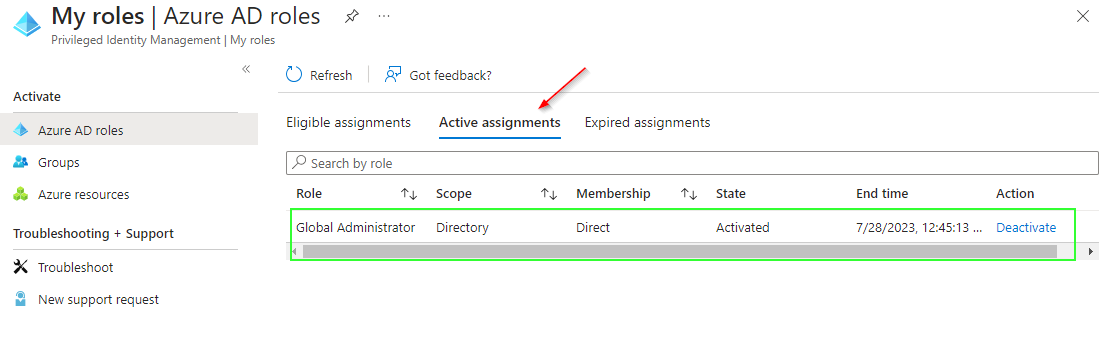
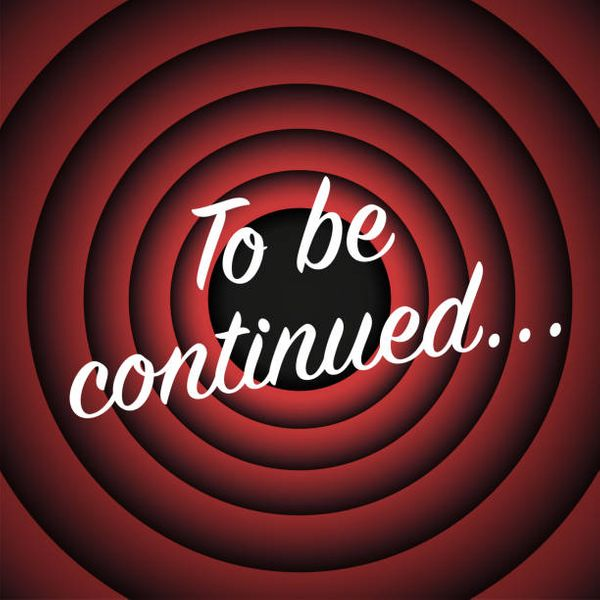
References:
KICK-STARTING THE PIM (PRIVILEGED IDENTITY MANAGEMENT) JOURNEY – PART 2 Using PIM with Intune Roles
Privileged Identity Management (PIM) – Videokurs: Azure | LinkedIn Learning, früher Lynda.com
Stellen Sie die richtige Konfiguration des Zugriffs auf Ressourcen in Azure sicher.
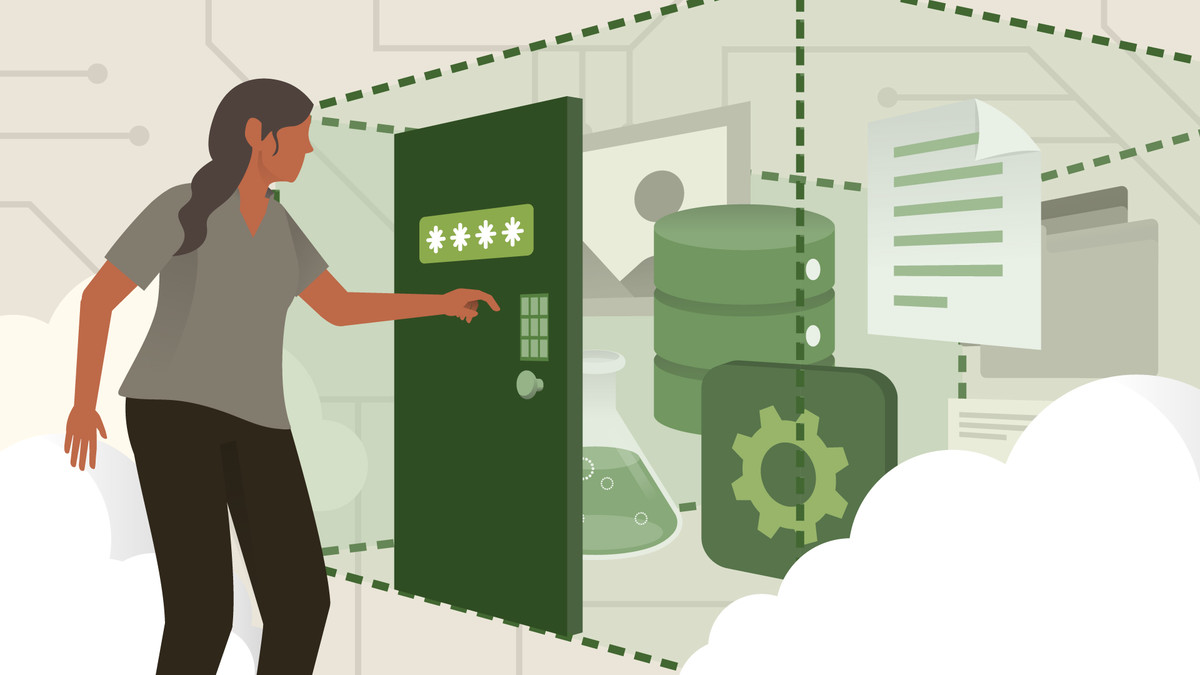
Lizenzanforderungen für die Verwendung von Privileged Identity Management - Microsoft Entra
Beschreibt die Lizenzierungsanforderungen für die Verwendung von Azure AD Privileged Identity Management (PIM).