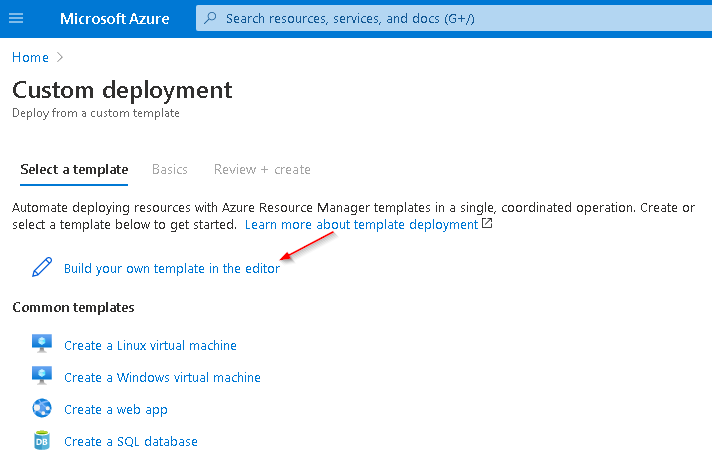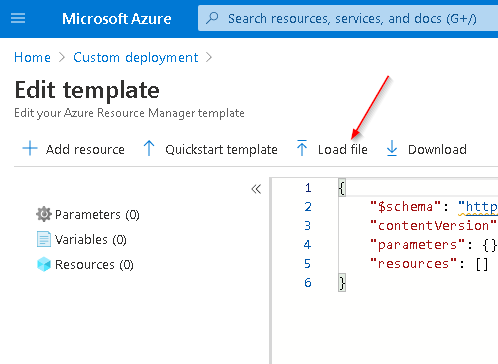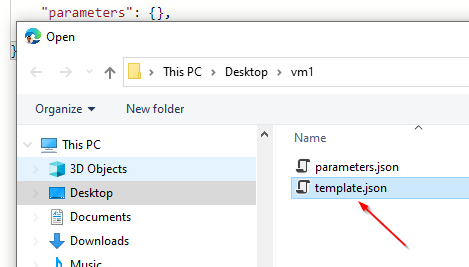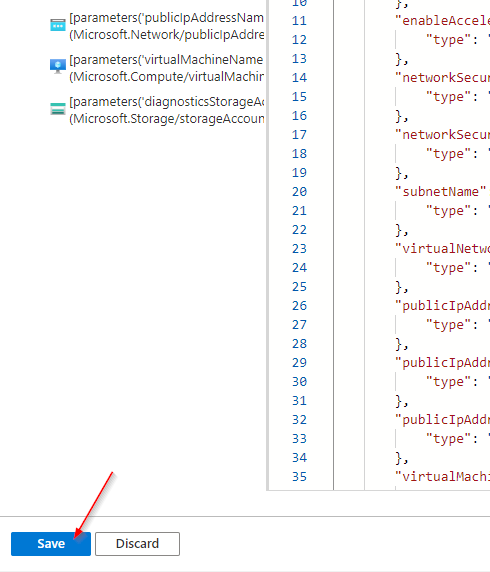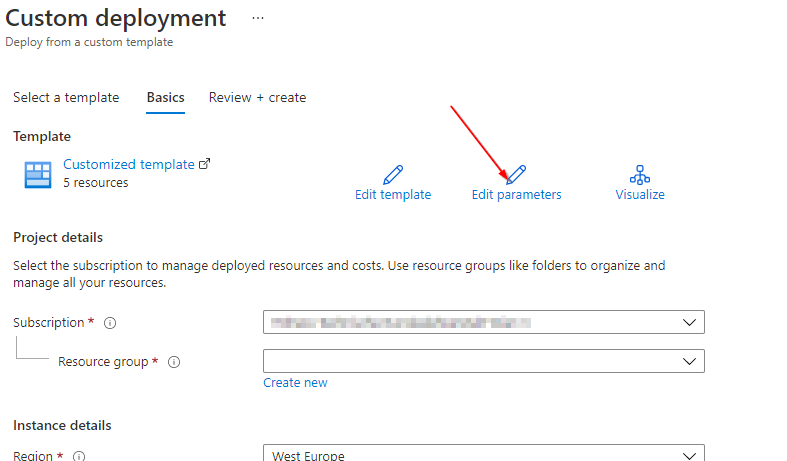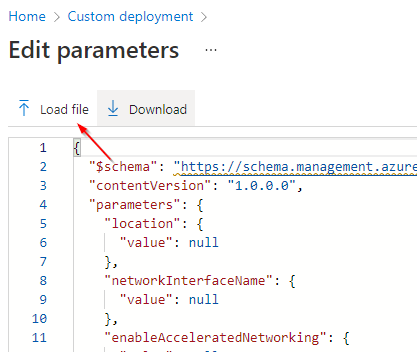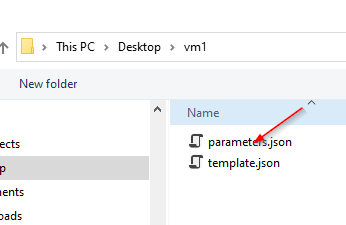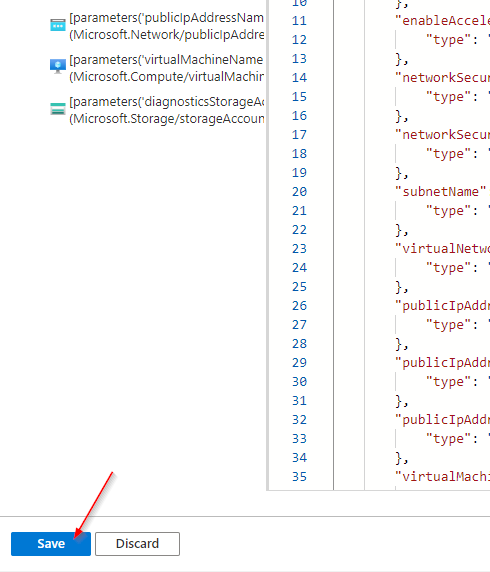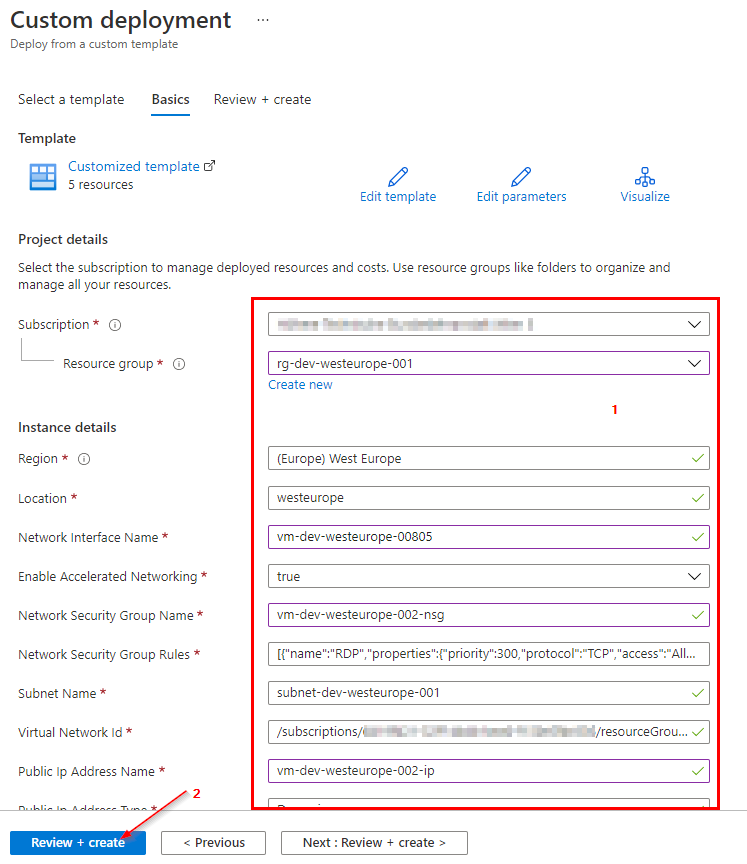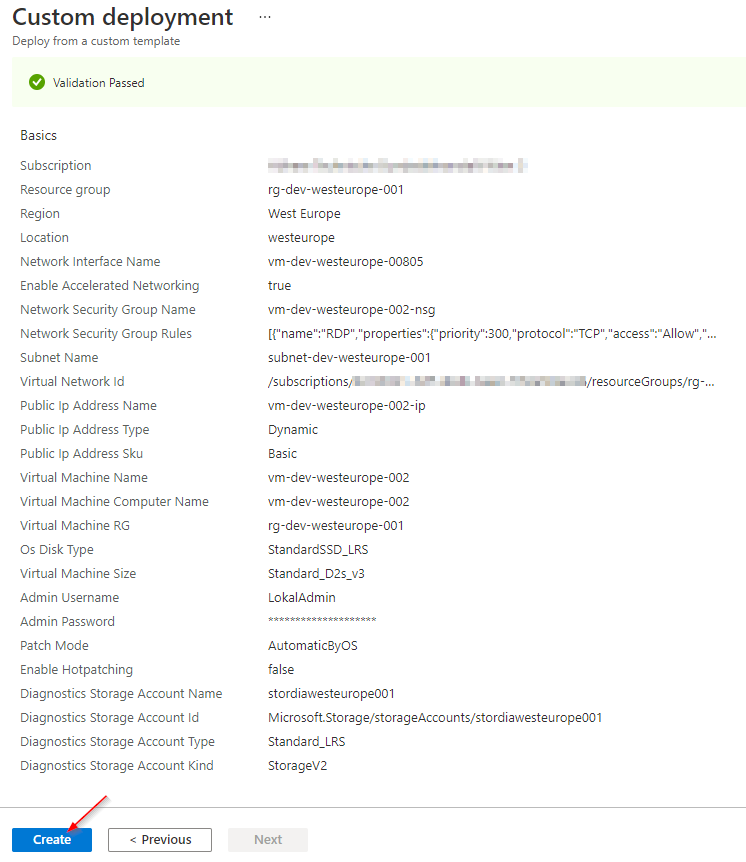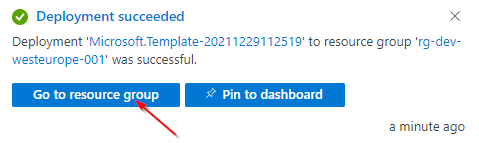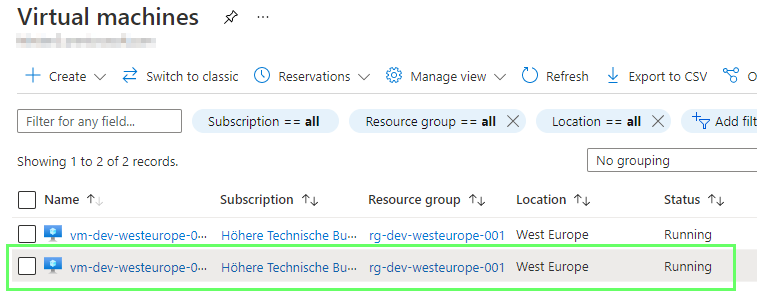This article has not been completed yet. However, it may already contain helpful information and therefore it has been published at this stage.
Task 3:
Deploy an Azure VM running Windows using an Azure Resource Manager template
- From the Azure Portal, navigate to "Deploy a custom template"
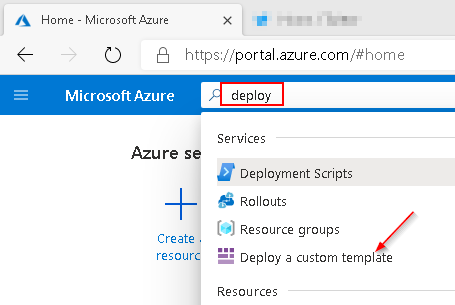
- On the Custom deployment blade, click the "Build your own template in the editor" link.