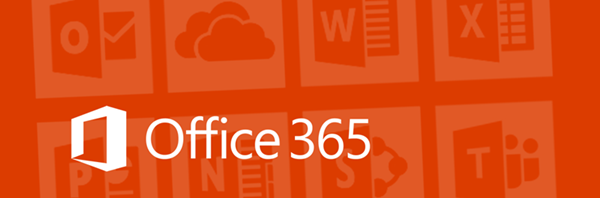This article has not been completed yet. However, it may already contain helpful Information and therefore it has been published at this stage
Step 1: Install the required software
These steps are required only one time on your computer. But you'll likely need to update the software periodically.
- If you're not running Windows 10, install the 64-bit version of the Microsoft Online Services Sign-in Assistant: Microsoft Online Services Sign-in Assistant for IT Professionals RTW.
choco install msoidcli -y -f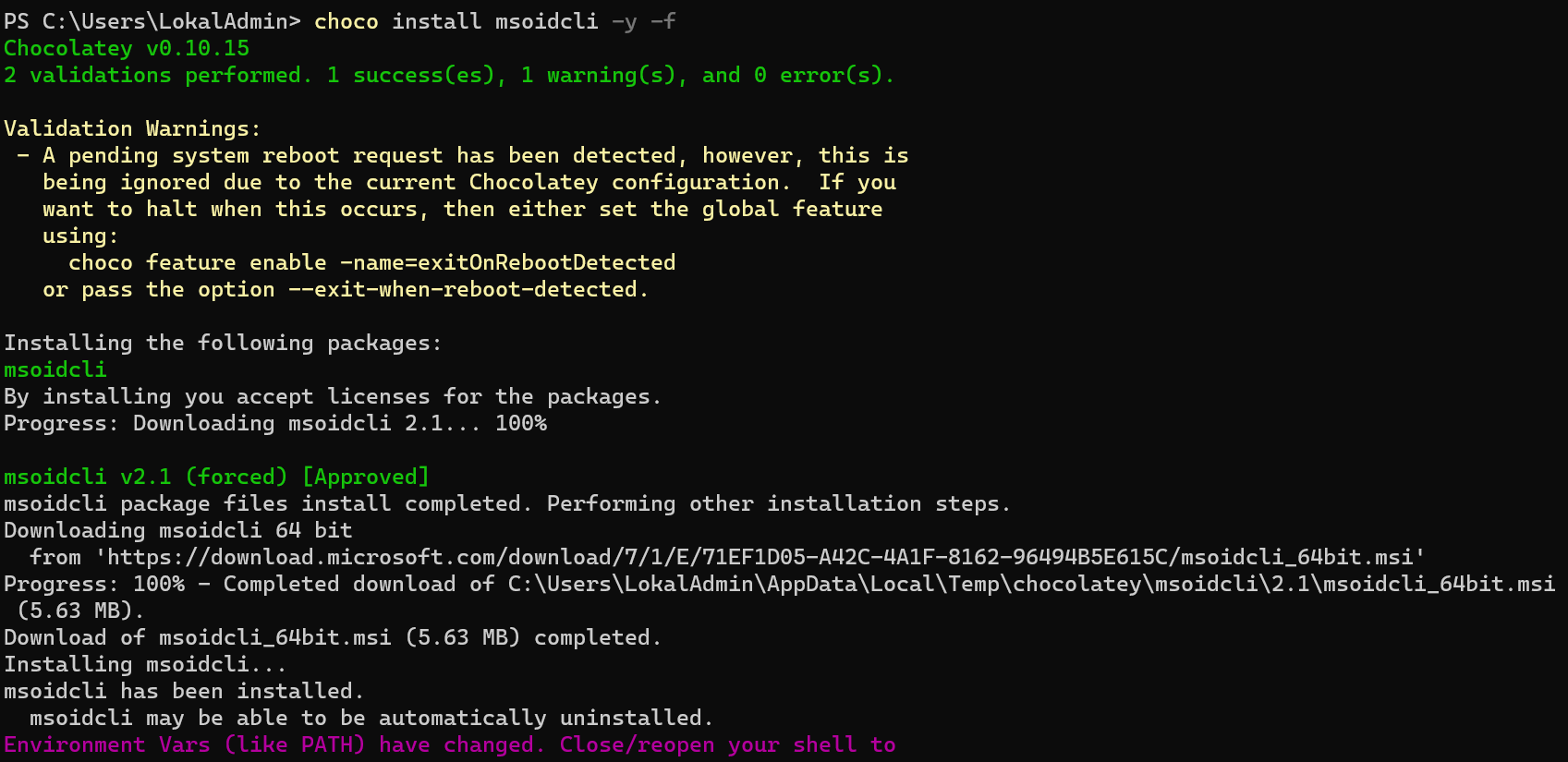

Follow these steps to install the Microsoft Azure Active Directory Module for Windows PowerShell:
- Open an elevated Windows PowerShell command prompt (run Windows PowerShell as an administrator).
- Run the Install-Module MSOnline command.
Install-Module MSOnline- If you're prompted to install the NuGet provider, type Y and press Enter.
- If you're prompted to install the module from PSGallery, type Y and press Enter.

Connect-MsolService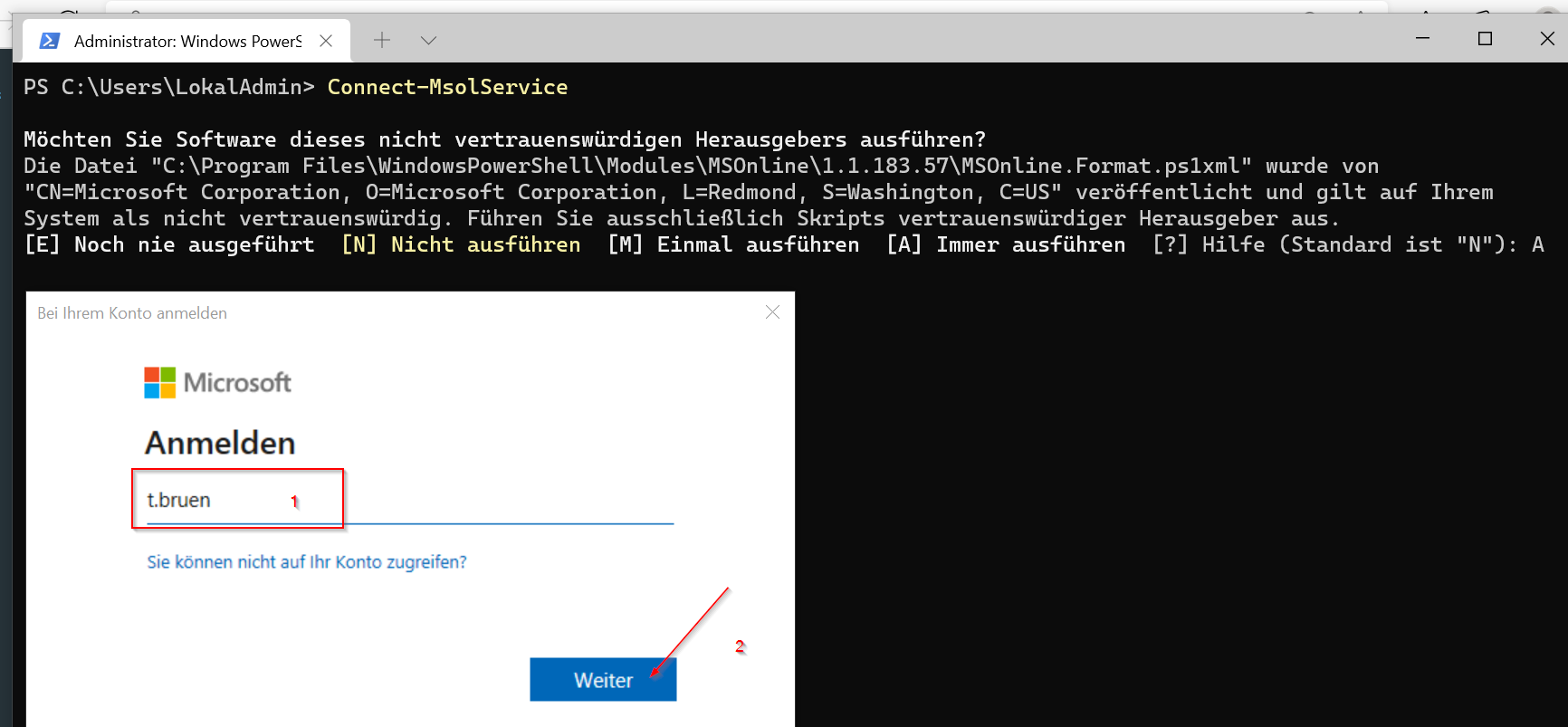
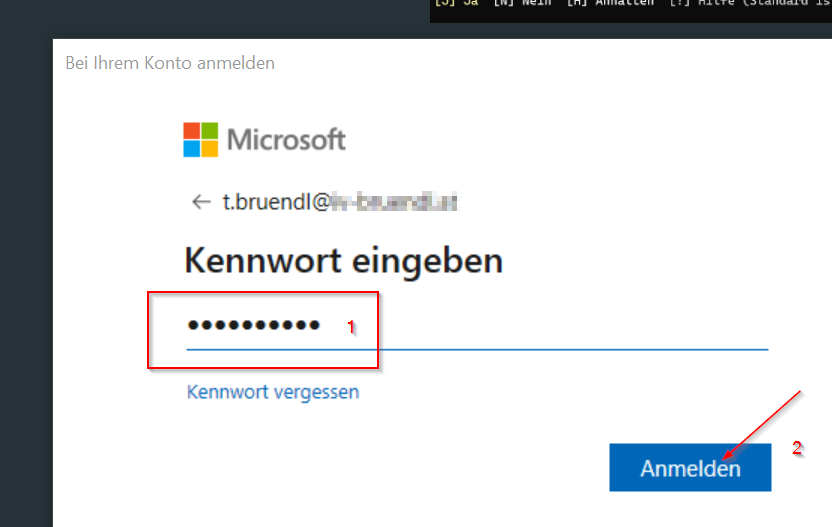
Get-MsolUser
Sources:
Connect to Microsoft 365 with PowerShell - Microsoft 365 Enterprise
Connect to your Microsoft 365 tenant by using PowerShell for Microsoft 365 to do admin center tasks from the command line.

Microsoft Online Services Sign-In Assistant 2.1
The Microsoft Online Services Sign-In Assistant provides end user sign-in capabilities to Microsoft Online Services, such as Office 365.