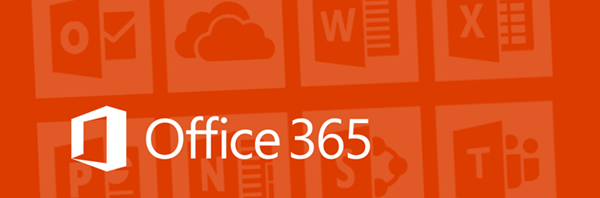❕This article has not been completed yet. However, it may already contain helpful Information and therefore it has been published at this stage
Prerequisite:
- an Office 365 Subscription
1. Make sure your organization's external collaboration settings are configured
such that you're allowed to invite external users. For more information, see
Configure external collaboration settings.
1.1 Sign in to the Microsoft Entra admin center
1.2 Browse to Identity > External Identities > External collaboration settings 👇.
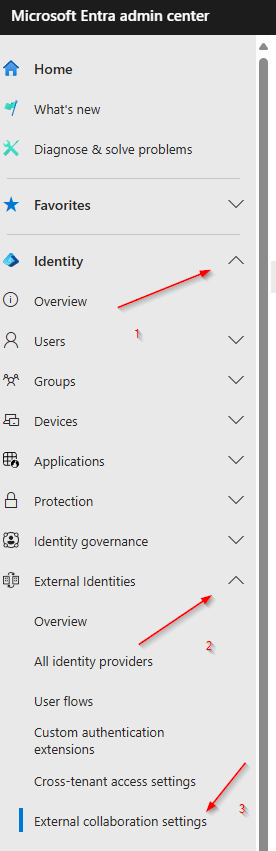
2.3 Choosing the right setting (these may be different in your case) 👇.
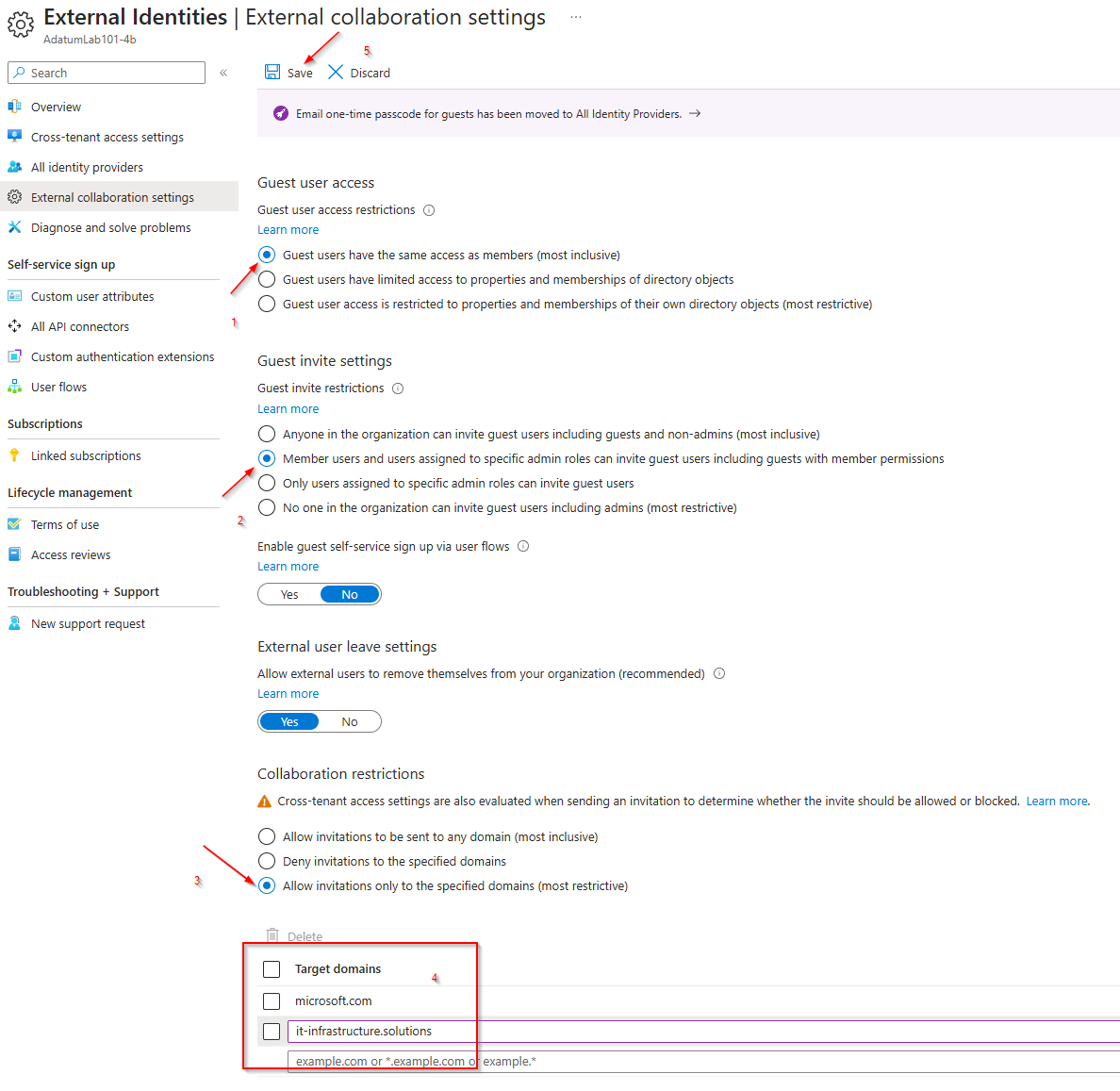
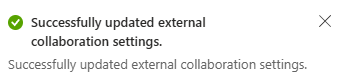
3. Select Microsoft Entra ID > Users >All users > New user > Invite external user 👇.
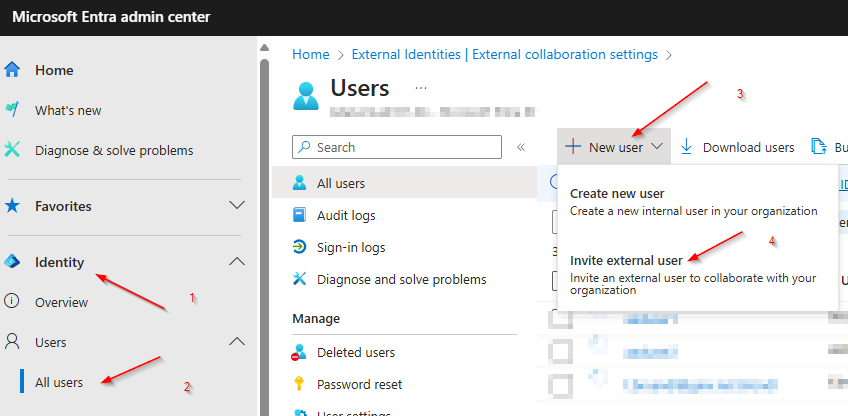
4. Select the settings as shown in the following screen👇. The usage location can of course be different.
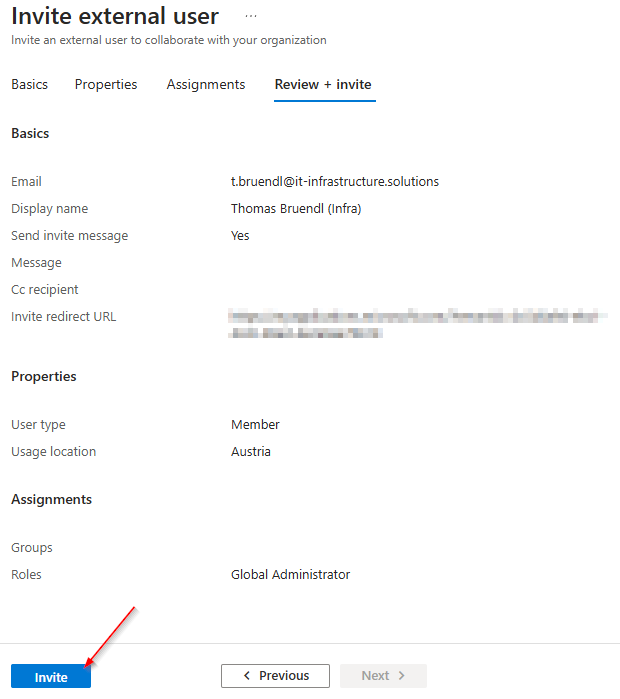
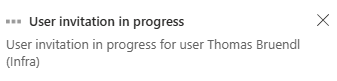
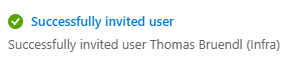
5. Check mails and accept the invitation 👇.
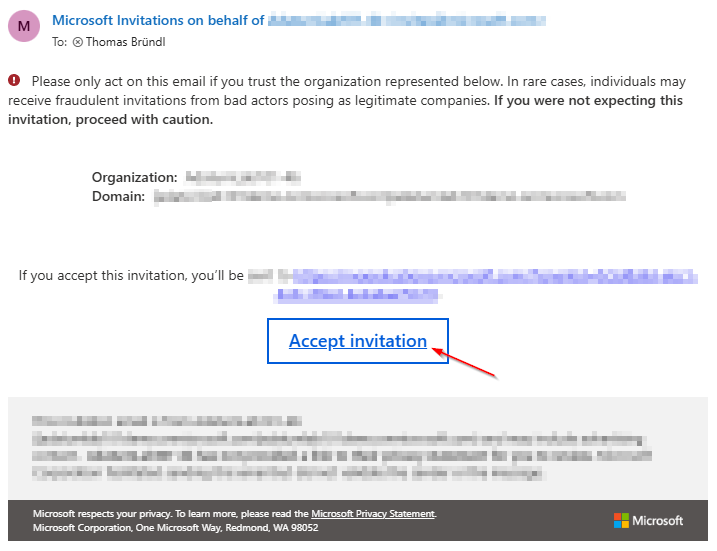
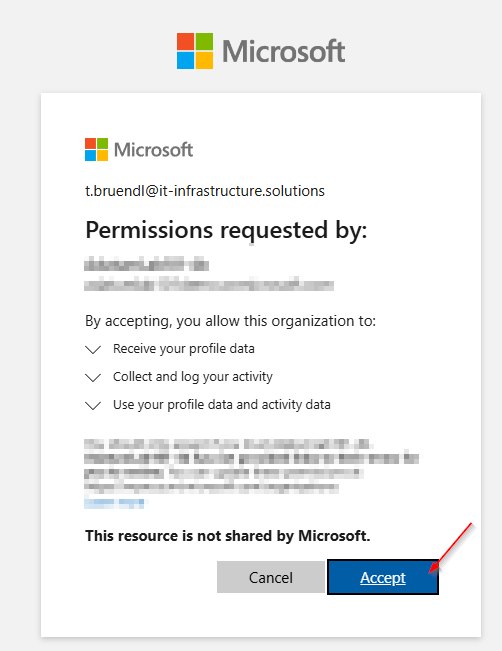
6. Setting up MFA is now necessary, but that is another story and will not be covered here👇.
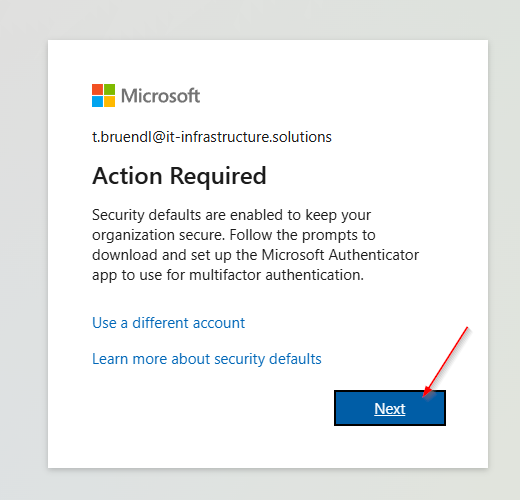
Refernces: