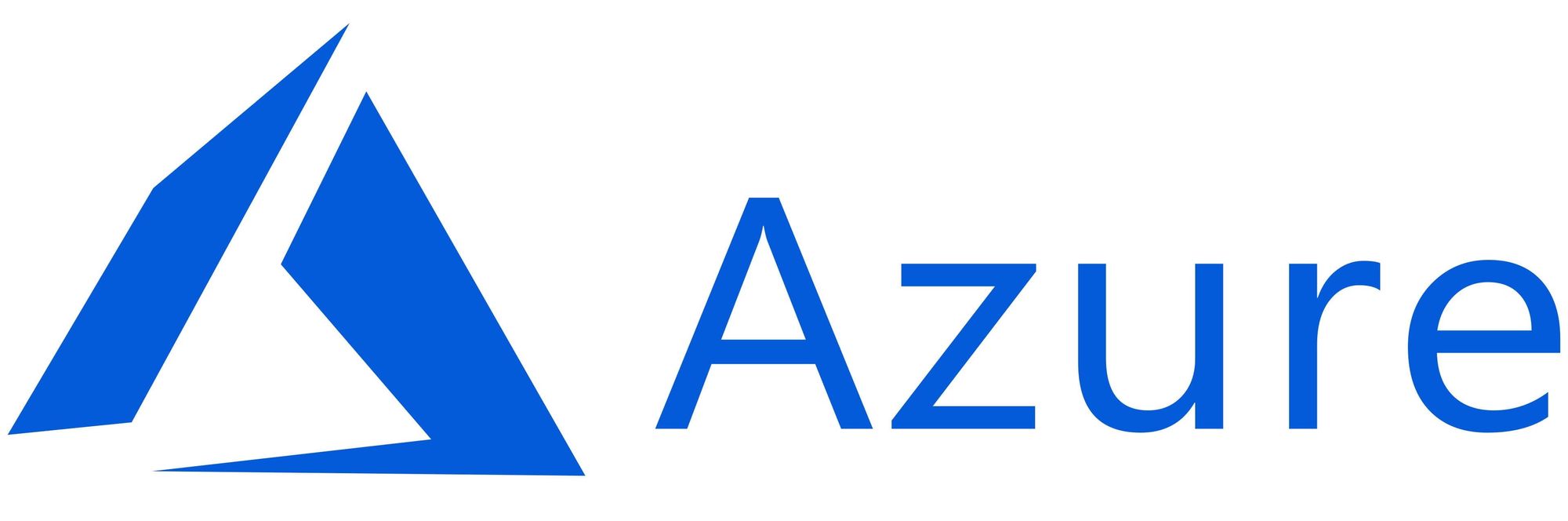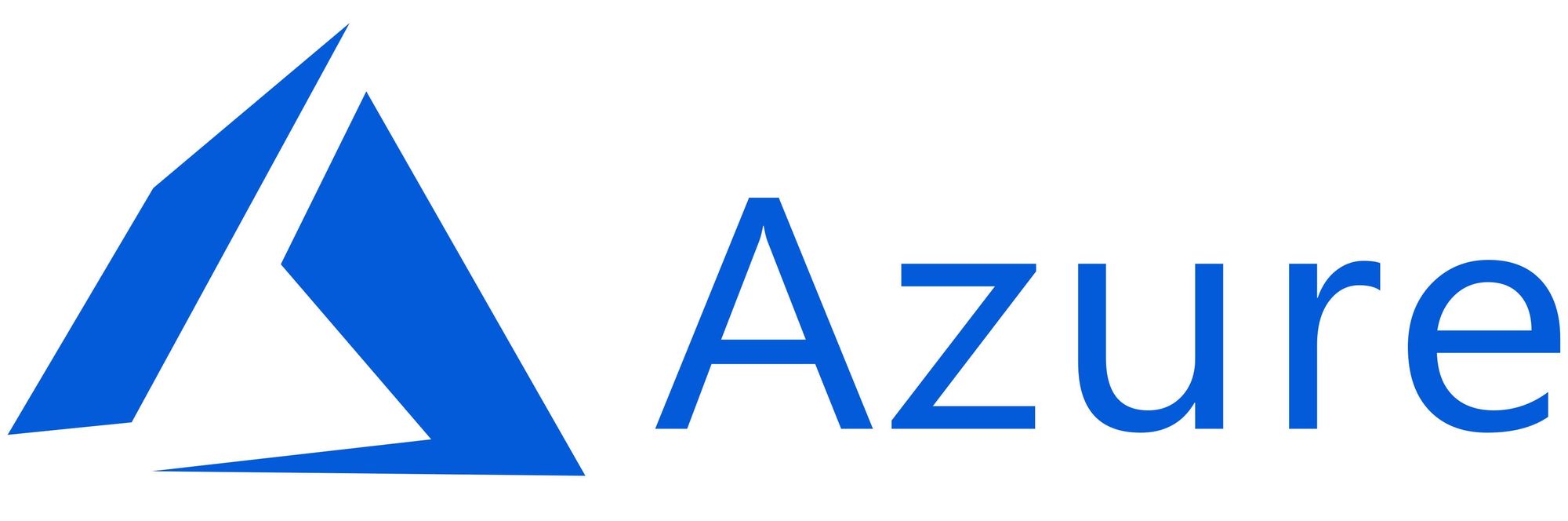This article has not been completed yet. However, it may already contain helpful Information and therefore it has been published at this stage
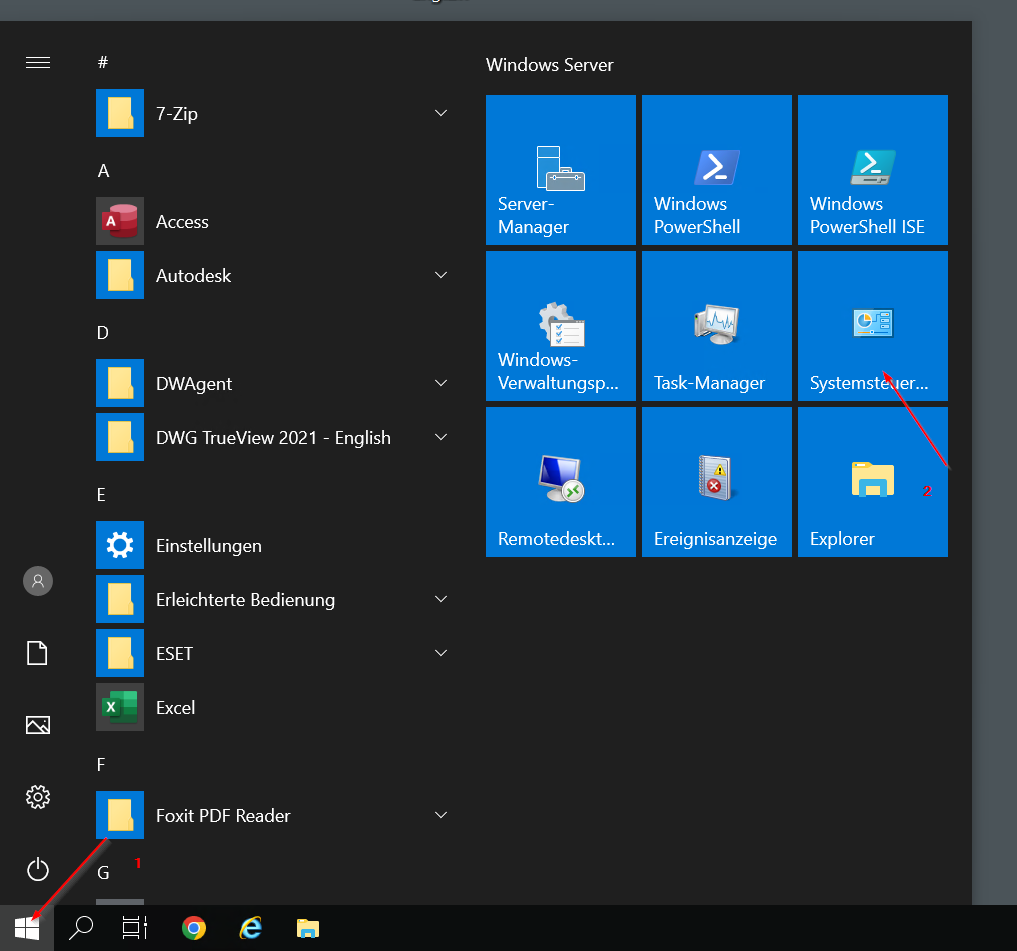
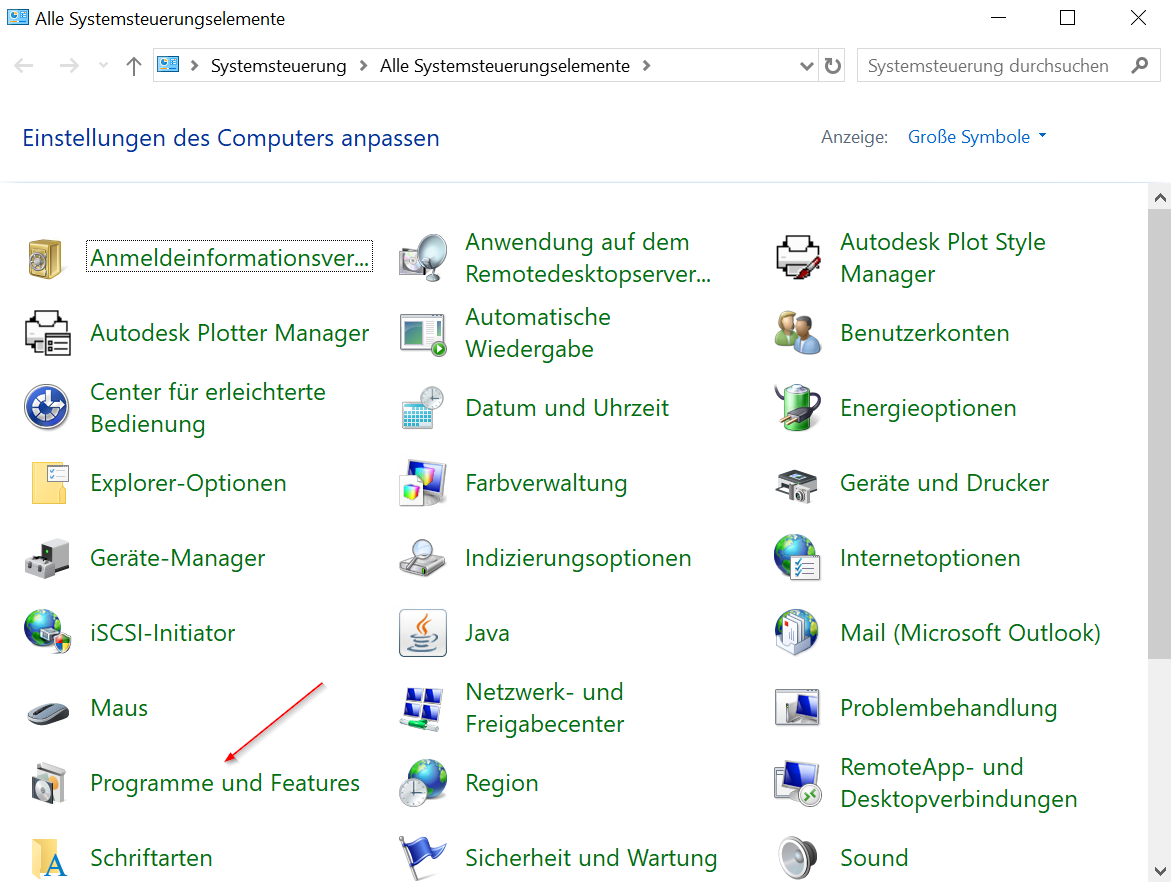
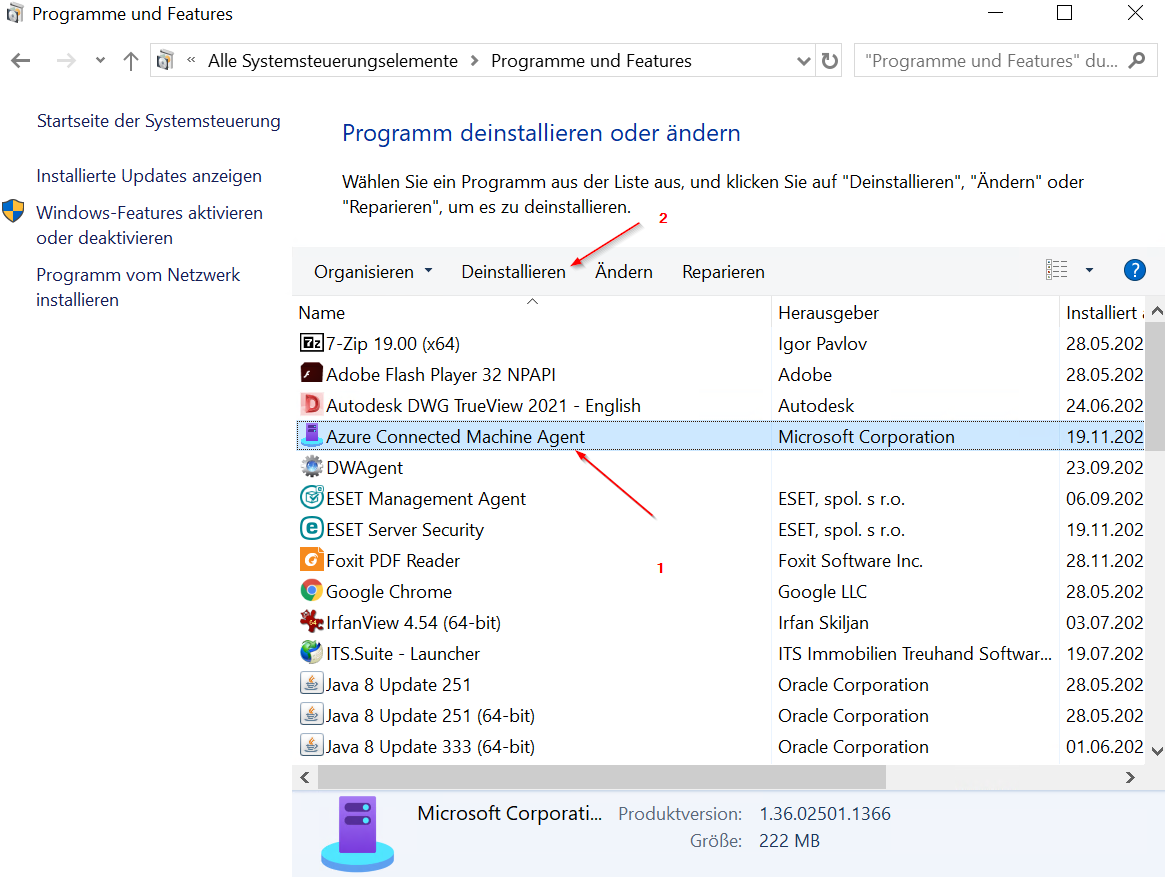
It turned out that uninstalling Azure Arc from the server and reinstalling it, is not sufficient. A new onboarding of the AMA (Azure Monitorig Agent) extension fails and no information (heartbeats & logging informations (events)) arrives in the cloud.
Azure Arc’s uninstall leaves a pile of old files on your computer which then stifles a new deployment. We needed to not only uninstall Azure Arc via "Programs and Features", but also to manually delete any of these folders that still exist after the uninstall.
C:\Packages\
C:\Resources\
C:\Program Files\AzureConnectedMachine\
C:\Program Data\AzureConnectedMachineAgent\
C:\Program Data\GuestConfig\ 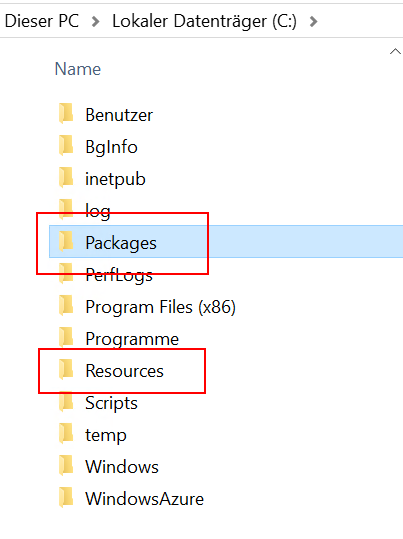
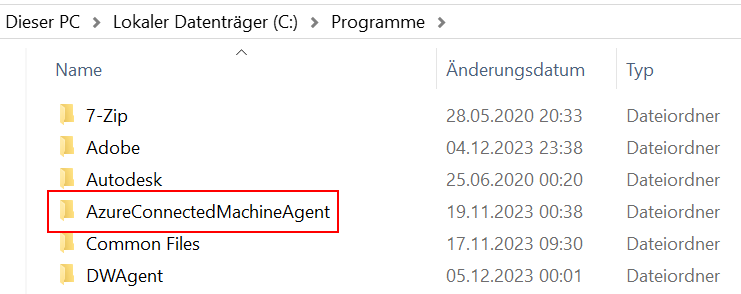
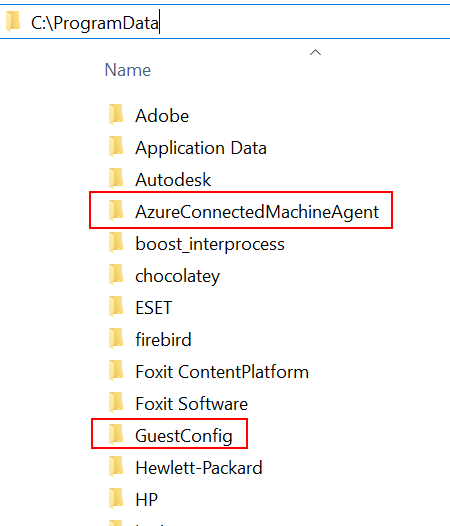
❕INFO: In the "Packages" folder you may also find other plugins 👇 that you may not want to delete (such as things that belong to an MDE implementation). Therefore, caution is advised and this folder should be examined more closely in advance.
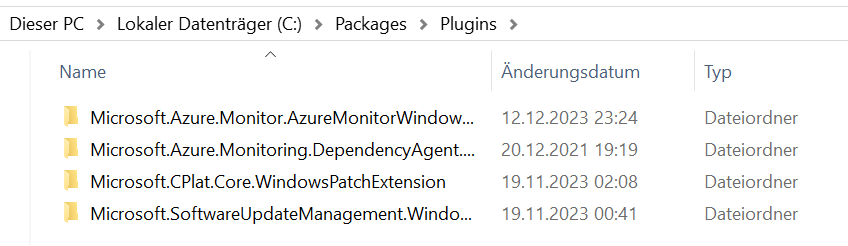
You will likely have to end some tasks as well.... 👇
AMAExtHealthMonitor.exe
MonAgentCore.exe
MonAgentHost.exe
MonAgentLauncher.exe
MonAgentManager.exe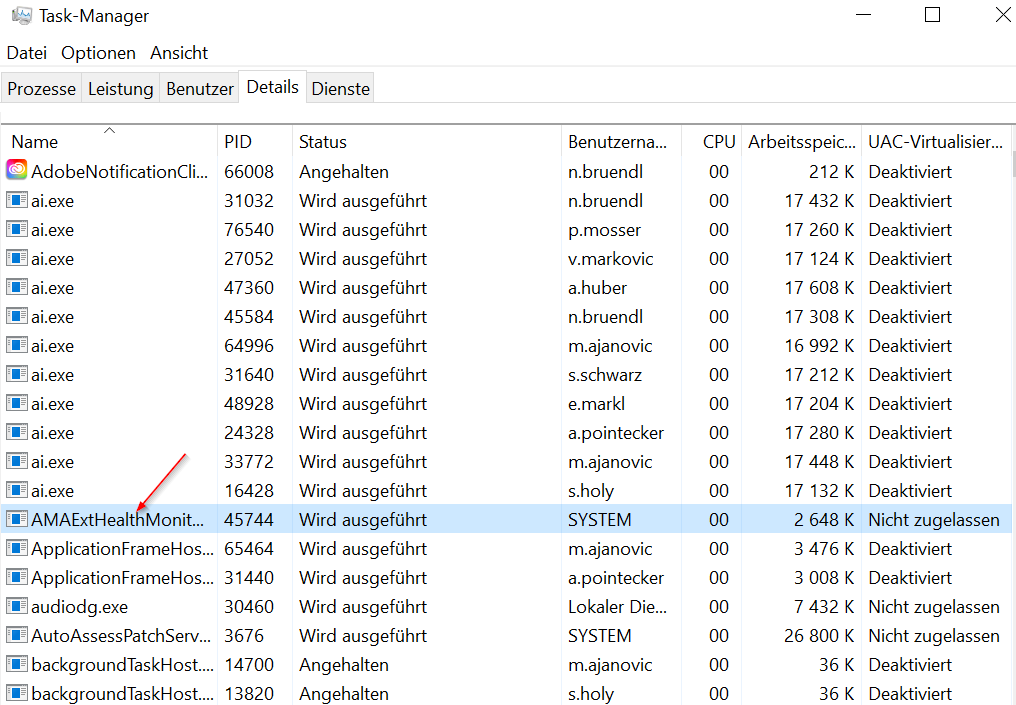
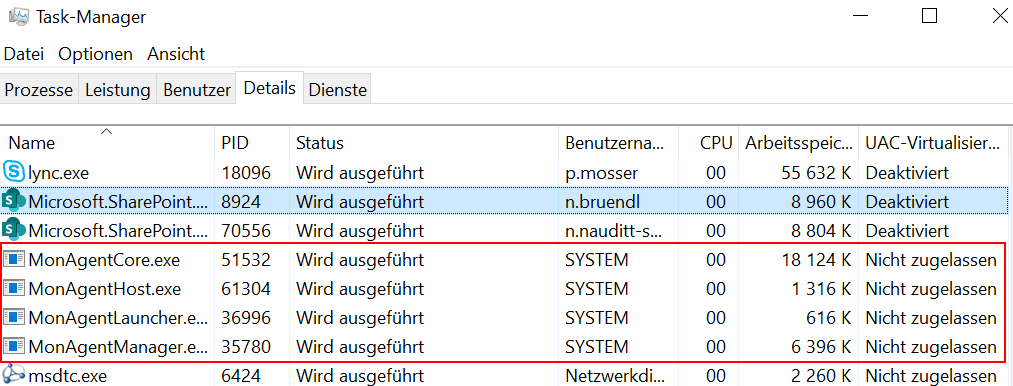
I found that a reboot is not required after the install, uninstall, or reinstall, which made working on a live production systems much easier.
Below you will find a link 👇 to one of my blog posts on how to reinstall the Arc Agent (Azure Connected Machine Agent).
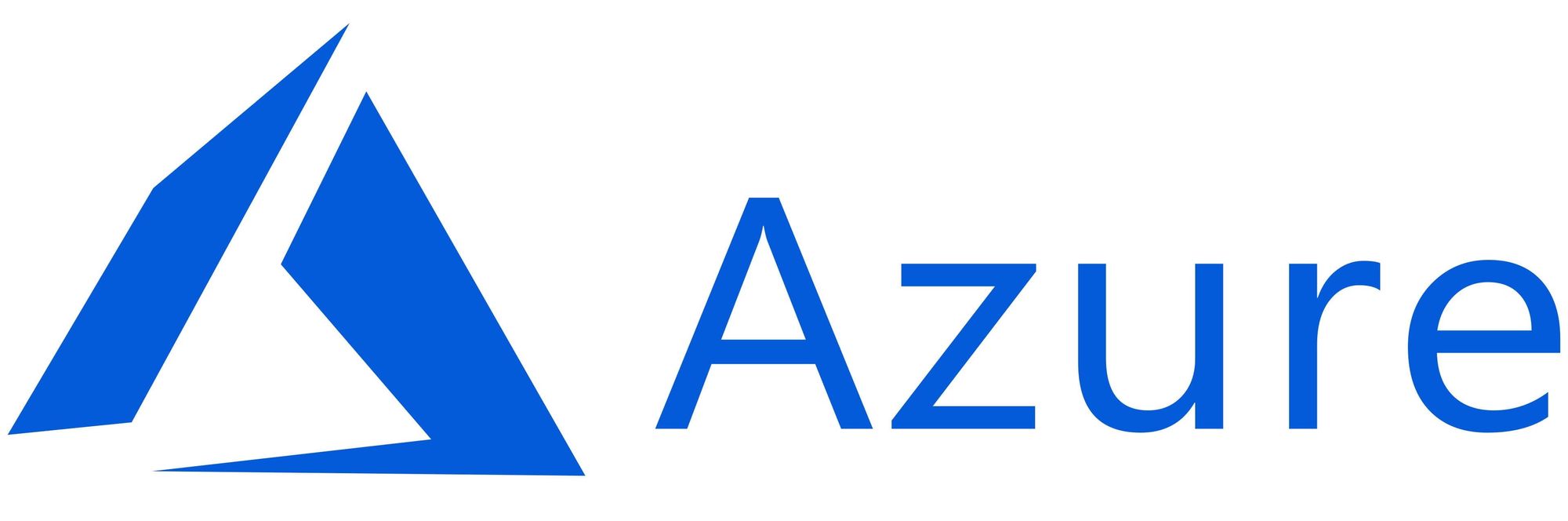
Reference:
SOLVED: How To Properly Reinstall Azure Connected Machine Agent / Azure Arc Sentinel Agent