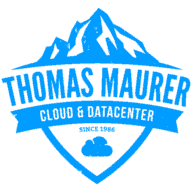In this bloggpost I would like to explain how to set up a Docker Server (based on a Windows operating system). I've been researching this because I'm currently working on a project where I'm going to try to port a web application into a container.
To set up the test environment I decided to use the following product "Oracle Virtual Box".
So let's start to set this up...
Open your Virtual Box and create a new VM:
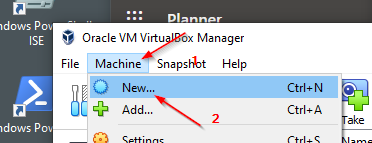
Machine -> New...
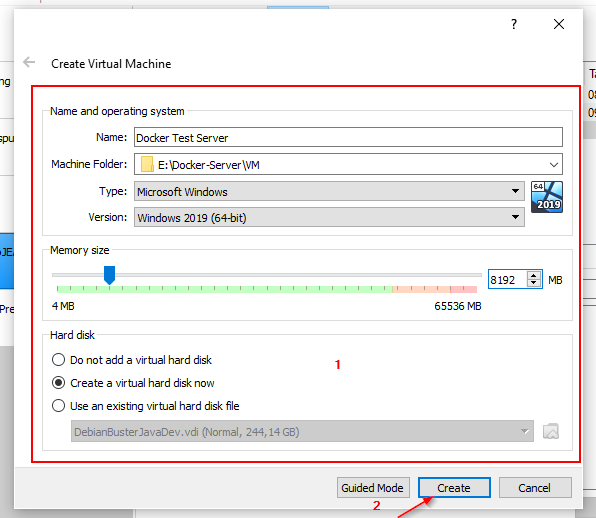
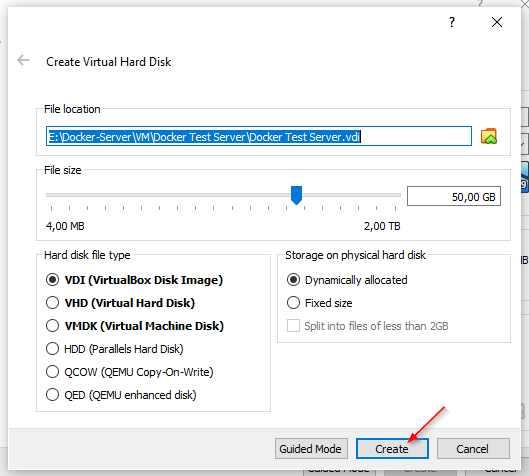
After this wizard-driven creation process, the created VM must be modified so that virtualisation technologies can be run on it.
This is only possible via a CLI (PowerShell / CMD).
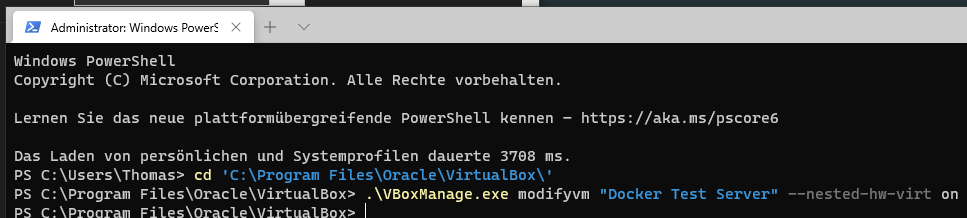
cd 'C:\Program Files\Oracle\VirtualBox\'
.\VBoxManage.exe modifyvm "Docker Test Server" --nested-hw-virt on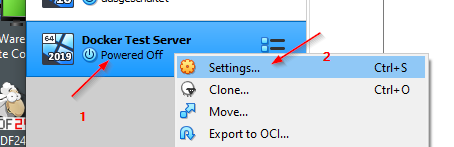
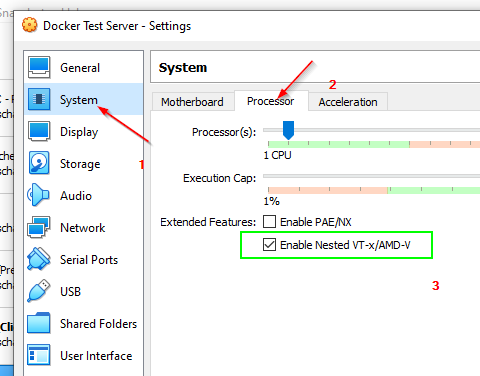
Setting up the Server:
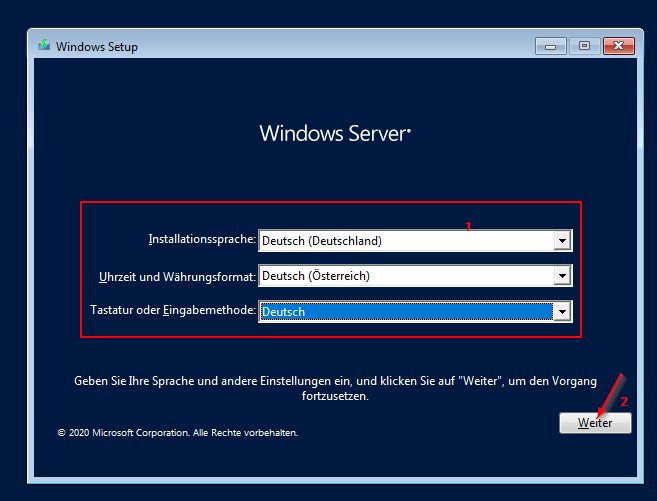
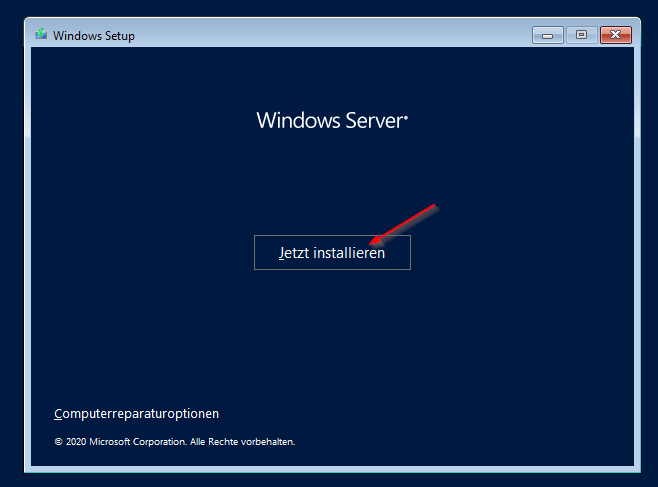
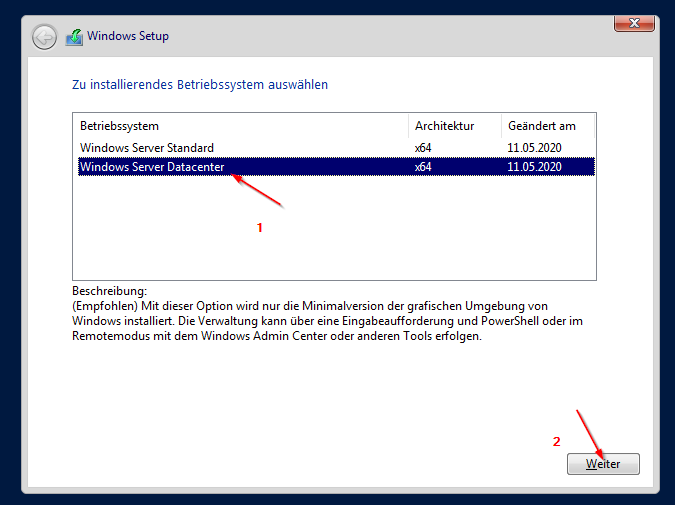
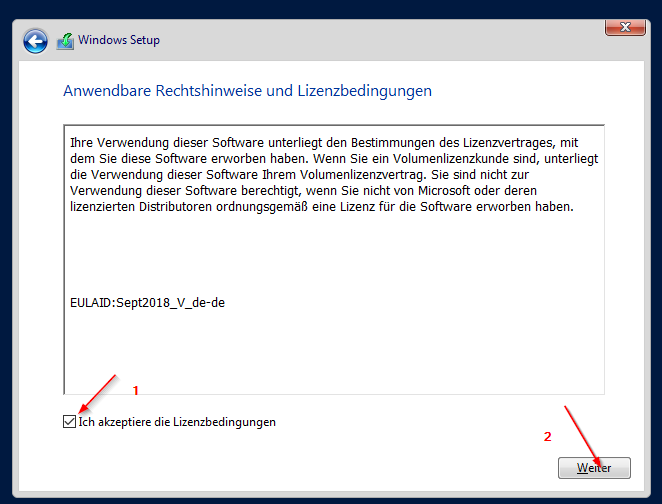
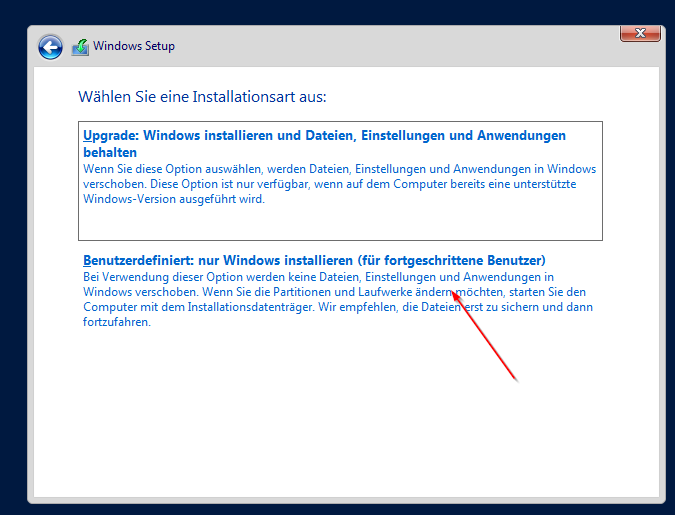
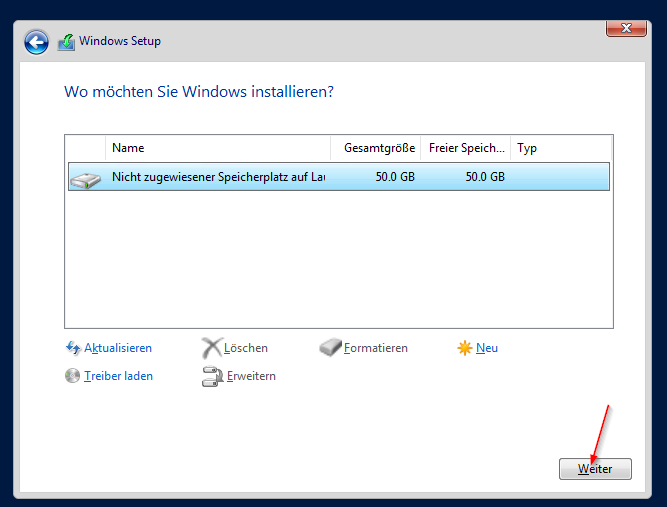
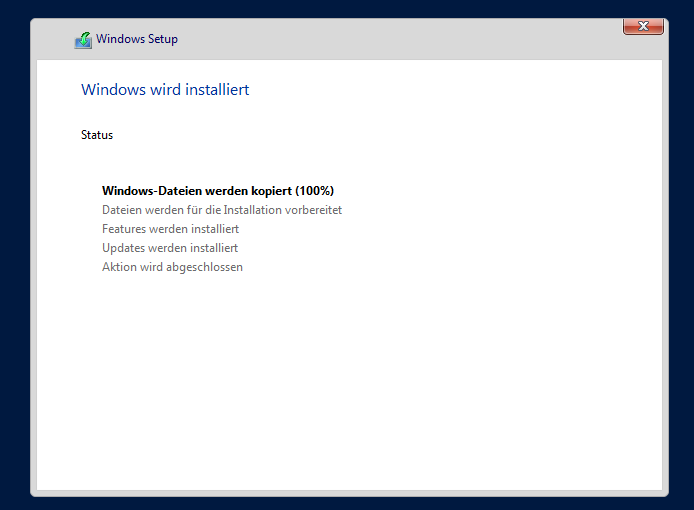
Setting up the Login (first boot)....
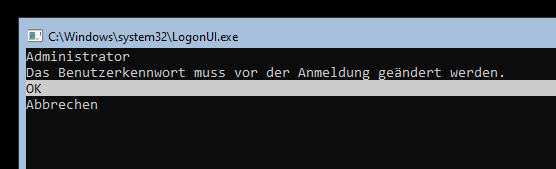

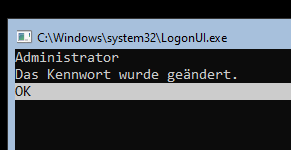
Checking the Configuration by using "sconfig"...
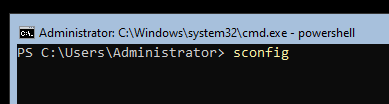
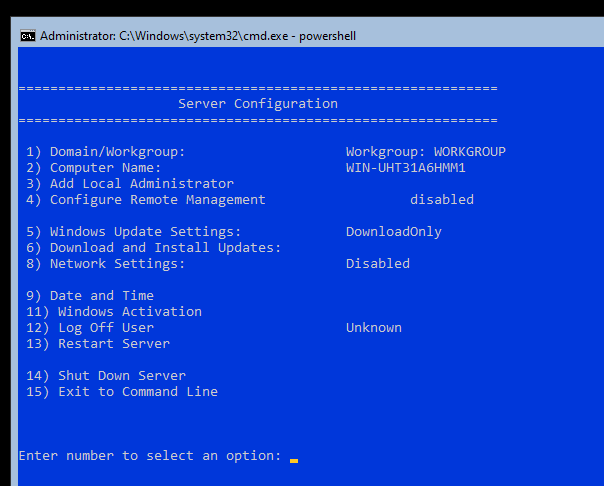
Setting up Docker...
Install-Module -Name DockerMsftProvider -Repository PSGallery -Force
Install-Package -Name docker -ProviderName DockerMsftProviderInstall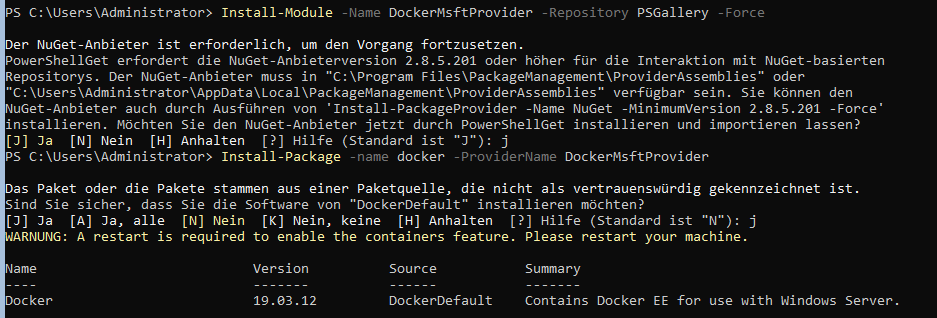
Restarting VM...
Restart-Computer -Force
Checking docker...
docker version
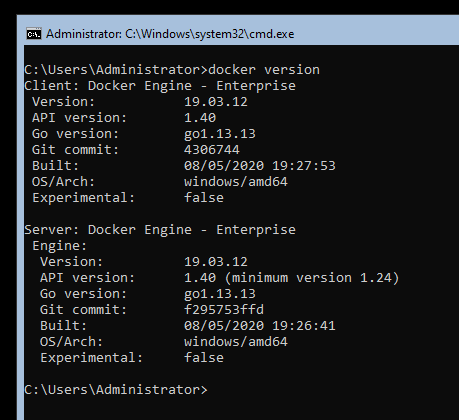
Reference:
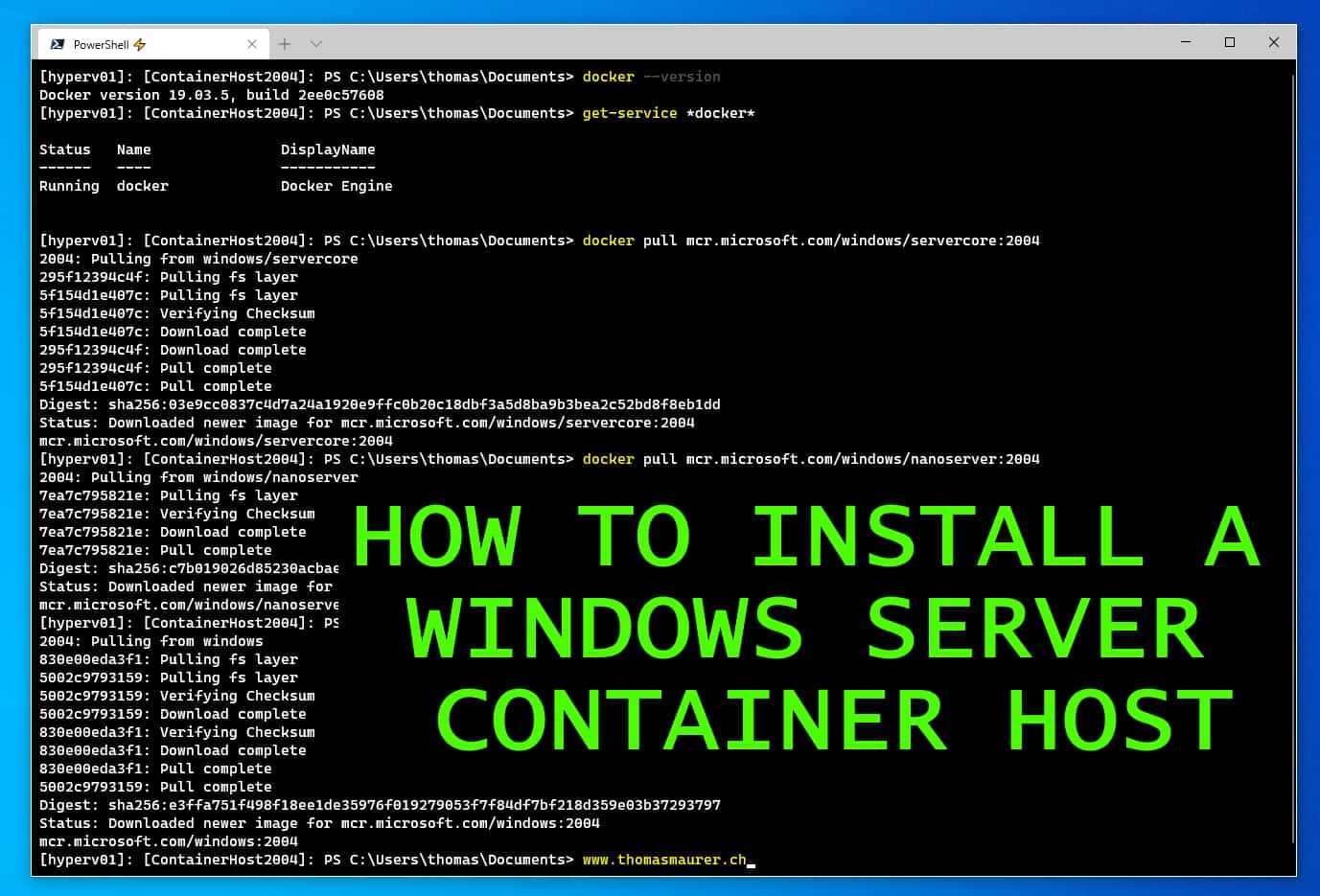

Build and run your first Docker Windows Server container