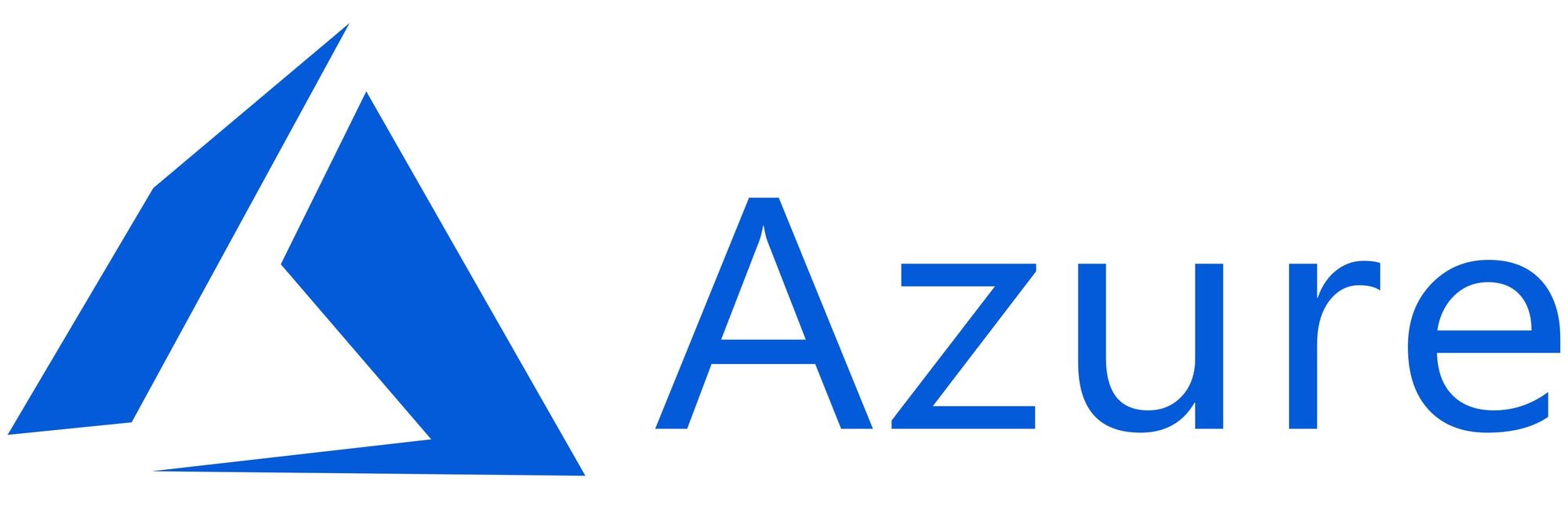This article has not been completed yet. However, it may already contain helpful Information and therefore it has been published at this stage.
Setup via GUI:
To start, navigate to the desired resource group and select the " + Create" - Button.
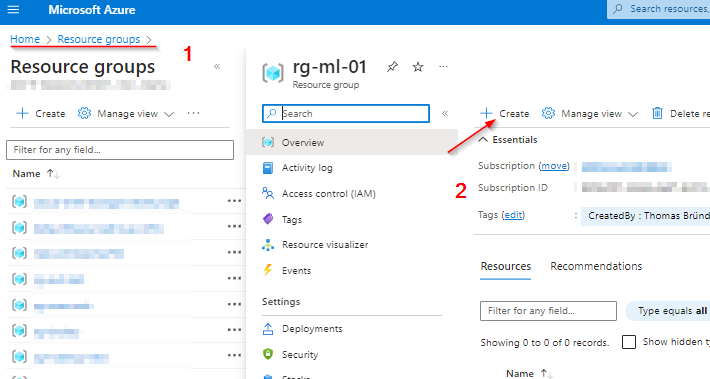
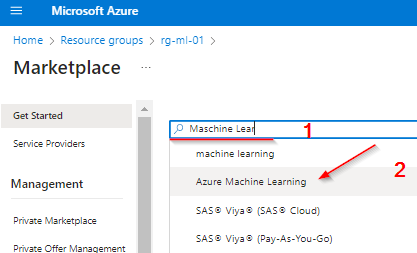
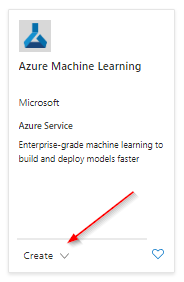
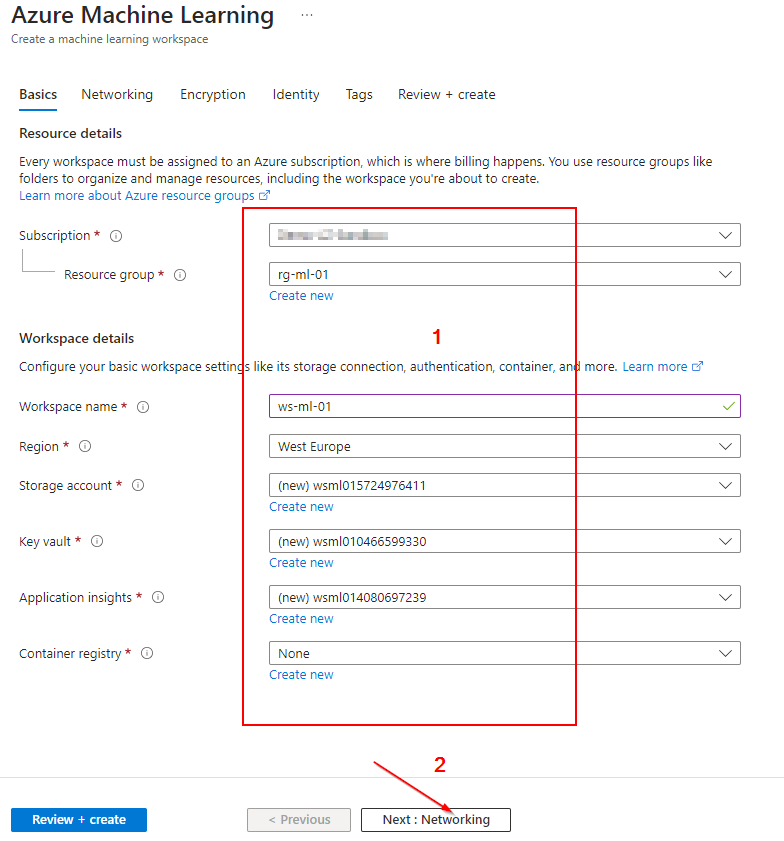
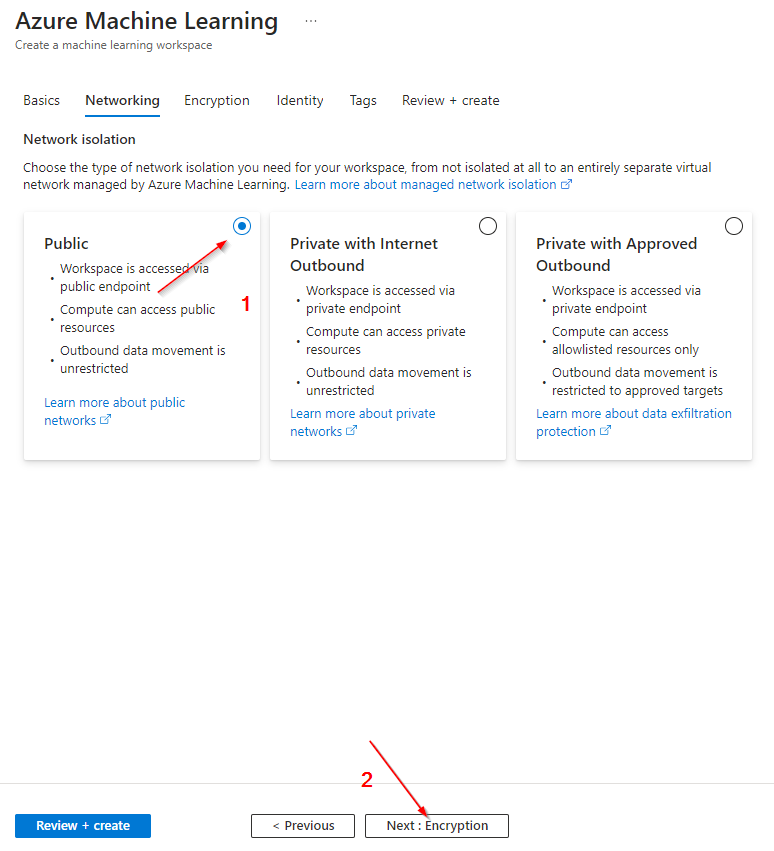
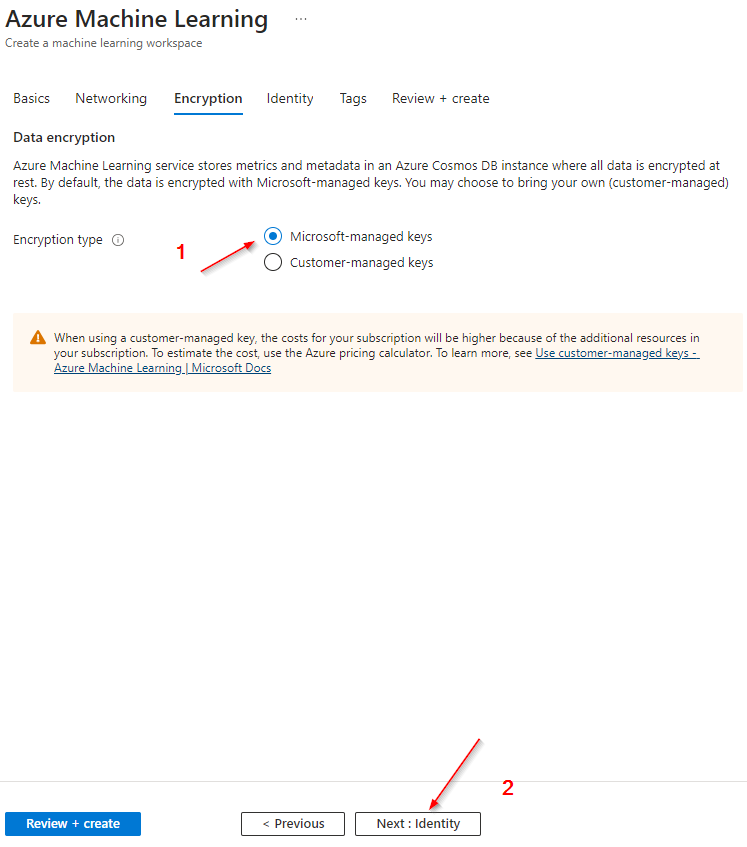
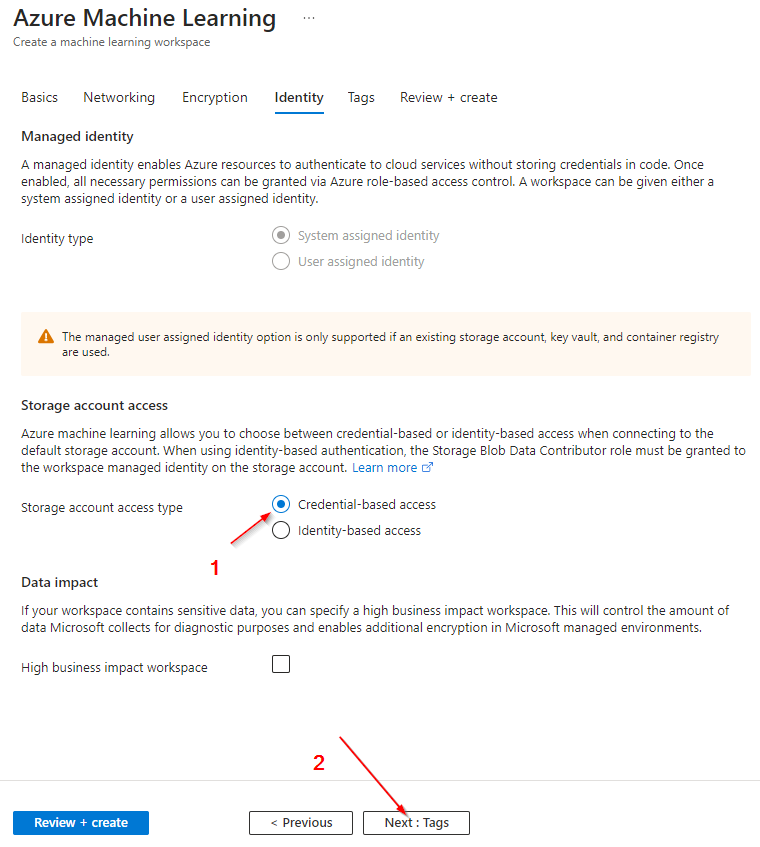
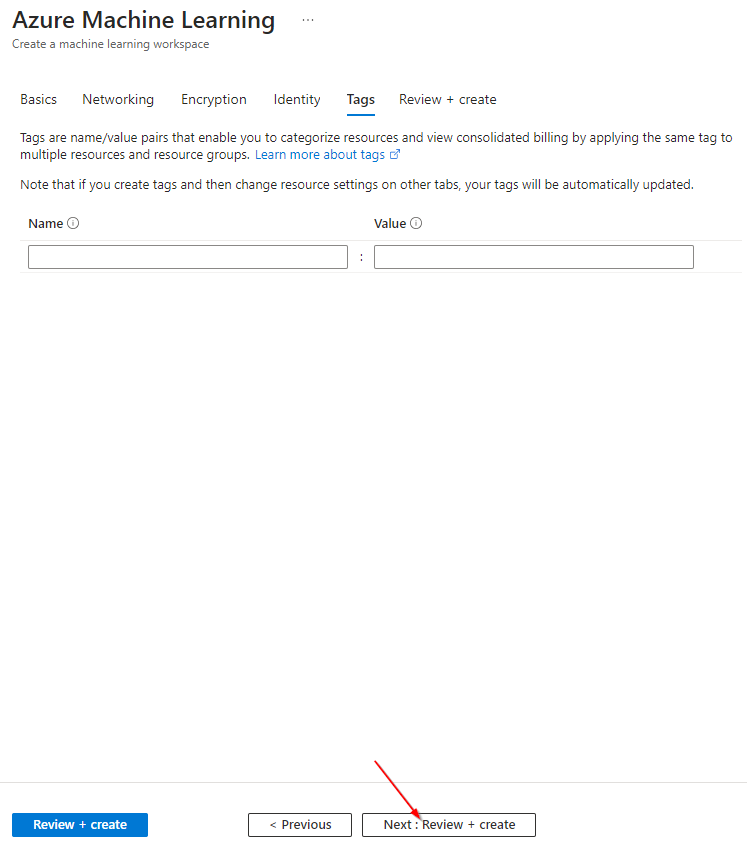
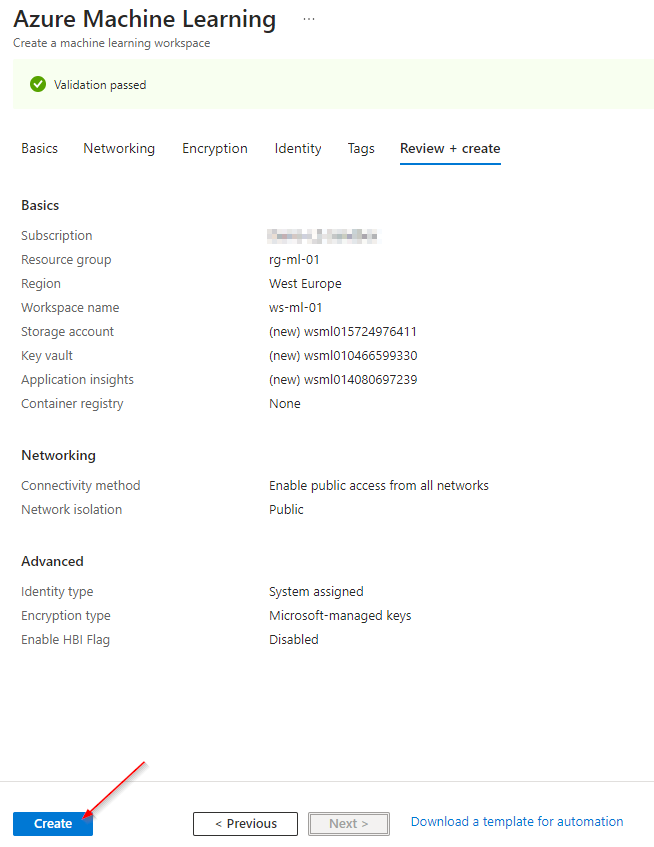
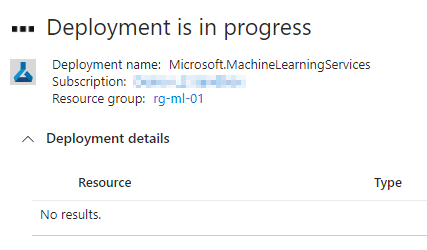
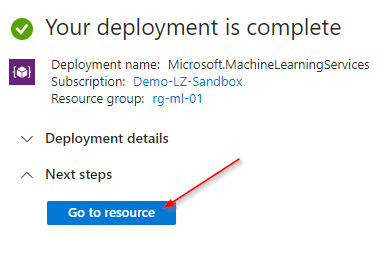
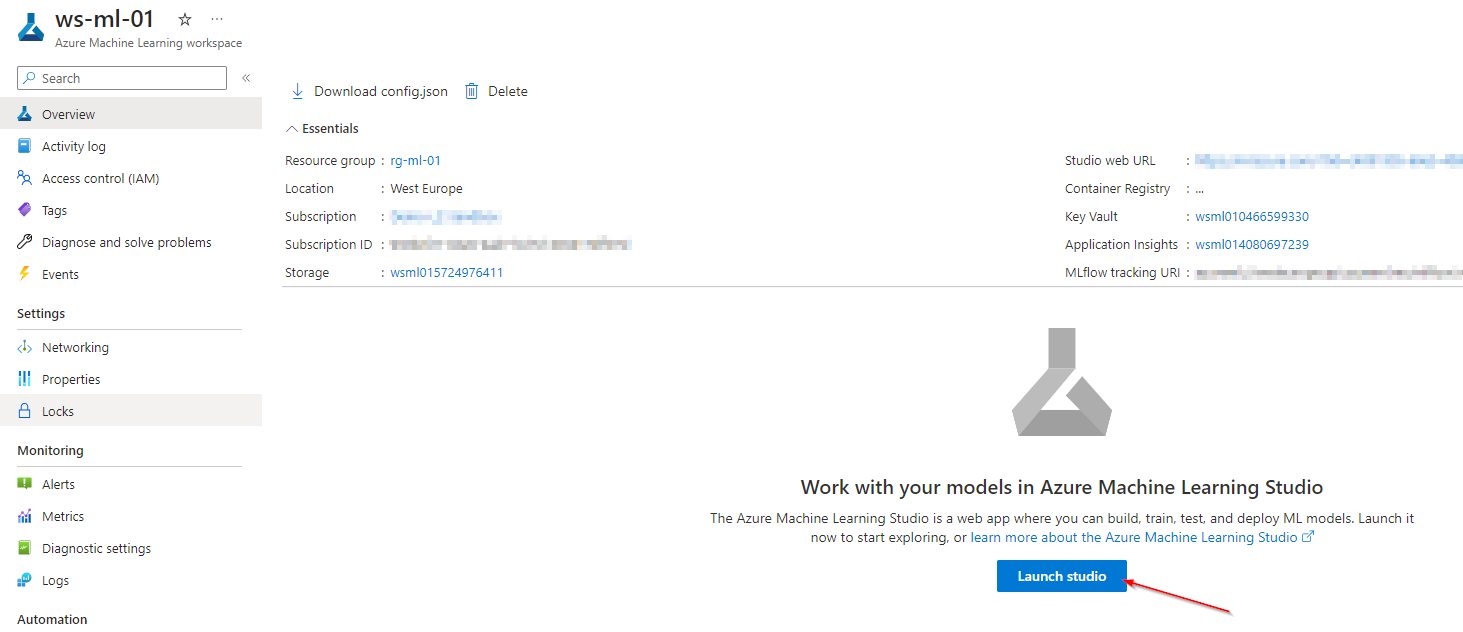
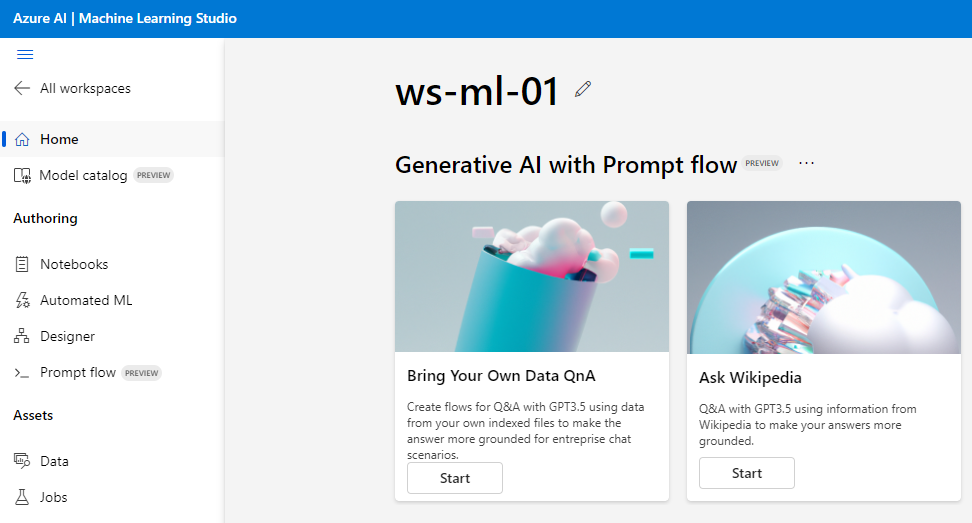
Setup via Cloud Shell:

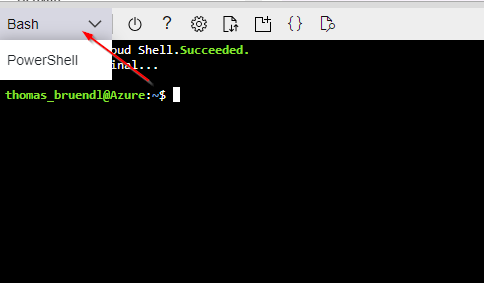
# Remove any ML CLI extensions to avoid any conflicts
az extension remove -n azure-cli-ml
az extension remove -n ml
# Install the Azure Machine Learning extension
az extension add -n ml -y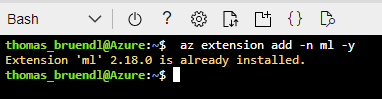
# Create a resource group
az group create --name "rg-ml-test" --location "westeurope"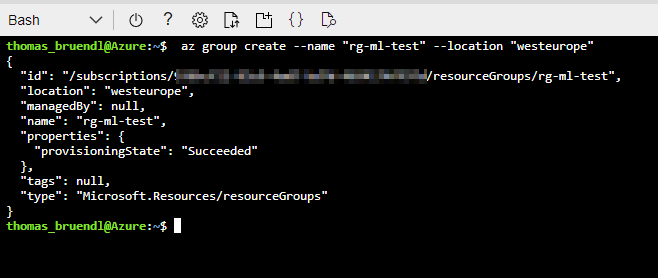
# Create a workspace
az ml workspace create --name "mlw-ml-test" -g "rg-ml-test"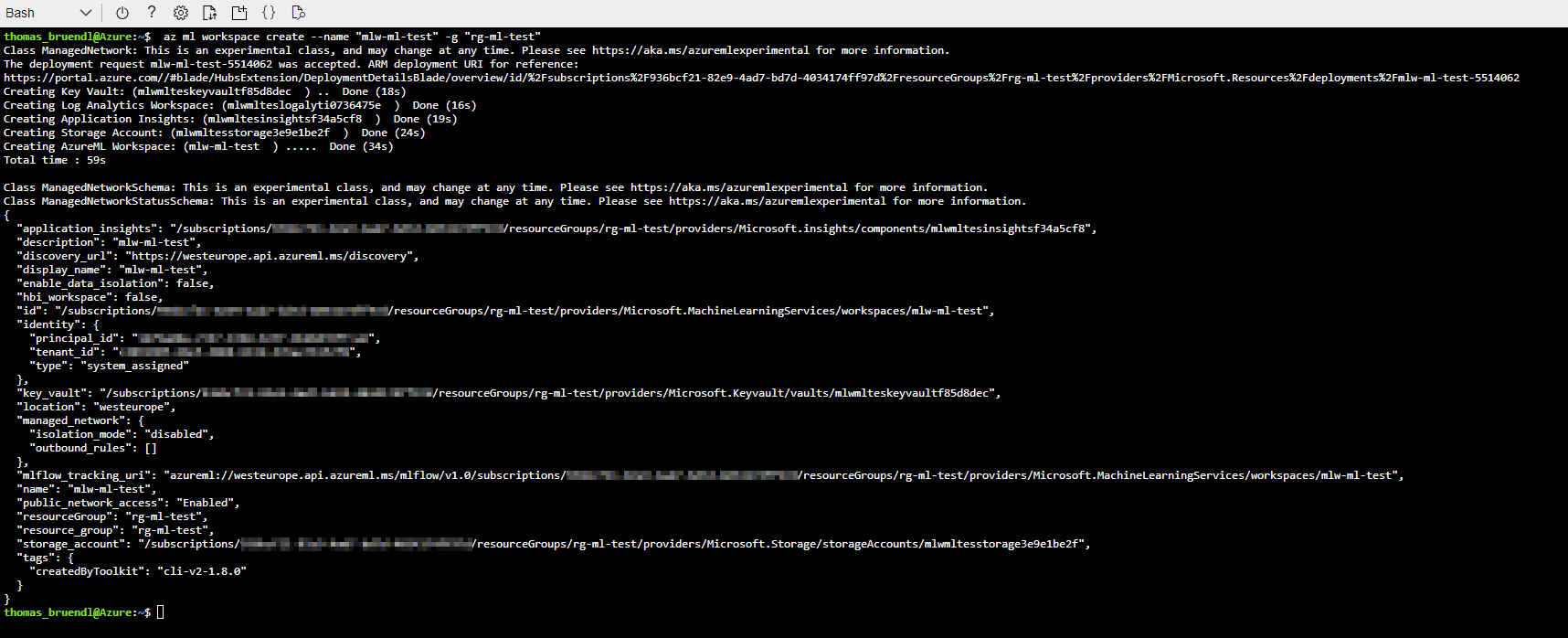
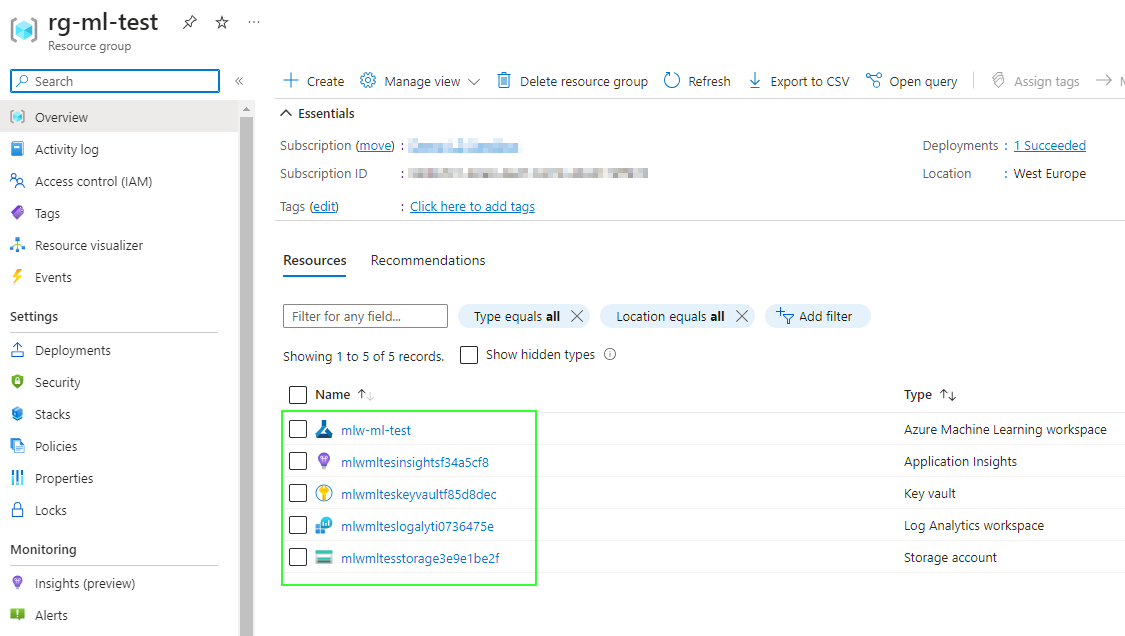
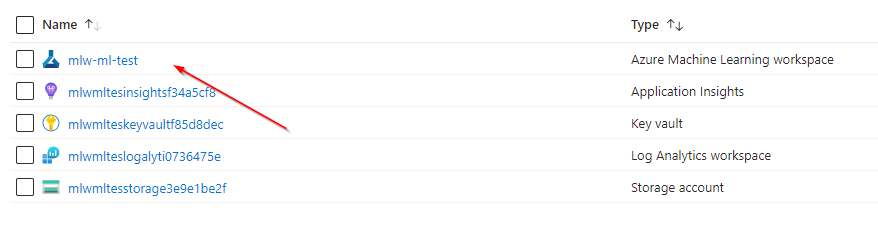
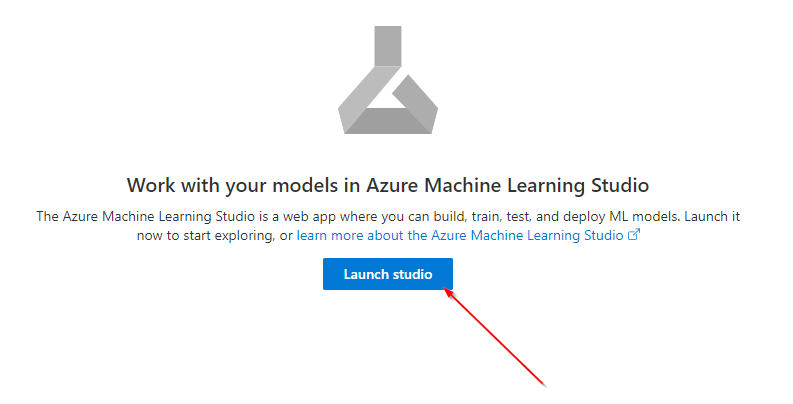
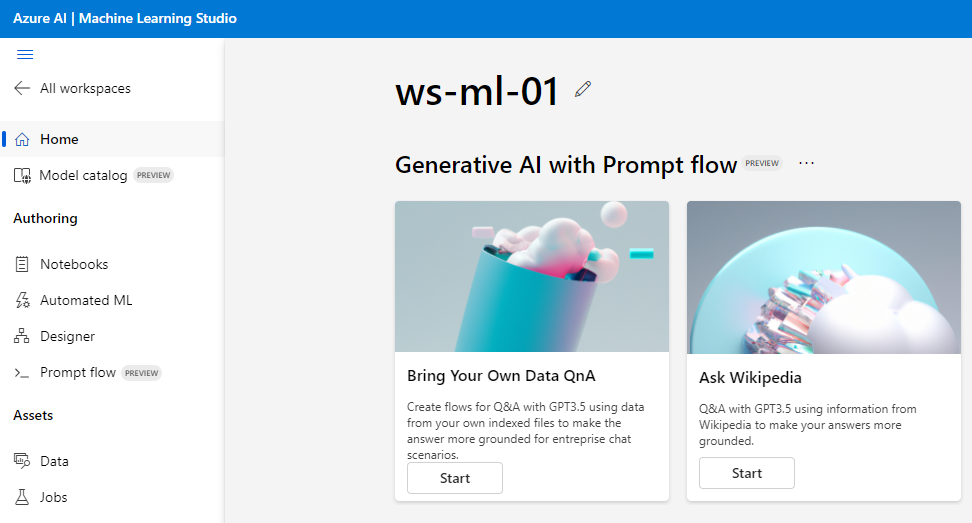
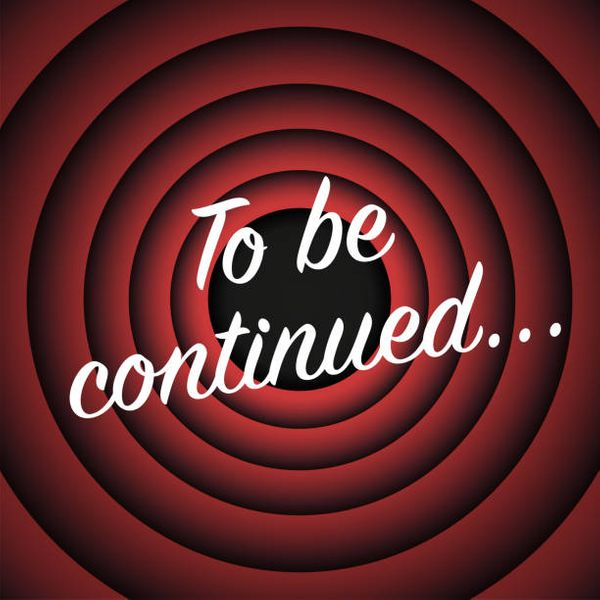
References: