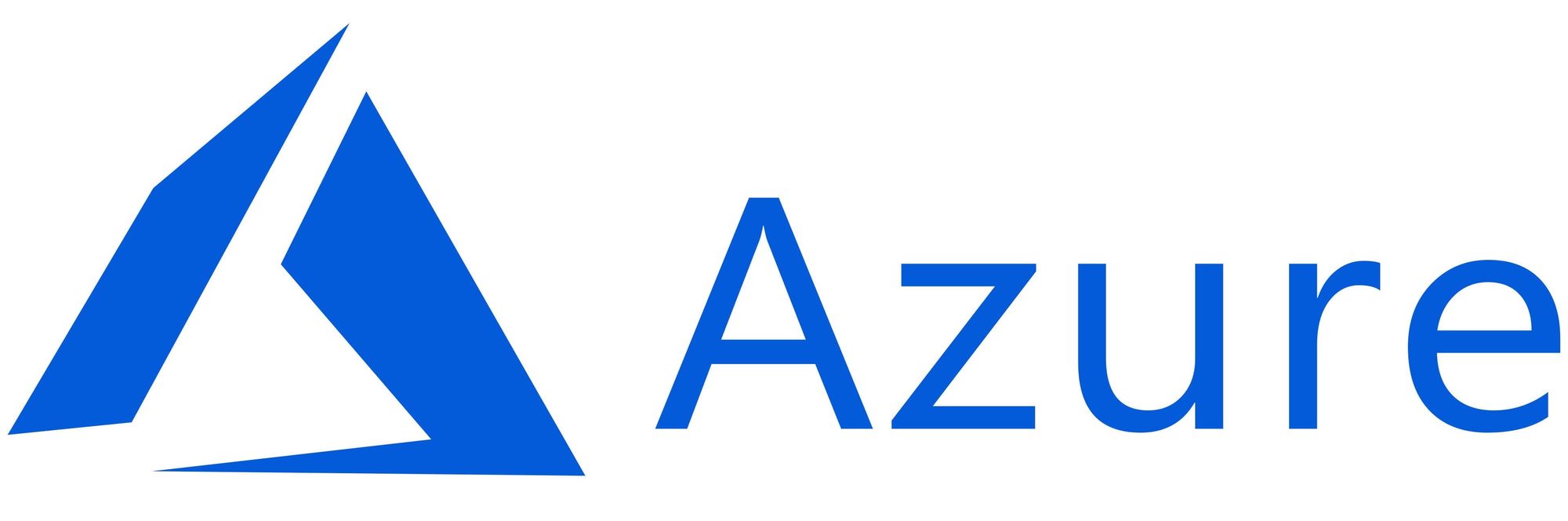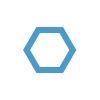This article has not been completed yet. However, it may already contain helpful Information and therefore it has been published at this stage.
Prerequisites:
- A server with an Arc Agent installed
Service Tags:
(that need to be checked / included.)
- AzureAD (previously AzureActiveDirectory)
- AzureTrafficManager
- AzureResourceManager
- AzureArcInfrastructure
- AzureStorage (previously Storage)
- WindowsAdminCenter
For a list of IP addresses for each service tag/region, see the JSON file below:
Download Link: Azure IP Ranges and Service Tags – Public Cloud.
Microsoft publishes weekly updates containing each Azure Service and the IP ranges it uses
I took the effort and built a fully automated solution for this.
Please find below the PowerShell - Script (Tags.ps1):
$rawhtml = Invoke-RestMethod -Uri 'https://www.microsoft.com/en-us/download/confirmation.aspx?id=56519' -UseBasicParsing
# Dowload https://www.microsoft.com/download/details.aspx?id=56519
# Source file location
$source = [Regex]::Match($rawhtml, 'https://download.microsoft.com[^"]*').Value
# Destination to save the file
$destination = 'c:\temp\ServiceTags_Public.json'
#Download the file
Invoke-WebRequest -Uri $source -OutFile $destination
$lookups='AzureArcInfrastructure','AzureAD','AzureTrafficManager','AzureResourceManager','AzureStorage','WindowsAdminCenter'
$ServiceTags = Get-Content -path c:\temp\ServiceTags_Public.json -Raw | ConvertFrom-Json
$region = $ServiceTags.values | Select-Object -expand properties | Select-Object @{Label="Region";Expression={($_.region)}} -Unique | Sort-Object -Property Region | Out-GridView -OutputMode Single -Title 'Select an Azure Region'
# $ServiceTags.values | Select-Object -expand properties | Select-Object region, systemService, addressPrefixes | Where-Object { $_.region -eq $region.Region -or $_.region -eq "" }
$result= @()
foreach ($lookup in $lookups){
$tagresult = $ServiceTags.values | Select-Object -expand properties | Select-Object region, systemService, addressPrefixes | Where-Object { $_.region -eq $region.Region -or $_.region -eq "" } | Where-Object { $_.systemService -eq $lookup}
$result += $tagresult
}
$result
# $result | Select-Object region,systemService
# $result | Select-Object -ExpandProperty addressPrefixes
Write-Output "---------------------------------------"
foreach ($object in $result) {
Write-Output "Service:" ($object.systemService).ToString()
Write-Output "Region: " ($object.region).ToUpper()
Write-Output "IP-Count: " $object.addressPrefixes.Count
Write-Output "IPs: " $object.addressPrefixes
Write-Output "---------------------------------------"
}
# Refernence:
# https://learn.microsoft.com/en-us/azure/azure-arc/servers/network-requirements?tabs=azure-cloudExpected Result:

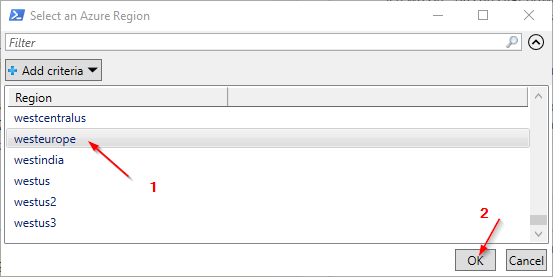
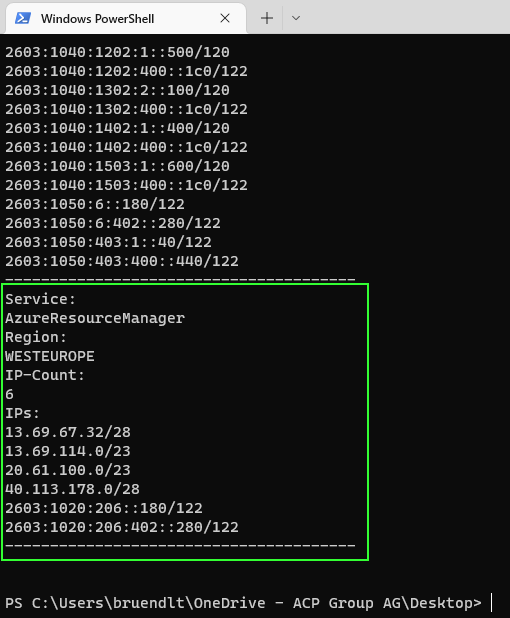
URLs to check:
(extracted from the official Microsoft documentation and the further references listed at the end of the blog post)
Static:
- aka.ms
- download.microsoft.com
- packages.microsoft.com
- management.azure.com
- login.windows.net
- login.microsoftonline.com
- pas.windows.net
- guestnotificationservice.azure.com
- dc.services.visualstudio.com
- www.office.com
Depending on the region:
- *.guestconfiguration.azure.com
- *.guestnotificationservice.azure.com
- *.his.arc.azure.com
- *.blob.core.windows.net
- azgn*.servicebus.windows.net
- *.servicebus.windows.net
Unfortunately, I was not able to verify / find out all the correct addresse
Microsoft's description is not 100% exact, even if it seems so when reading the following statement.
To translate the *.servicebus.windows.net wildcard into specific endpoints, use the command \GET https://guestnotificationservice.azure.com/urls/allowlist?api-version=2020-01-01&location=<location>. Within this command, the region must be specified for the <location> placeholder.
This provides the following addresses:
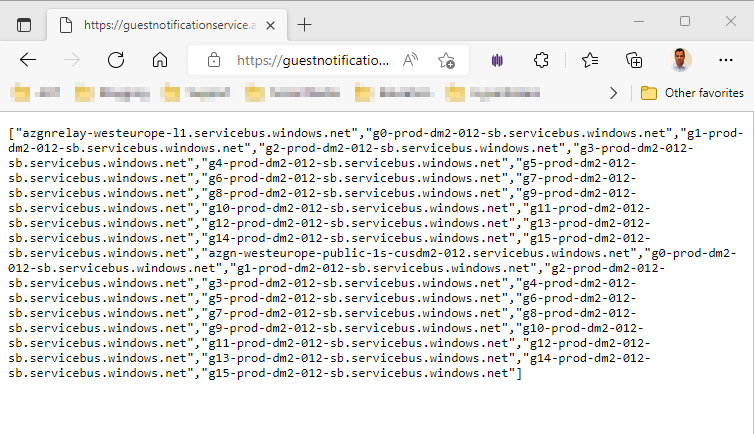
If you use the following URL you will also get a usable result for the *.his.arc.azure.com addresses:
https://gbl.his.arc.azure.com/discovery?location=westeurope&api-version=1.1-preview
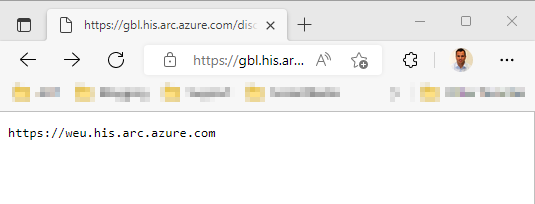
So the abbreviation for West Europe is "weu".
For the following addresses I could not collect any URLs.
# *.guestnotificationservice.azure.com
# Test-NetConnection "weu.guestnotificationservice.azure.com" -Port 443
# Test-NetConnection "westeurope.guestnotificationservice.azure.com" -Port 443
# Test-NetConnection "weuguestnotificationservice.azure.com" -Port 443
# Test-NetConnection "westeuropeguestnotificationservice.azure.com" -Port 443
# *.guestconfiguration.azure.com
# Test-NetConnection "weuguestconfiguration.azure.com" -Port 443
# Test-NetConnection "weu.guestconfiguration.azure.com" -Port 443
# Test-NetConnection "westeurope.guestconfiguration.azure.com" -Port 443
# Test-NetConnection "westeuropeguestconfiguration.azure.com" -Port 443I included all these points in a script that handles them fully automatically:
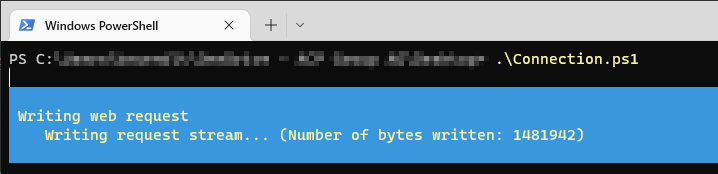
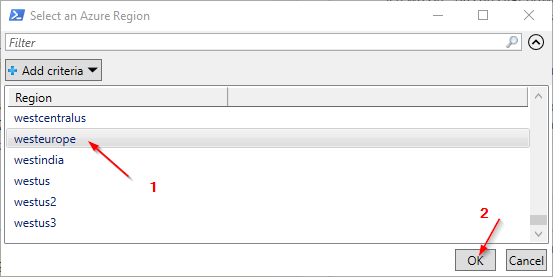
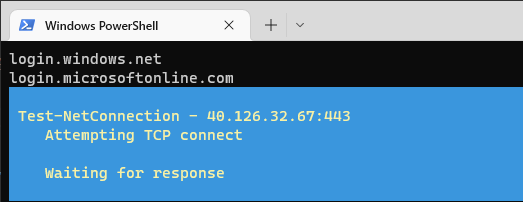
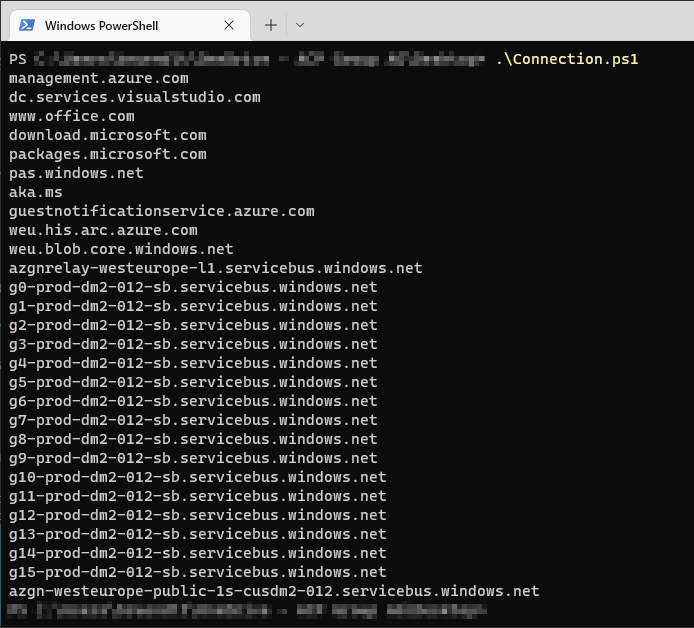
If there were any issues, they would show up at that point.
Modified Script - Connection.ps1:
$rawhtml = Invoke-RestMethod -Uri 'https://www.microsoft.com/en-us/download/confirmation.aspx?id=56519' -UseBasicParsing
# Dowload https://www.microsoft.com/download/details.aspx?id=56519
# Source file location
$source = [Regex]::Match($rawhtml, 'https://download.microsoft.com[^"]*').Value
# Destination to save the file
$destination = 'c:\temp\ServiceTags_Public.json'
#Download the file
Invoke-WebRequest -Uri $source -OutFile $destination
$lookups='AzureArcInfrastructure','AzureAD','AzureTrafficManager','AzureResourceManager','AzureStorage','WindowsAdminCenter'
$ServiceTags = Get-Content -path c:\temp\ServiceTags_Public.json -Raw | ConvertFrom-Json
$region = ($ServiceTags.values | Select-Object -expand properties | Select-Object @{Label="Region";Expression={($_.region)}} -Unique | Sort-Object -Property Region | Out-GridView -OutputMode Single -Title 'Select an Azure Region').Region
$urls = @('aka.ms','download.microsoft.com','packages.microsoft.com','management.azure.com','login.windows.net','login.microsoftonline.com','pas.windows.net','guestnotificationservice.azure.com','dc.services.visualstudio.com','www.office.com','agentserviceapi.guestconfiguration.azure.com')
# $ServiceTags.values | Select-Object -expand properties | Select-Object region, systemService, addressPrefixes | Where-Object { $_.region -eq $region.Region -or $_.region -eq "" }
# ((Invoke-RestMethod -Uri "https://gbl.his.arc.azure.com/discovery?location=$region&api-version=1.1-preview").split('.')[0]).substring(8)
# (Invoke-RestMethod -Uri "https://gbl.his.arc.azure.com/discovery?location=$region&api-version=1.1-preview")
$urls += (Invoke-RestMethod -Uri ("https://gbl.his.arc.azure.com/discovery?location=$region&api-version=1.1-preview")).substring(8)
$urls += (Invoke-RestMethod "https://guestnotificationservice.azure.com/urls/allowlist?api-version=2020-01-01&location=$region")
foreach ($url in $urls) {
if (((Test-NetConnection $url -Port 443 -WarningAction:SilentlyContinue).TCPTESTSucceeded) -ne $true) {Write-Host "$url is not reachable"}
$url
}Verify the connection using the agent:
azcmagent check --location westeuropeResult:
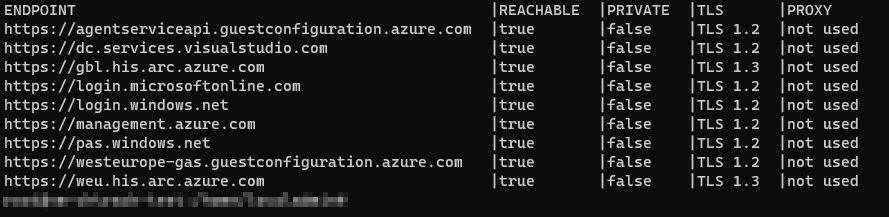
Check for Problems using the AMA - Troubleshooting - Tool
Open a PowerShell or Windows Terminal as an Administrator
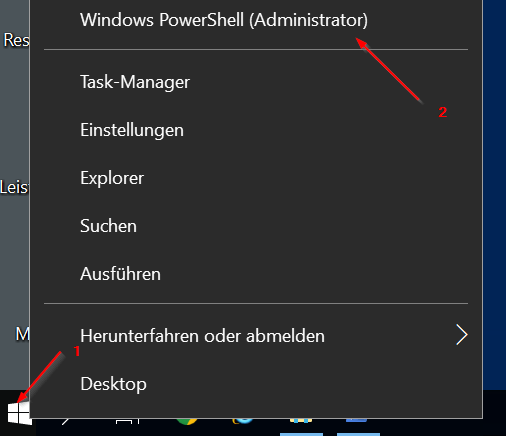
Change directory to:
cd "C:\Packages\Plugins\Microsoft.AzureMonitorWindowsAgent\<AMA Agent Version Number>\Troubleshooter"
Type AgentTroubleshooter.exe --ama and press the ENTER

Result:
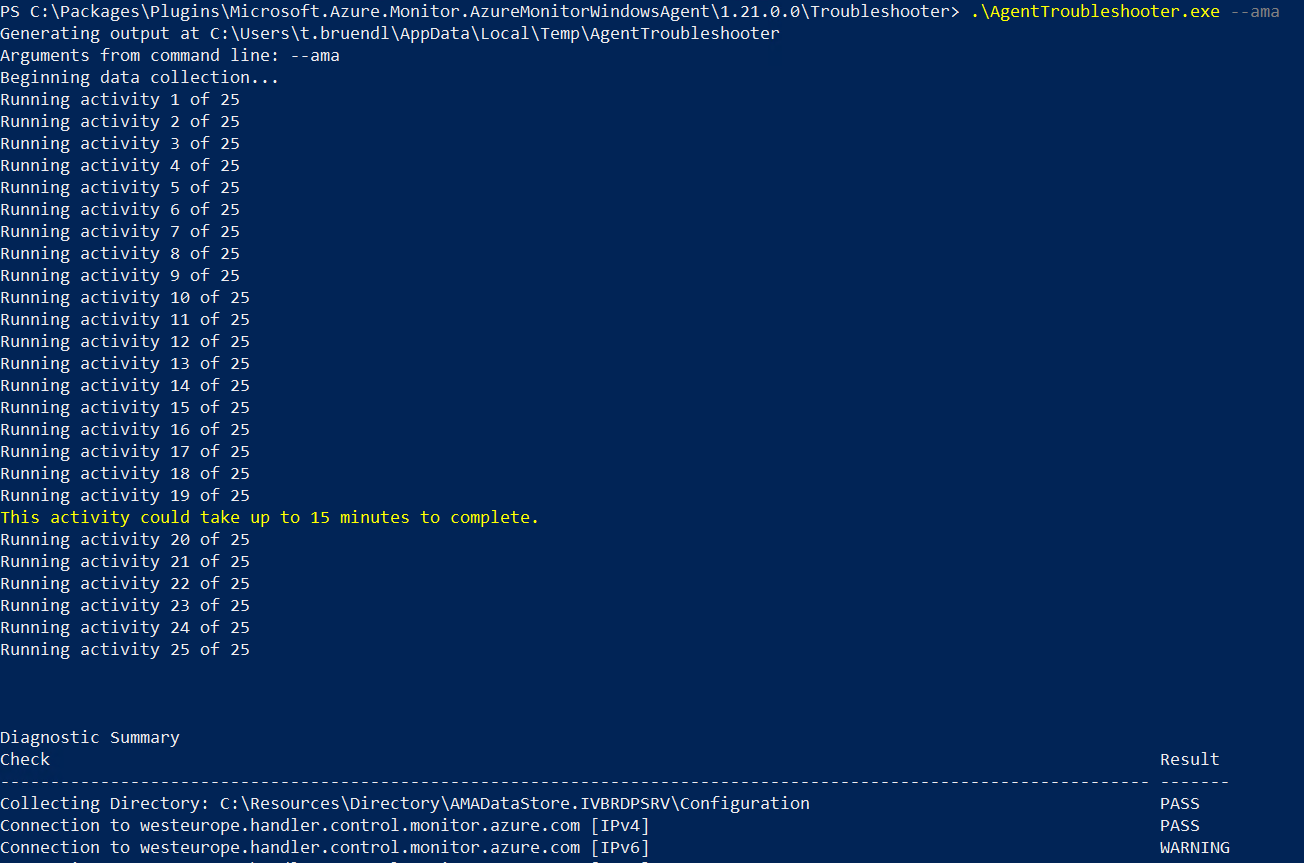
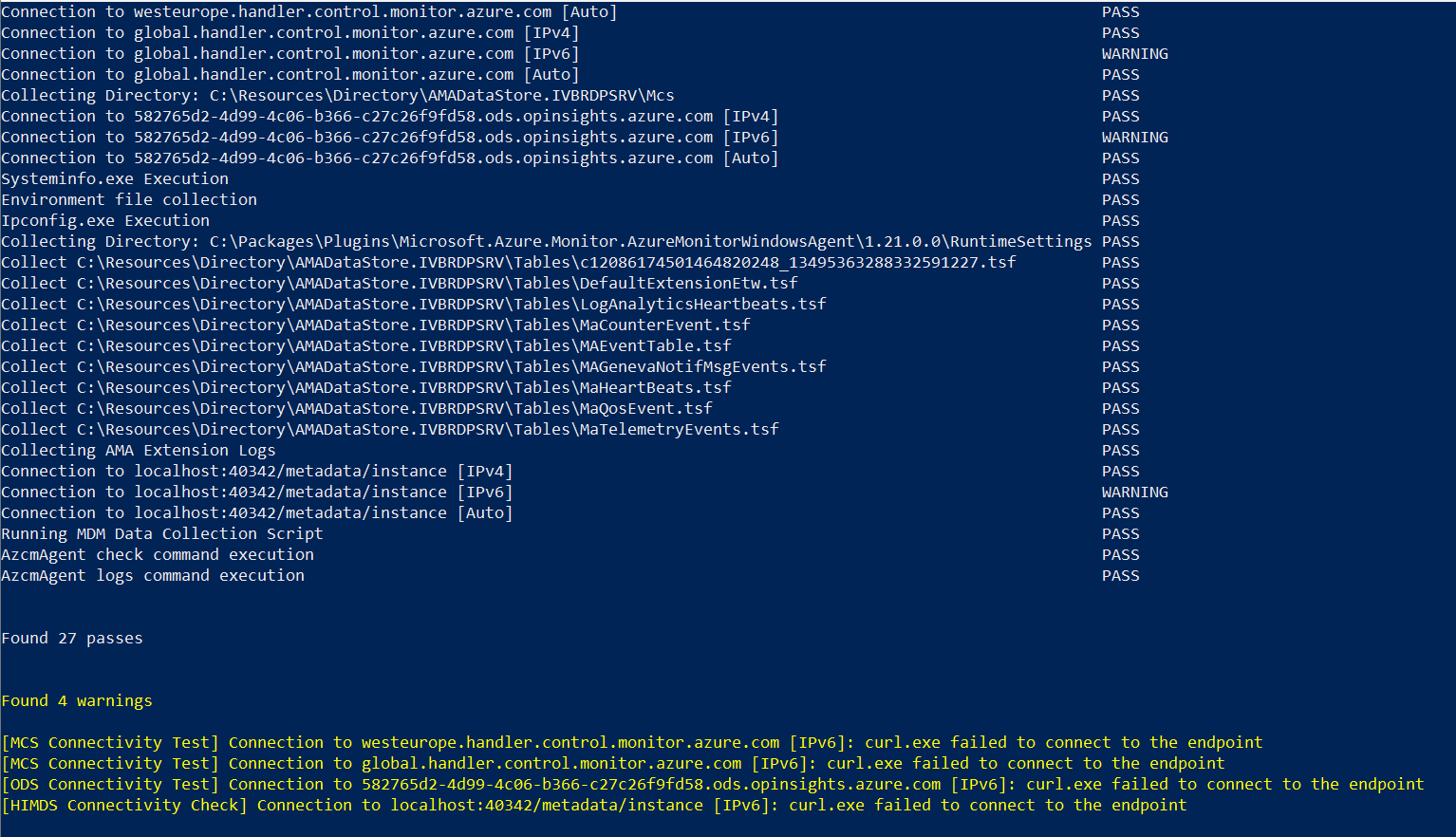

If nothing helps and all the measures listed here do not provide any further information or progress, I recommend uninstalling the agent completely and then performing a clean reinstallation.
References:
Check if network connectivity for Azure Arc Connected Machine Agent is blocked


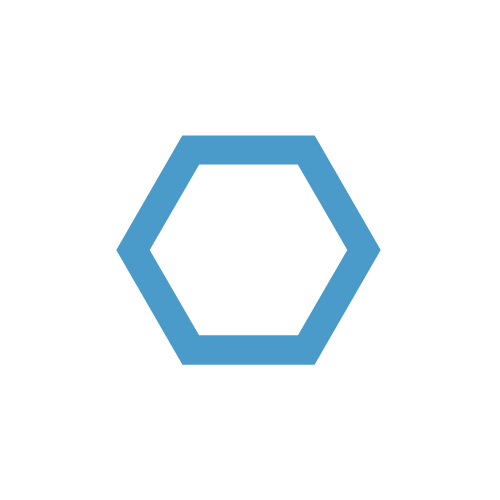
SOLVED: Missing Windows Server Agent Heartbeat – Check Azure Arc Status