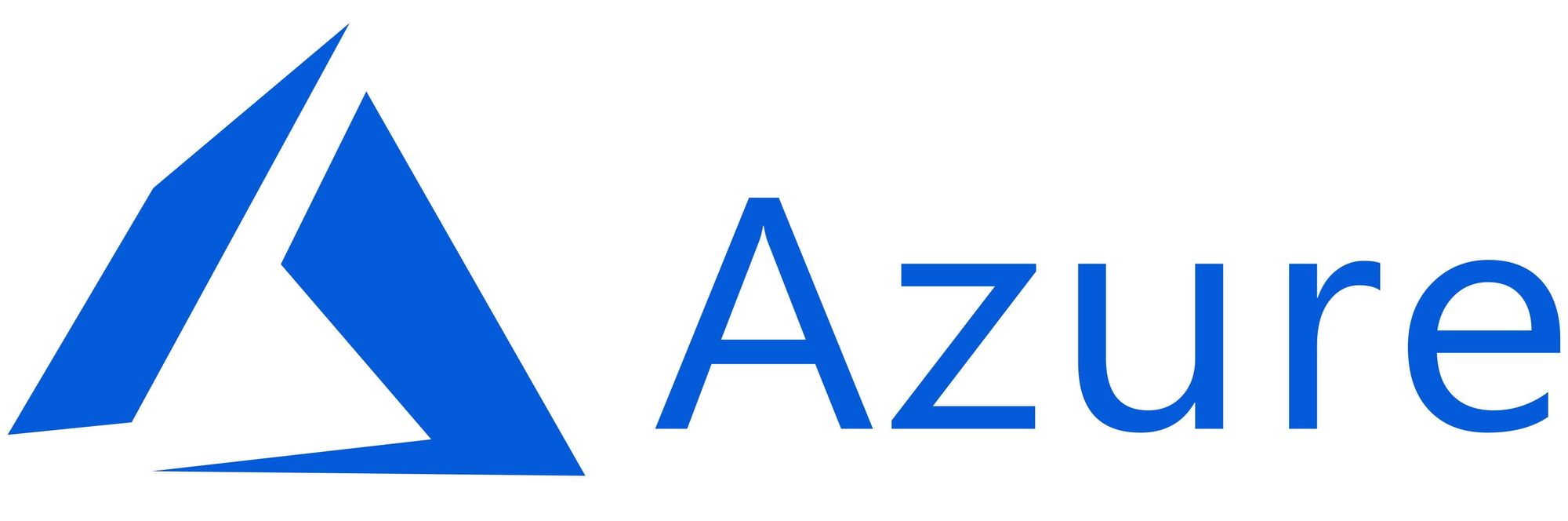This article has not been completed yet. However, it may already contain helpful Information and therefore it has been published at this stage.
Local client - Deployment (GUI - Way + Installer generated Cert) :
Prerequisites
- Windows Domain (Setup Guide)
- A fresh Windows Server 2016 / 2019 ( Download)
Windows Admin Center works on Windows 10, but will not allow remote access. It will launch like an application instead of service and can only be used from the computer it launches from. Windows Server allows for Windows Admin Center to be used from any computer with a web browser.
Downloading Windows Admin Center (with Installation)
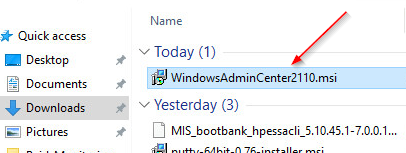
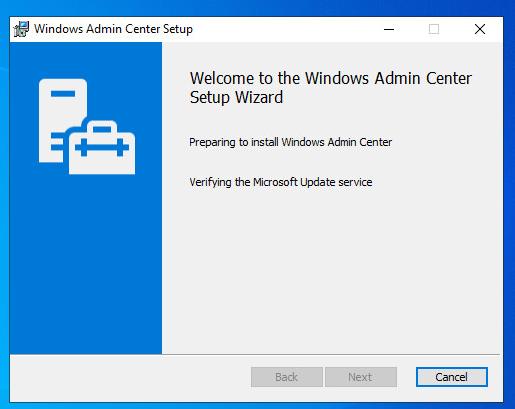
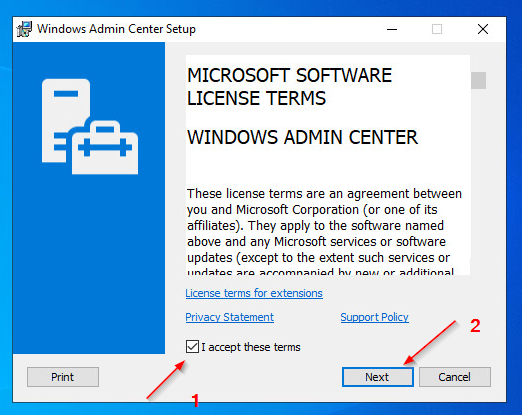
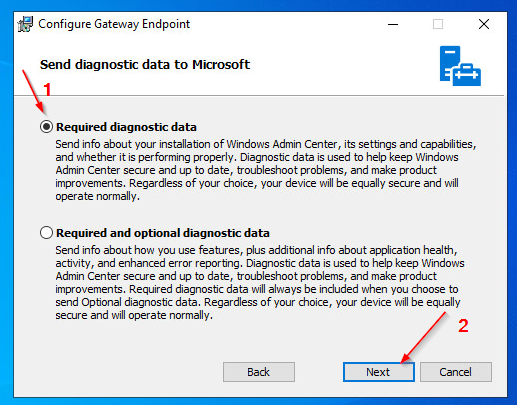
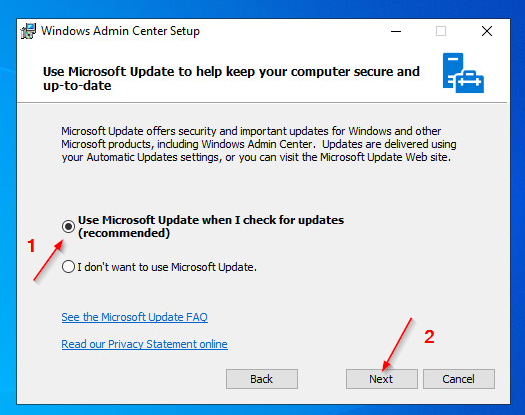
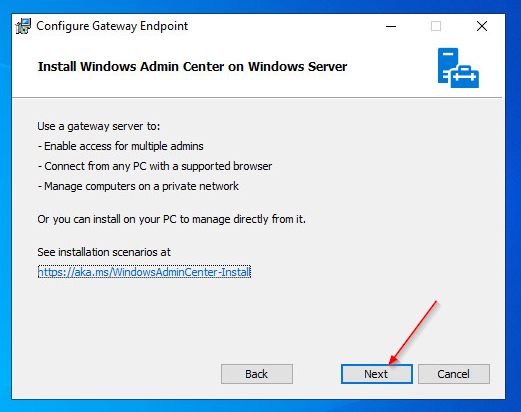
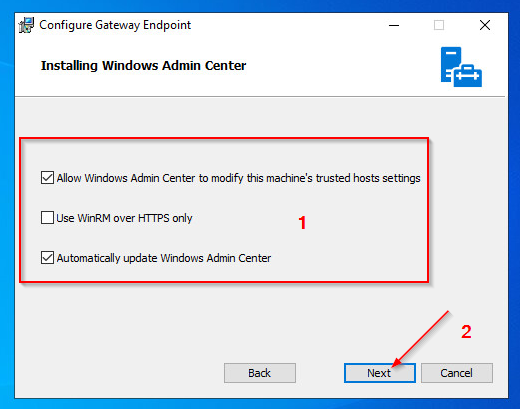
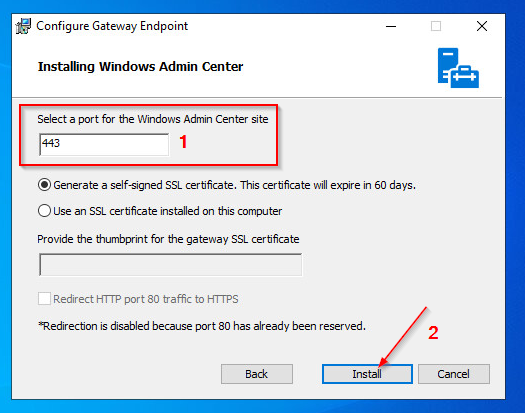
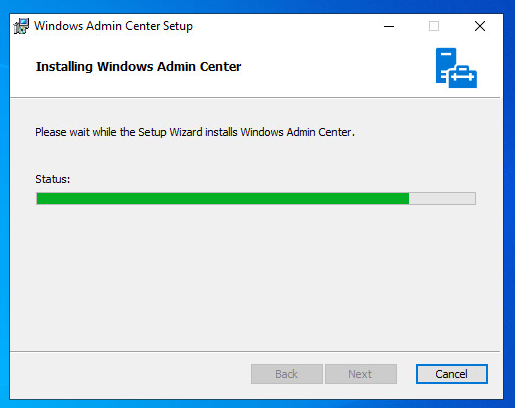
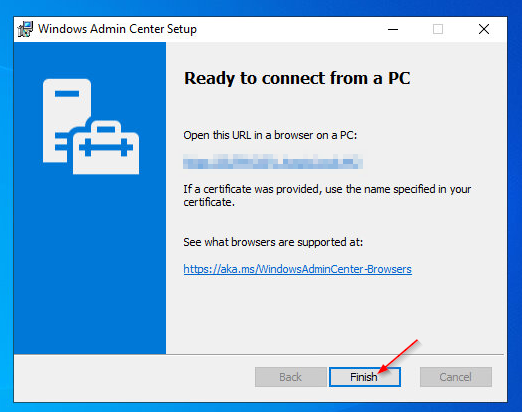
URL: https://<FQDN - Windows Admin Center Server (Windows Server Core)>
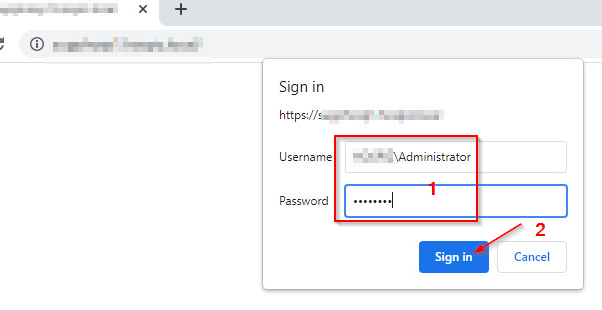
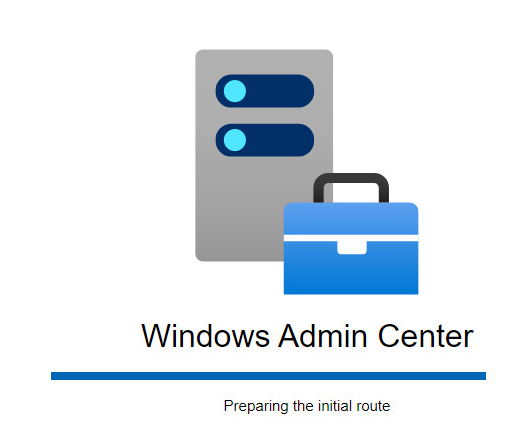
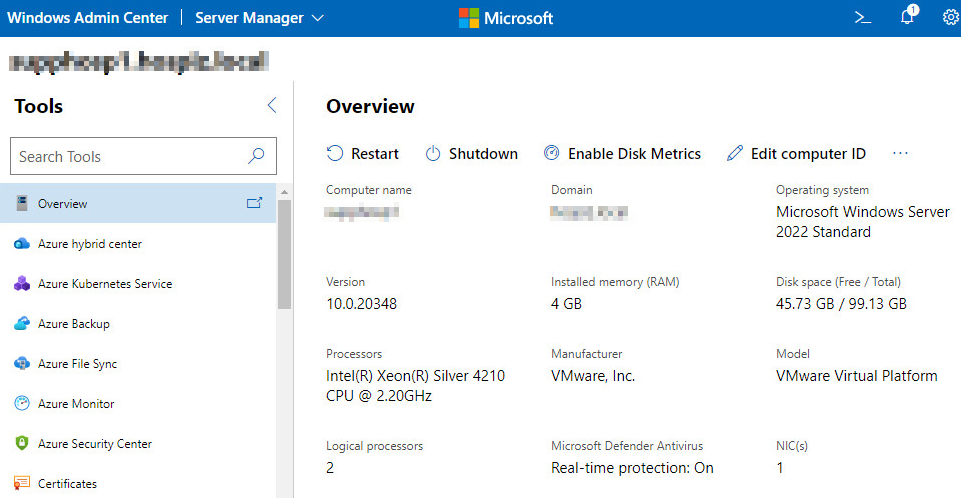
Gateway - Deployment (PowerShell - Way + Installer generated Cert):
Prerequisites
- Windows Domain (Setup Guide)
- A fresh Windows Server 2016 / 2019 / 2022 Core - Edition ( Download)
# Download Windows Admin Center if not present
if (-not (Test-Path -Path "$env:USERPROFILE\Downloads\WindowsAdminCenter.msi")){
Start-BitsTransfer -Source https://aka.ms/WACDownload -Destination "$env:USERPROFILE\Downloads\WindowsAdminCenter.msi"
}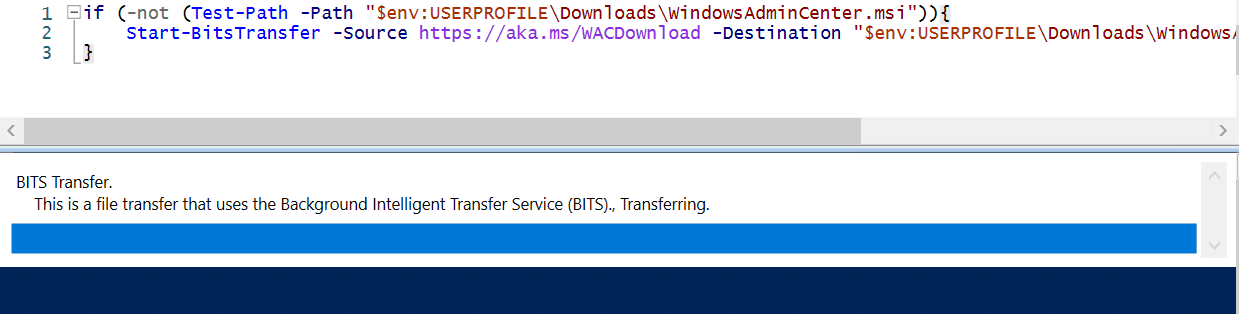
# Create PS Session and copy the install files to the remote server
$GatewayServerName="<ServerName>"
Invoke-Command -ComputerName $GatewayServerName -ScriptBlock {Set-Item -Path WSMan:\localhost\MaxEnvelopeSizekb -Value 4096}
$Session=New-PSSession -ComputerName $GatewayServerName
Copy-Item -Path "$env:USERPROFILE\Downloads\WindowsAdminCenter.msi" -Destination "$env:USERPROFILE\Downloads\WindowsAdminCenter.msi" -ToSession $Session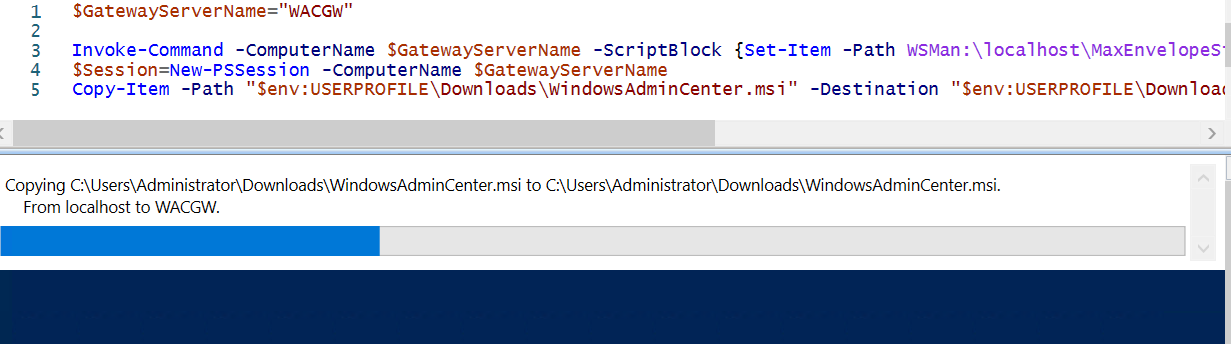
# Install Windows Admin Center
Invoke-Command -Session $session -ScriptBlock {
Start-Process msiexec.exe -Wait -ArgumentList "/i $env:USERPROFILE\Downloads\WindowsAdminCenter.msi /qn /L*v log.txt REGISTRY_REDIRECT_PORT_80=1 SME_PORT=443 SSL_CERTIFICATE_OPTION=generate"
} -ErrorAction Ignore
# Remove Session
$Session | Remove-PSSession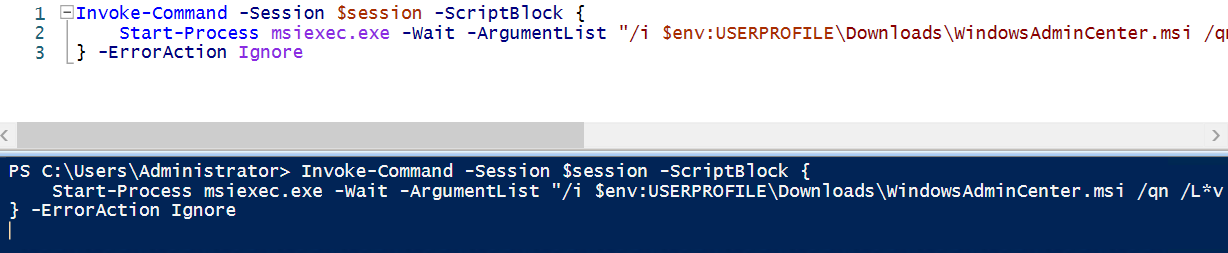
# Add certificate to trusted root certificates to avoid an annoying certificate browser message
$cert = Invoke-Command -ComputerName $GatewayServerName -ScriptBlock {Get-ChildItem Cert:\LocalMachine\My\ |where subject -eq "CN=Windows Admin Center"}
$cert | Export-Certificate -FilePath $env:TEMP\WACCert.cer
Import-Certificate -FilePath $env:TEMP\WACCert.cer -CertStoreLocation Cert:\LocalMachine\Root\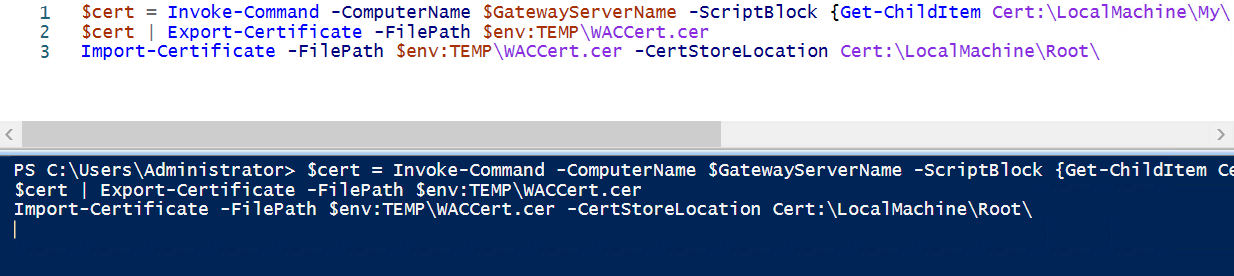
Full script:
$GatewayServerName="<ServerName>"
# Download Windows Admin Center if not present
if (-not (Test-Path -Path "$env:USERPROFILE\Downloads\WindowsAdminCenter.msi")){
Start-BitsTransfer -Source https://aka.ms/WACDownload -Destination "$env:USERPROFILE\Downloads\WindowsAdminCenter.msi"
}
# Create PS Session and copy the install files to the remote server
Invoke-Command -ComputerName $GatewayServerName -ScriptBlock {Set-Item -Path WSMan:\localhost\MaxEnvelopeSizekb -Value 4096}
$Session=New-PSSession -ComputerName $GatewayServerName
Copy-Item -Path "$env:USERPROFILE\Downloads\WindowsAdminCenter.msi" -Destination "$env:USERPROFILE\Downloads\WindowsAdminCenter.msi" -ToSession $Session
# Install Windows Admin Center
Invoke-Command -Session $session -ScriptBlock {
Start-Process msiexec.exe -Wait -ArgumentList "/i $env:USERPROFILE\Downloads\WindowsAdminCenter.msi /qn /L*v log.txt REGISTRY_REDIRECT_PORT_80=1 SME_PORT=443 SSL_CERTIFICATE_OPTION=generate"
} -ErrorAction Ignore
# Remove Session
$Session | Remove-PSSession
# Add certificates to trusted root certs
start-sleep 10
$cert = Invoke-Command -ComputerName $GatewayServerName -ScriptBlock {Get-ChildItem Cert:\LocalMachine\My\ |where subject -eq "CN=Windows Admin Center"}
$cert | Export-Certificate -FilePath $env:TEMP\WACCert.cer
Import-Certificate -FilePath $env:TEMP\WACCert.cer -CertStoreLocation Cert:\LocalMachine\Root\URL: https://<FQDN - Windows Admin Center Server (Windows Server Core)>
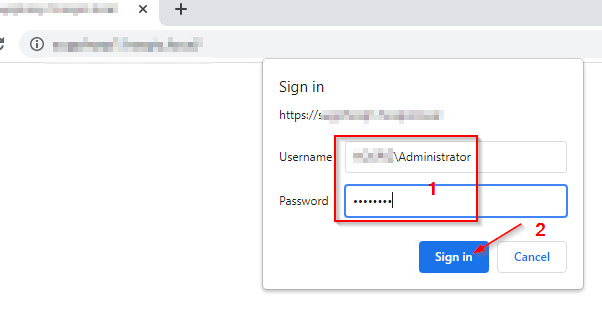
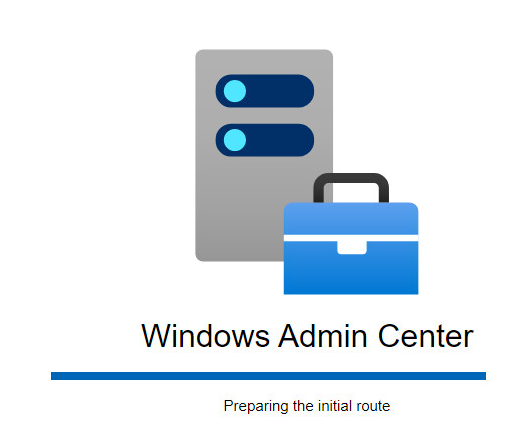
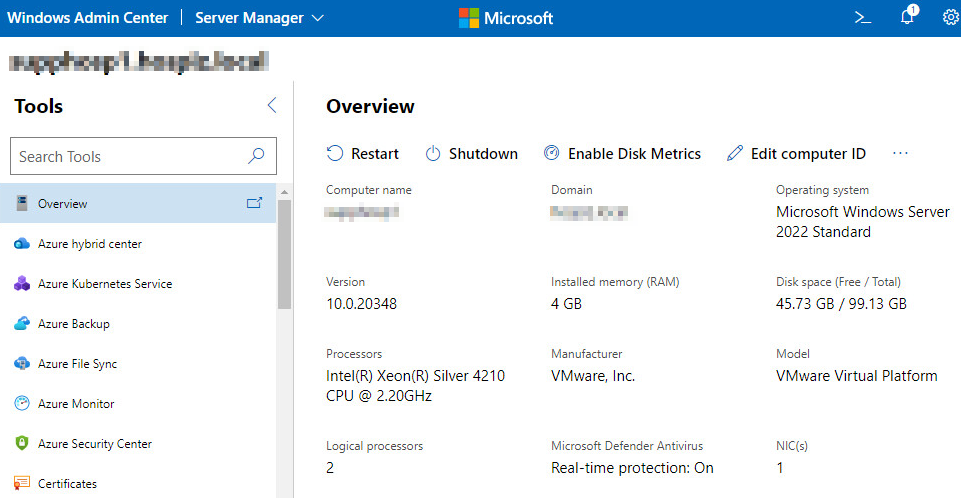
References:
https://adamtheautomator.com/download-windows-admin-center/
Windows Admin Center Blog - Microsoft Tech Community
https://blog.it-koehler.com/Archive/1994
Change the Certificate it in the WAC: Guide | StarWind Blog (starwindsoftware.com)