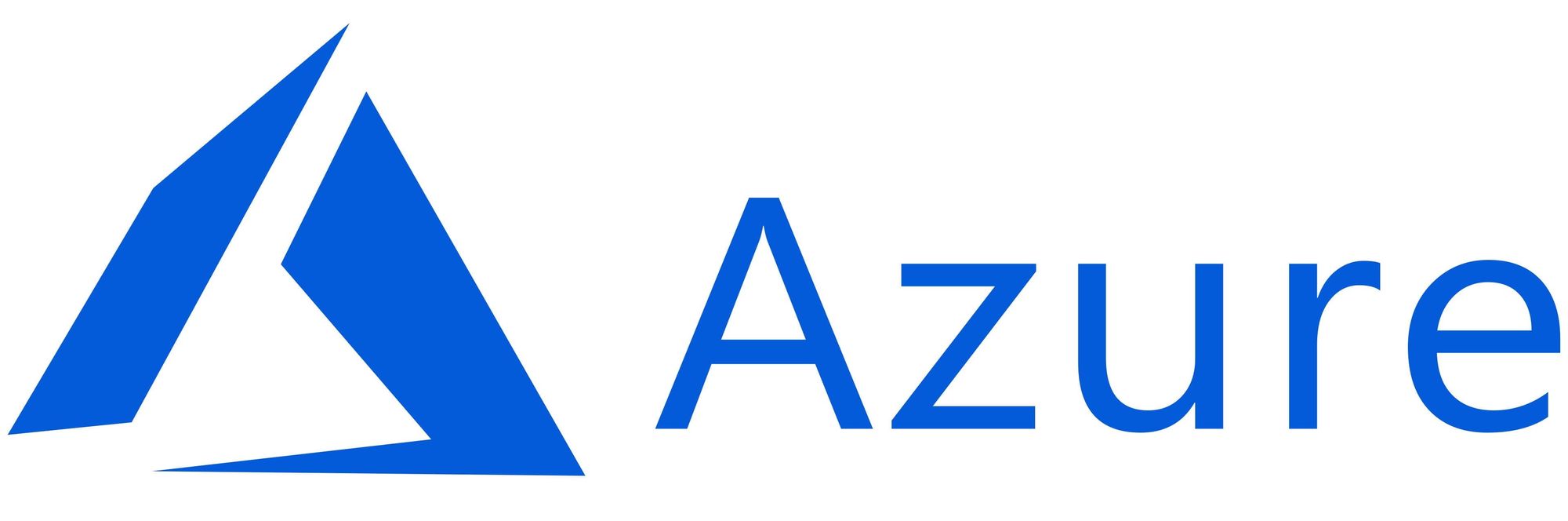This article has not been completed yet. However, it may already contain helpful Information and therefore it has been published at this stage.
Introduction / Theory:
"A Resource Group is a container that holds related resources for an Azure solution. The resource group can include all the resources for the solution, or only those resources that you want to manage as a group. You decide how you want to allocate resources to resource groups based on what makes the most sense for your organization. Generally, add resources that share the same lifecycle to the same resource group so you can easily deploy, update, and delete them as a group."
"The Resource Group stores metadata about the resources. Therefore, when you specify a location for the resource group, you are specifying where that metadata is stored. For compliance reasons, you may need to ensure that your data is stored in a particular region."
Microsoft
Example: Azure Resource Group
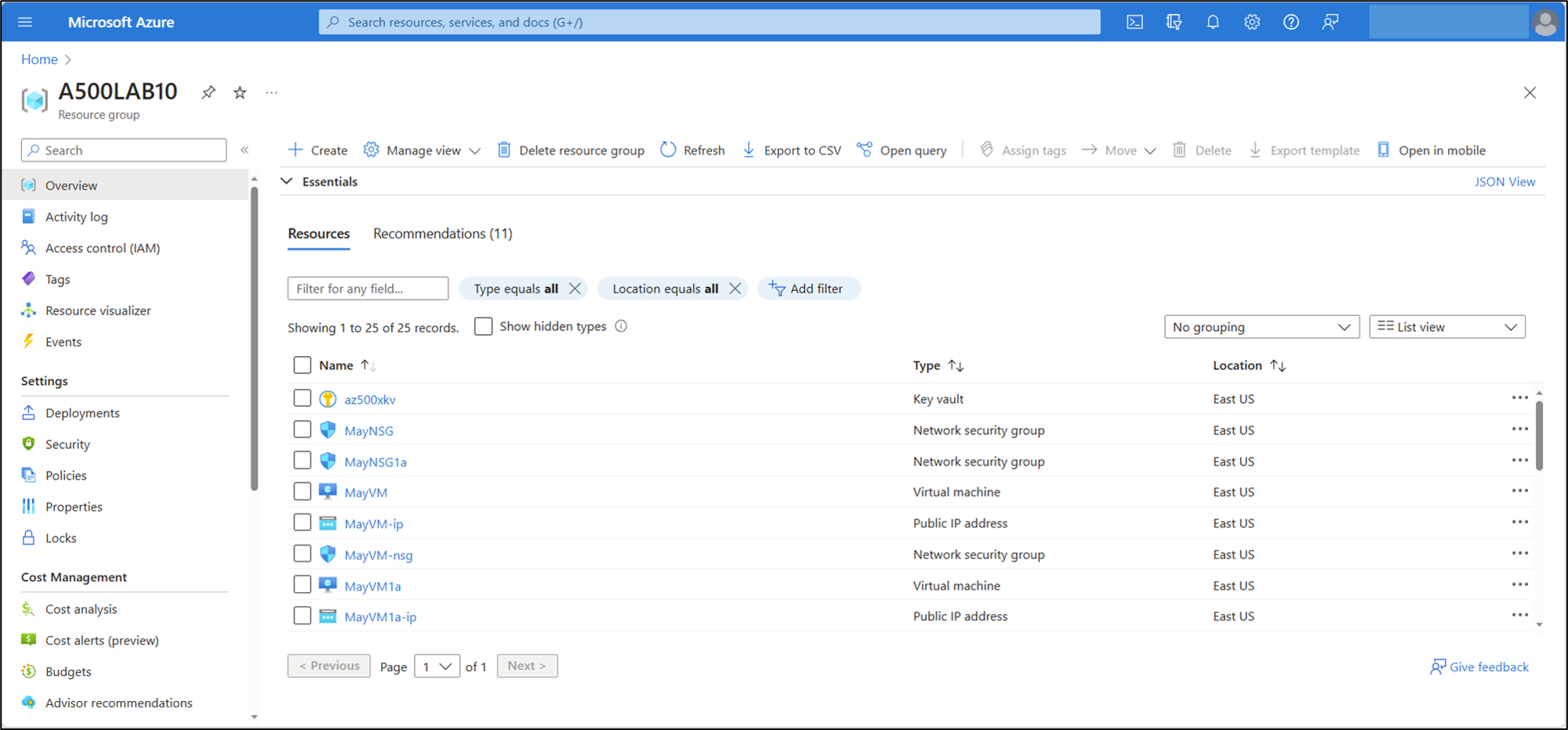
Create resource groups via GUI (Azure Portal):
Sign in to the Azure portal (portal.azure.com).

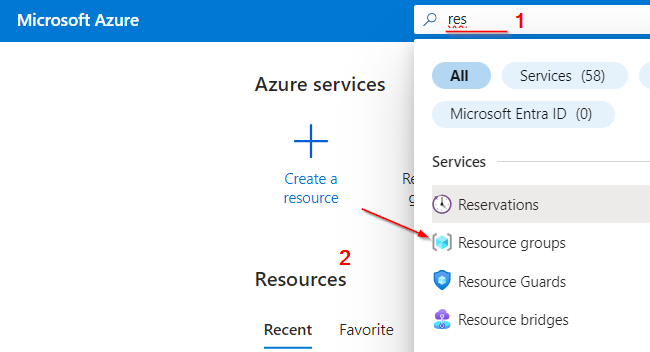
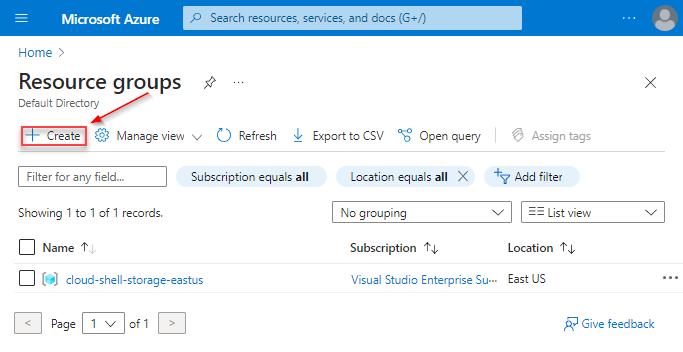
- Subscription: Select your Azure subscription.
- Resource group: Enter a new resource group name.
- Region: Select an Azure location, such as Central US.
Select Review + Create
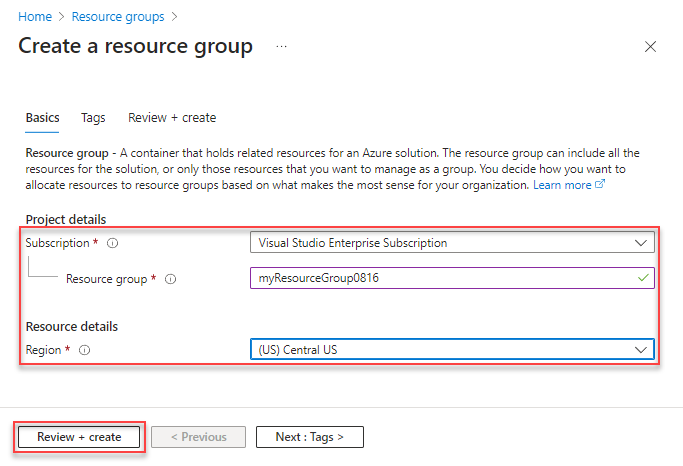
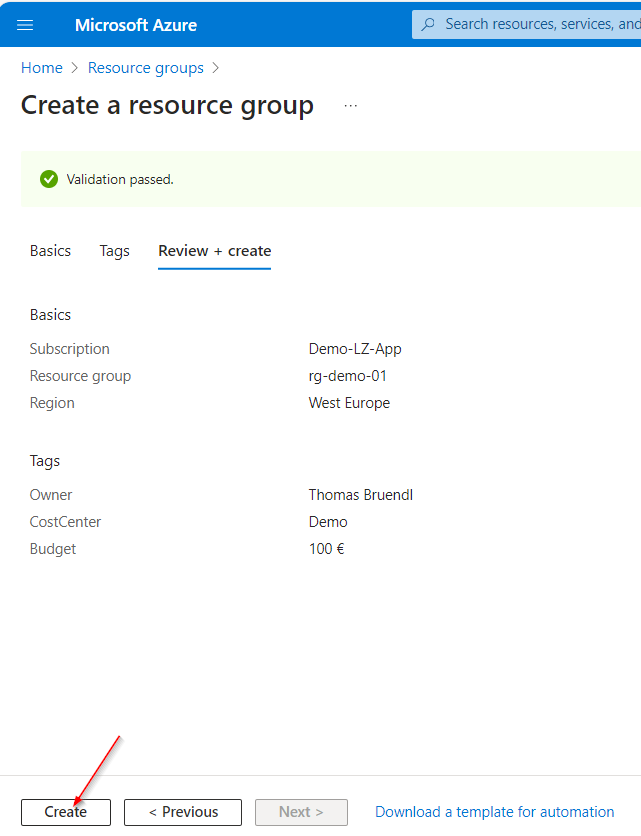
References: