
This article has not been completed yet. However, it may already contain helpful Information and therefore it has been published at this stage.
#Parameters
$DownloadURL = "https://download.microsoft.com/download/B/3/D/B3DA6839-B852-41B3-A9DF-0AFA926242F2/sharepointclientcomponents_16-6906-1200_x64-en-us.msi"
$Assemblies= @(
"C:\Program Files\Common Files\microsoft shared\Web Server Extensions\16\ISAPI\Microsoft.SharePoint.Client.dll",
"C:\Program Files\Common Files\microsoft shared\Web Server Extensions\16\ISAPI\Microsoft.SharePoint.Client.Runtime.dll"
)
#Check if all assemblies given in the list are found
$FileExist = $True
ForEach ($File in $Assemblies)
{
#Check if CSOM Assemblies are Found
If(!(Test-Path $File))
{
$FileExist = $False; Break;
}
}
#Download and Install CSOM Assemblies
If(!$FileExist)
{
#Download the SharePoint Online Client SDK
Write-host "Downloading SharePoint Online Client SDK..." -f Yellow -NoNewline
$InstallerPath = "$Env:TEMP\SharePointOnlineClientComponents16.msi"
Invoke-WebRequest $DownloadURL -OutFile $InstallerPath
Write-host "Done!" -f Green
#Start Installation
Write-host "Installing SharePoint Online Client SDK..." -f Yellow -NoNewline
Start-Process MSIExec.exe -ArgumentList "/i $InstallerPath /qb" -Wait
Write-host "Done!" -f Green
}
Else
{
Write-host "SharePoint Online CSOM assemblies are already installed!" -f Yellow
}
#Read more: https://www.sharepointdiary.com/2018/12/download-install-sharepoint-online-client-side-sdk-using-powershell.html#ixzz7CUV54jc4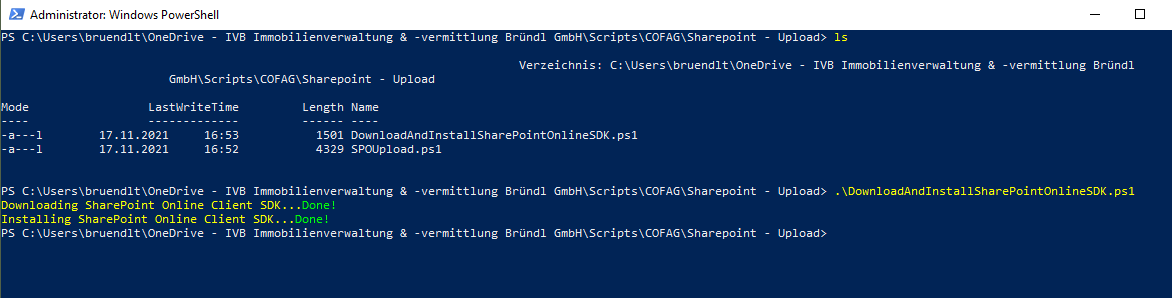
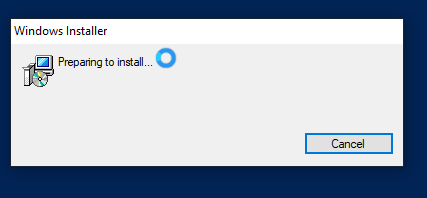
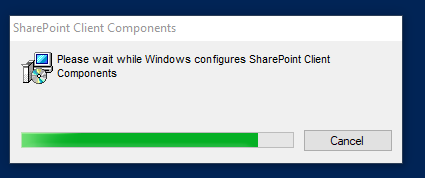
Source:
Download and Install SharePoint Online Client Components SDK using PowerShell
