
❕This article has not been completed yet. However, it may already contain helpful Information and therefore it has been published at this stage
Code:
$array = @()
#Define the variable to hold the location of Currently Installed Programs
$UninstallKey=”SOFTWARE\\Microsoft\\Windows\\CurrentVersion\\Uninstall”
#Create an instance of the Registry Object and open the HKLM base key
$reg=[microsoft.win32.registrykey]::OpenRemoteBaseKey(‘LocalMachine’,$computername)
#Drill down into the Uninstall key using the OpenSubKey Method
$regkey=$reg.OpenSubKey($UninstallKey)
#Retrieve an array of string that contain all the subkey names
$subkeys=$regkey.GetSubKeyNames()
#Open each Subkey and use GetValue Method to return the required values for each
foreach($key in $subkeys){
$thisKey=$UninstallKey+”\\”+$key
$thisSubKey=$reg.OpenSubKey($thisKey)
$obj = New-Object PSObject
$obj | Add-Member -MemberType NoteProperty -Name “ComputerName” -Value $computername
$obj | Add-Member -MemberType NoteProperty -Name “DisplayName” -Value $($thisSubKey.GetValue(“DisplayName”))
$obj | Add-Member -MemberType NoteProperty -Name “DisplayVersion” -Value $($thisSubKey.GetValue(“DisplayVersion”))
$obj | Add-Member -MemberType NoteProperty -Name “InstallLocation” -Value $($thisSubKey.GetValue(“InstallLocation”))
$obj | Add-Member -MemberType NoteProperty -Name “Publisher” -Value $($thisSubKey.GetValue(“Publisher”))
$array += $obj
}
$array | Where-Object { $_.DisplayName } | select ComputerName, DisplayName, DisplayVersion, Publisher | ft -auto
$array | Where-Object { $_.DisplayName } | select ComputerName, DisplayName, DisplayVersion, Publisher | ft -auto > C:\InstalledApps.txtResult:
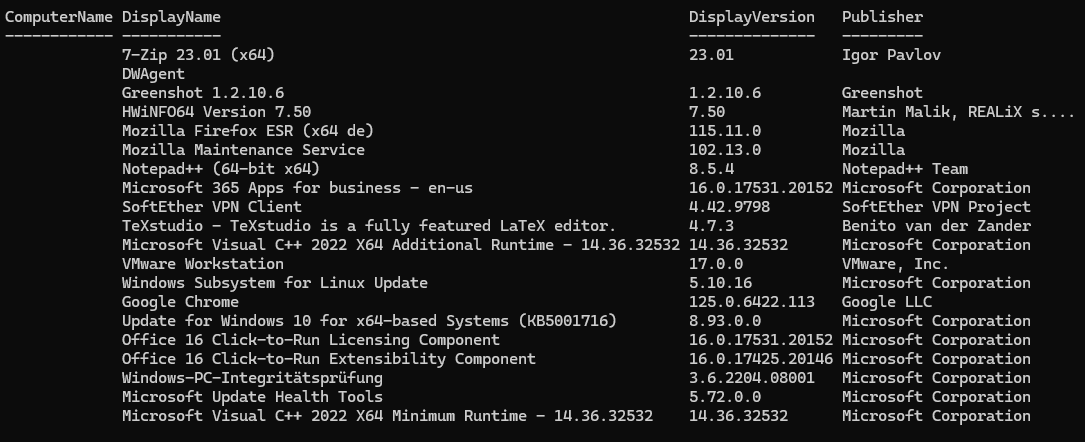
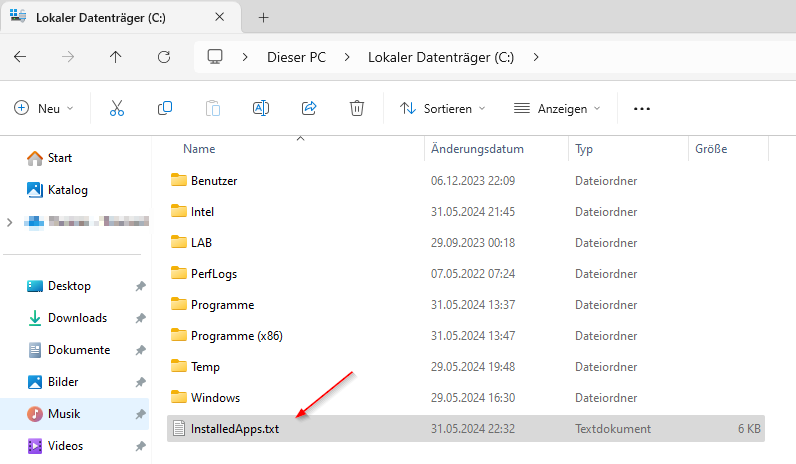
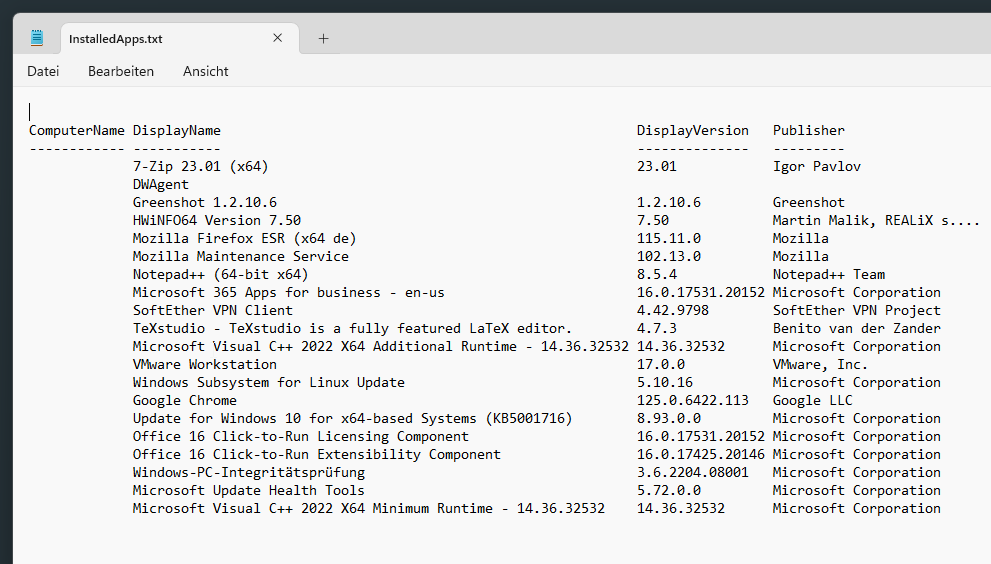
Reference:
https://devblogs.microsoft.com/scripting/use-powershell-to-quickly-find-installed-software/
https://learn.microsoft.com/en-us/answers/questions/136376/powershell-script-to-export-all-software-informati

