
This article has not been completed yet. However, it may already contain helpful Information and therefore it has been published at this stage.
Symptoms
- Your vCenter 7.0 server automatically expired your root password
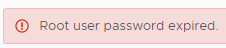
- You left the default setting to expire the root password in your vCenter Appliance
- When you try to log on to the management website :5480 with root, it says the password is expired.
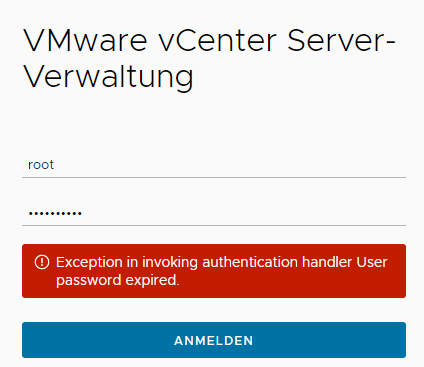
- You know what the root password is.
Fix:
- Connect to your VCSA (vCenter Appliance) using SSH – logging on with root and your expired password will work
# Connecting via SSH to VSCA (vCenter Appliance)
ssh root@<VSCA - IP>- You will pe prompted to change your password
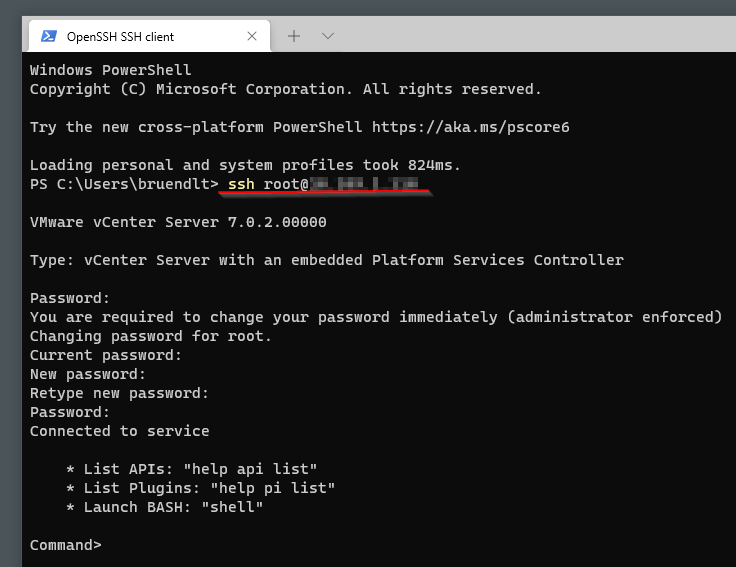
Prevent the root password from expiring again
- To prevent the root password from expiring again, log onto vCenter management website ( :5480), go to Administration menu, and change the password settings here.
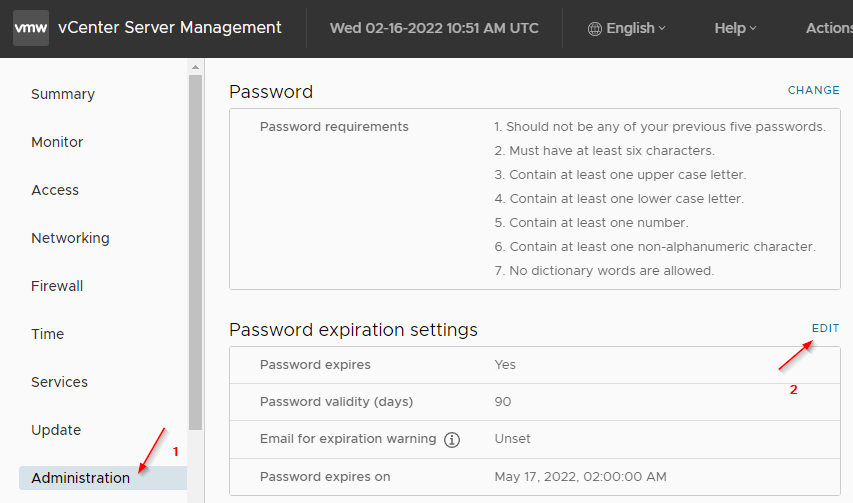
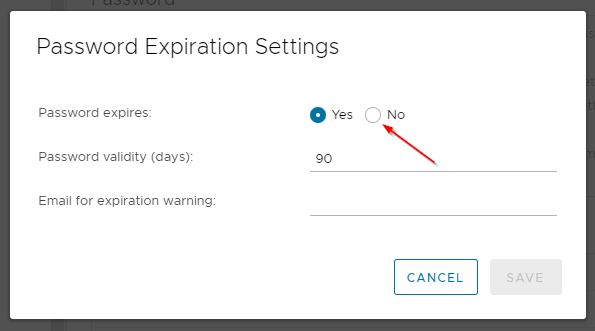
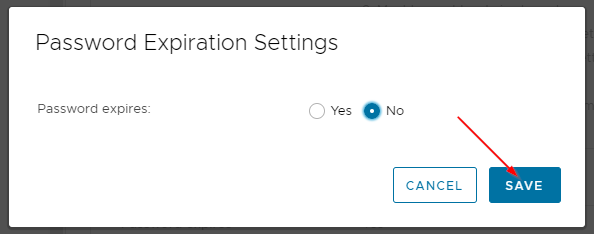
If you use a long, complex password, there is no reason to automatically expire it. Long and complex means 14+ characters!
Source:
How to fix or change vCenter root password expired 6.5 and 6.7
