
This article has not been completed yet. However, it may already contain helpful information and therefore it has been published at this stage.
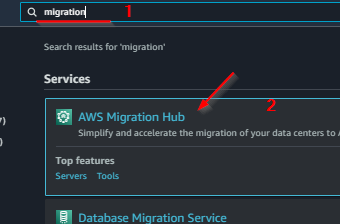
Migration - Track:
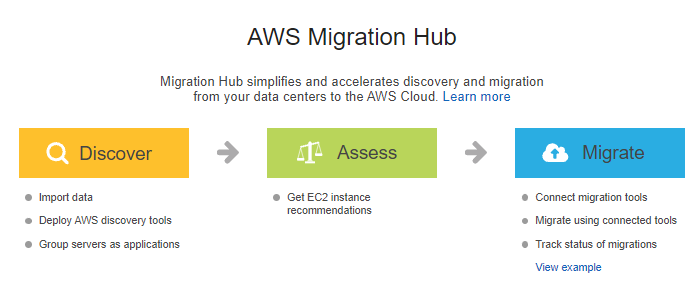
Discovery Tools:
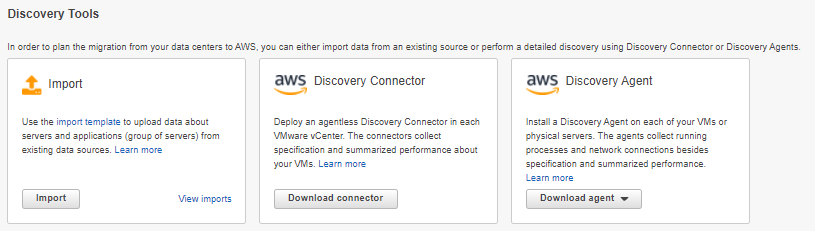
Download import template: import_template.csv

Migration Tools:
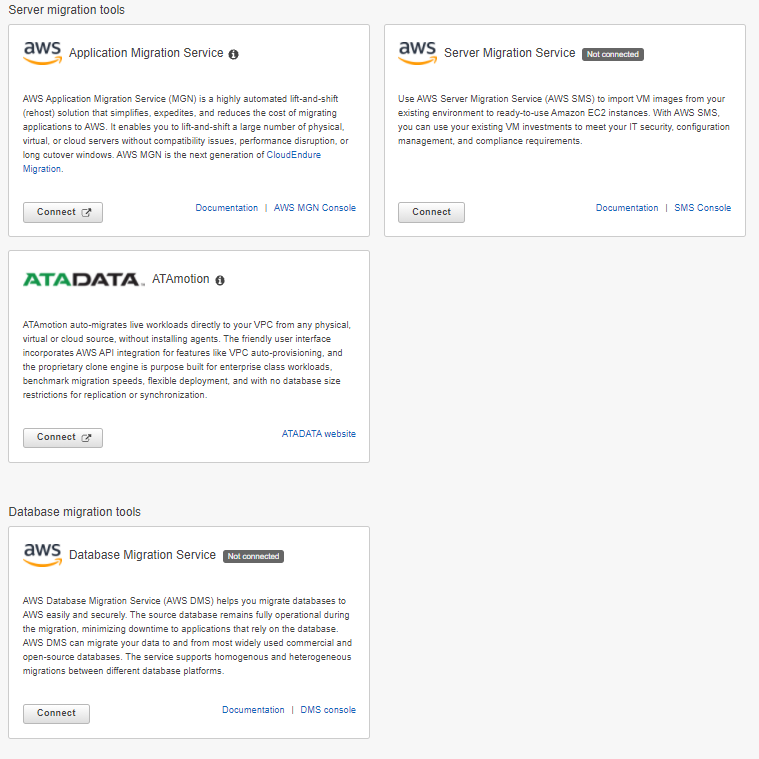
Migrating a VM (HYPERV):
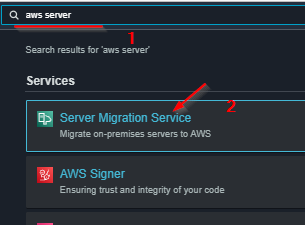
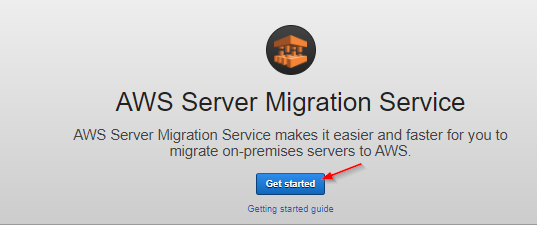
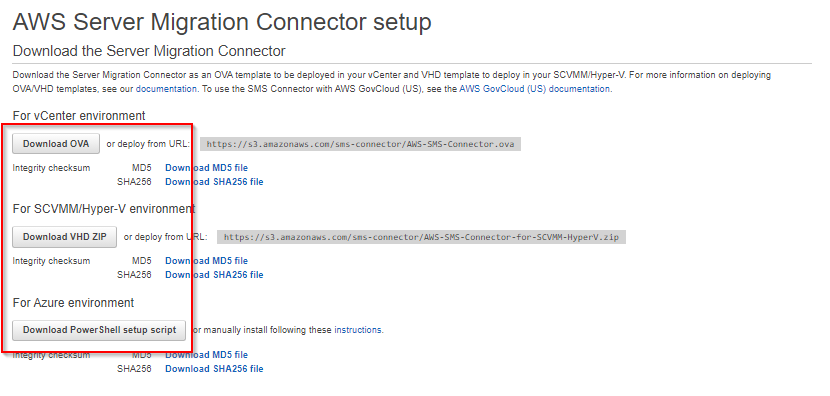
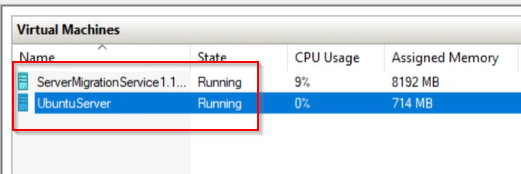
ec2_user
ec2_passsudo setup.rb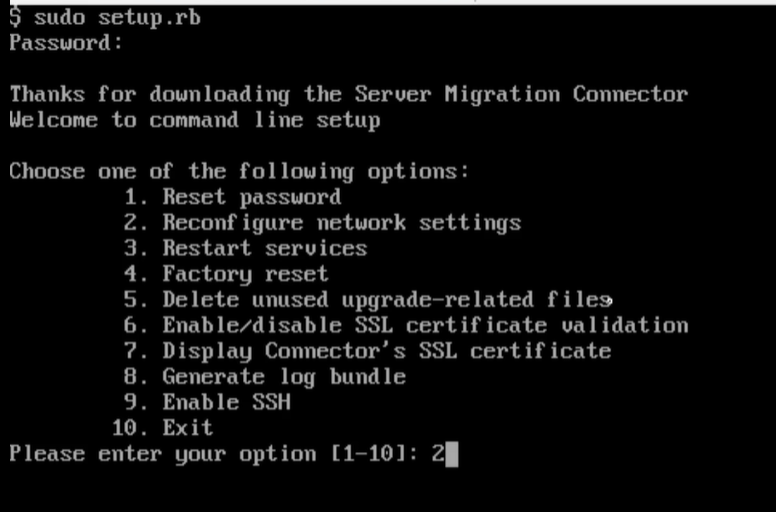
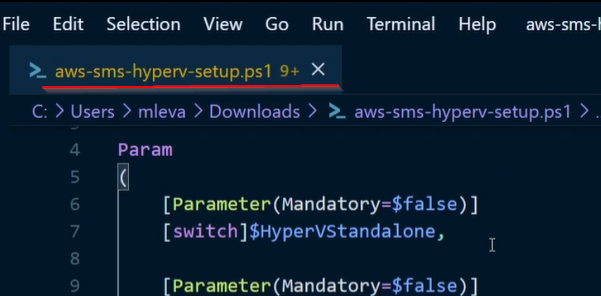
.\aws-sms-hyperv-setup.ps1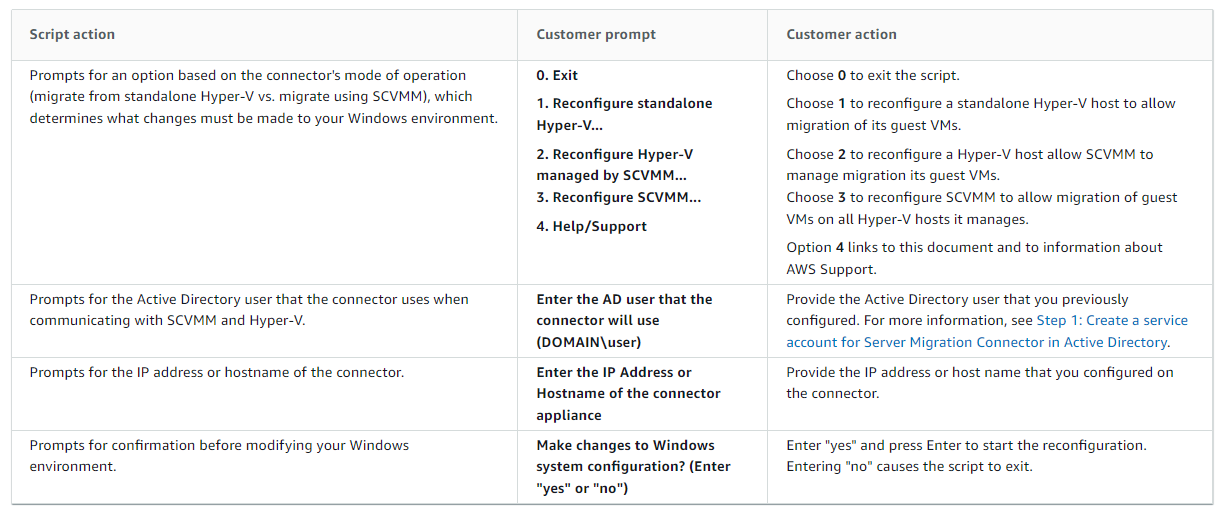
When the connector configuration has been successfully run, browse to the connector's web interface:
https://ip-address-of-connector/To configure the connector
- On the connector landing page, choose Get started now.
- Review the license agreement, select the check box, and choose Next.
- Create a password for the connector. The password must meet the displayed criteria. Choose Next.
- On the Network Info page, you can (among other tasks) assign a static IP address to the connector if you have not already done so. Choose Next.
- On the Log Uploads and Upgrades page, select Upload logs automatically and Server Migration Connector auto-upgrade, and choose Next.
On the Server Migration Service page, provide the following information:
- For AWS Region, choose your Region from the list.
- For AWS Credentials, enter the IAM credentials that you created in Permissions for IAM users. Choose Next.
- On the Choose your VM manager type page, choose either Microsoft® System Center Virtual Manager (SCVMM) or Microsoft® Hyper-V depending on your environment. Selecting VMware® vCenter results in an error if you have installed the Hyper-V connector. Choose Next.
- On the Hyper-V: Host and Service Account Setup or SCVMM: Host and Service Account Setup page, provide the account information for the Active Directory user that you created in Step 1: Create a service account for Server Migration Connector in Active Directory, including Username and Password.
- [SCVMM only] Provide the SCVMM hostname to be served by this connector and choose Next. Inspect the certificate for the host and choose Trust if the certificate is valid.
- [Stand-alone Hyper-V only] Provide the Hyper-V hostname for each host to be served by this connector. To add additional hosts, use the plus symbol. To inspect the certificate for each host, choose Verify Certificate and choose Trust if the certificate is valid. Choose Next.
Alternatively, you can select the host-specific option to Ignore hostname mismatch and expiration errors... for either SCVMM or Hyper-V host certificates. We do not recommend overriding security in production, but it may be useful during testing.Note
If you have Hyper-V hosts located in multiple Active Directory domains, we recommend configuring a separate connector for each domain.
- If you successfully authenticated with the connector, you should see the Congratulations page. To view the connector's health status, choose Go to connector dashboard.
- To verify that the connector that you registered is now listed, open the Connectors page on the AWS Server Migration Service console. If you encounter an issue registering the connector, contact sms-service@amazon.com.
Migrating a Database (MSSQL):
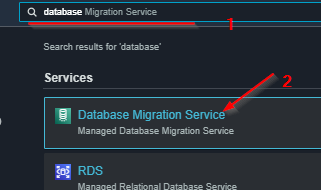
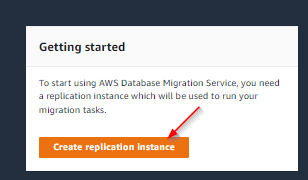
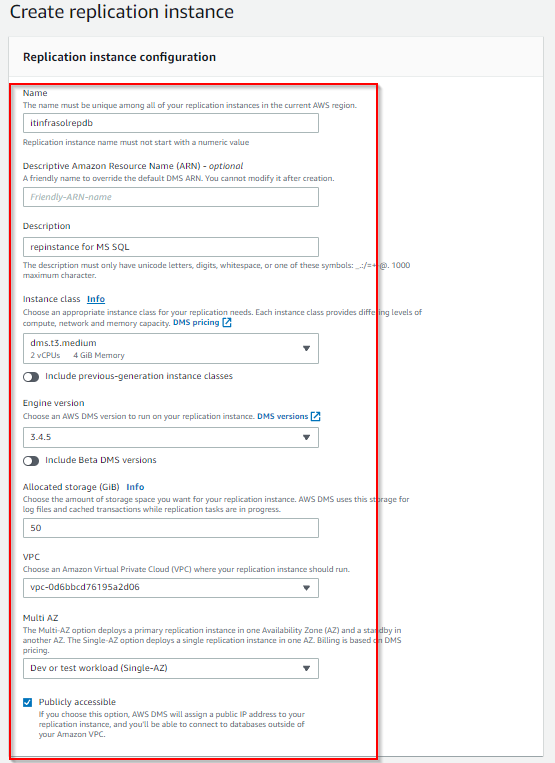
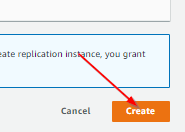
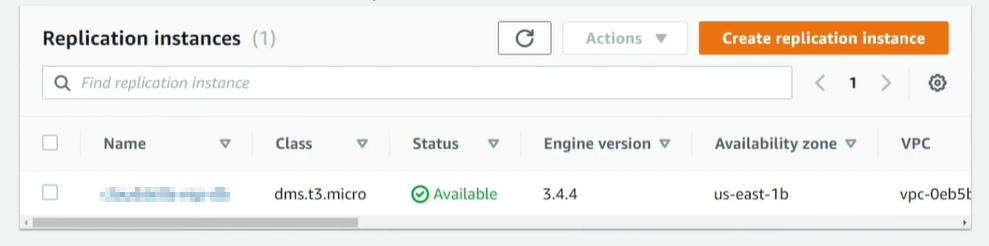

........

