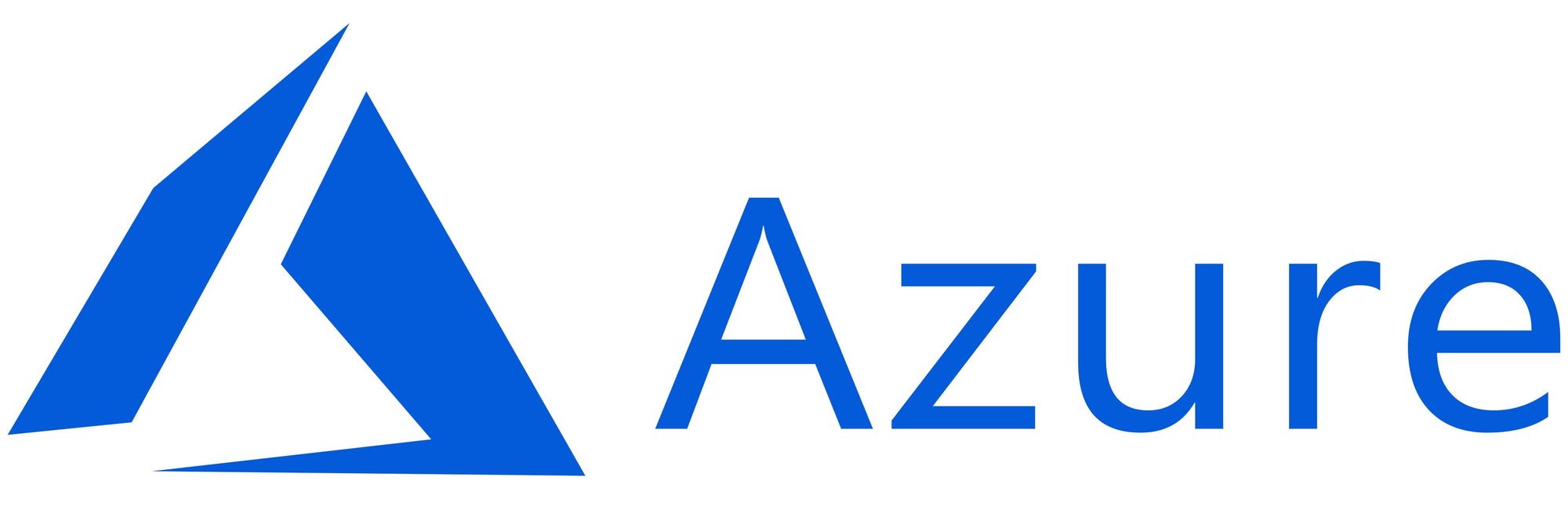❕This article has not been completed yet. However, it may already contain helpful Information and therefore it has been published at this stage
Info: This documentation shows the implementation using the test lab provided by Microsoft Learn.
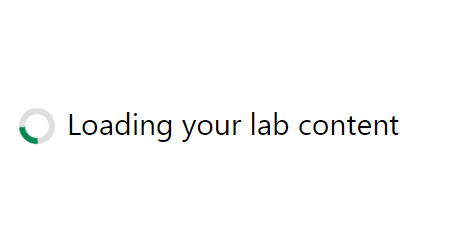
Environment Preparation / Database Provisioning:
1. Download the database backup file located on https://github.com/MicrosoftLearning/dp-300-database-administrator/blob/master/Instructions/Templates/AdventureWorks2017.bak to C:\LabFiles\HADR path on the lab virtual machine (create the folder structure if it does not exist).
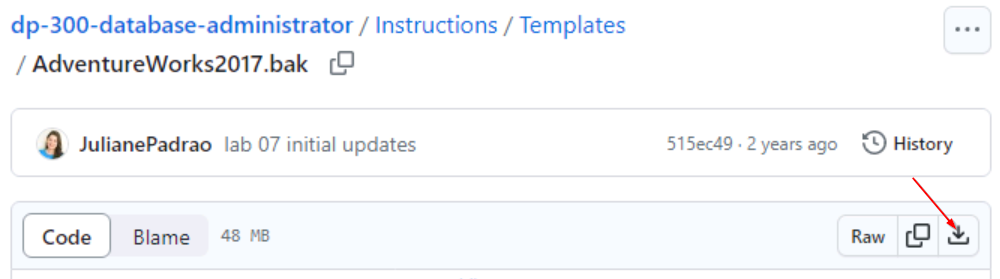
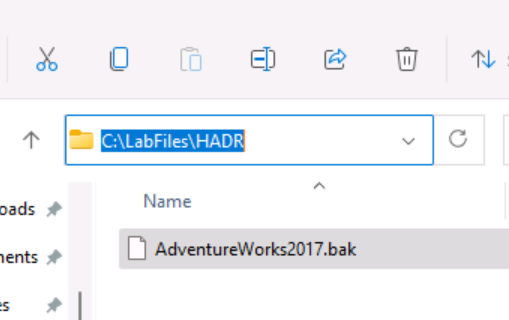
2. Select Microsoft SQL Server Management Studio 18.
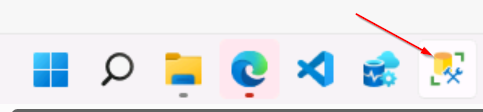
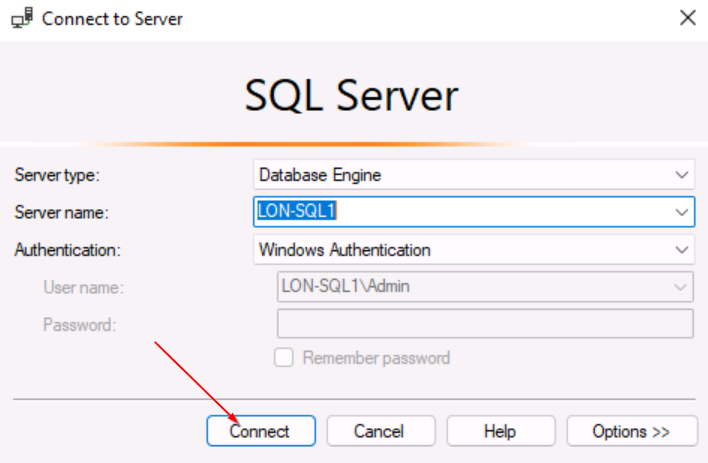
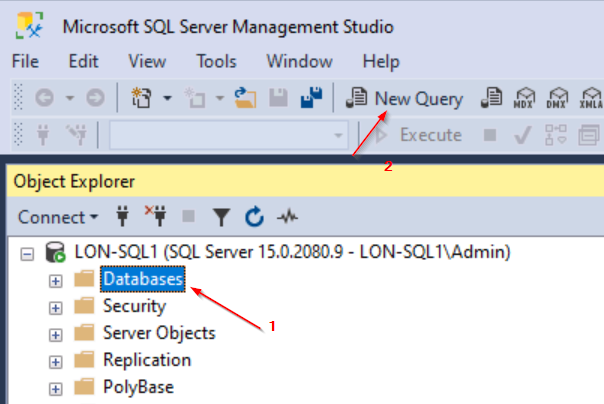
RESTORE DATABASE AdventureWorks2017
FROM DISK = 'C:\LabFiles\HADR\AdventureWorks2017.bak'
WITH RECOVERY,
MOVE 'AdventureWorks2017'
TO 'C:\LabFiles\HADR\AdventureWorks2017.mdf',
MOVE 'AdventureWorks2017_log'
TO 'C:\LabFiles\HADR\AdventureWorks2017_log.ldf';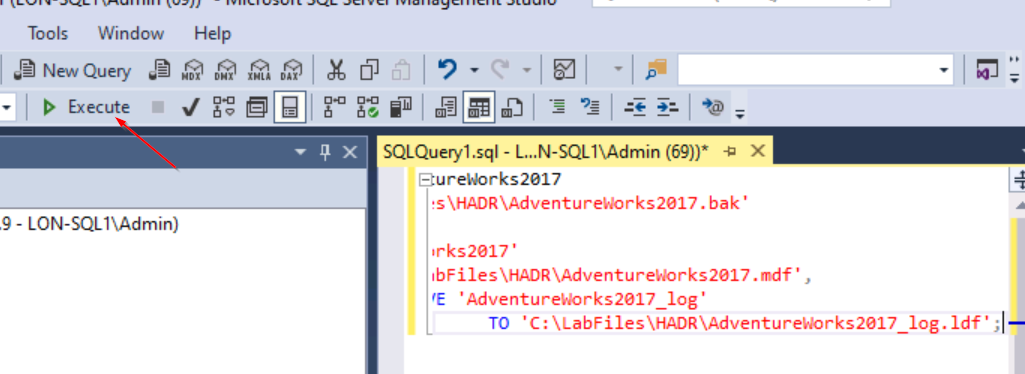
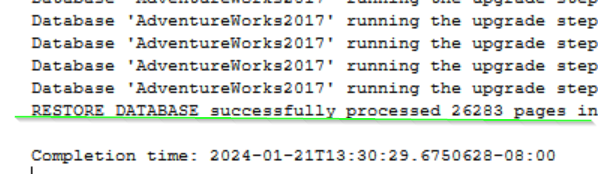
Configure Backup to URL:
Link: https://portal.azure.com
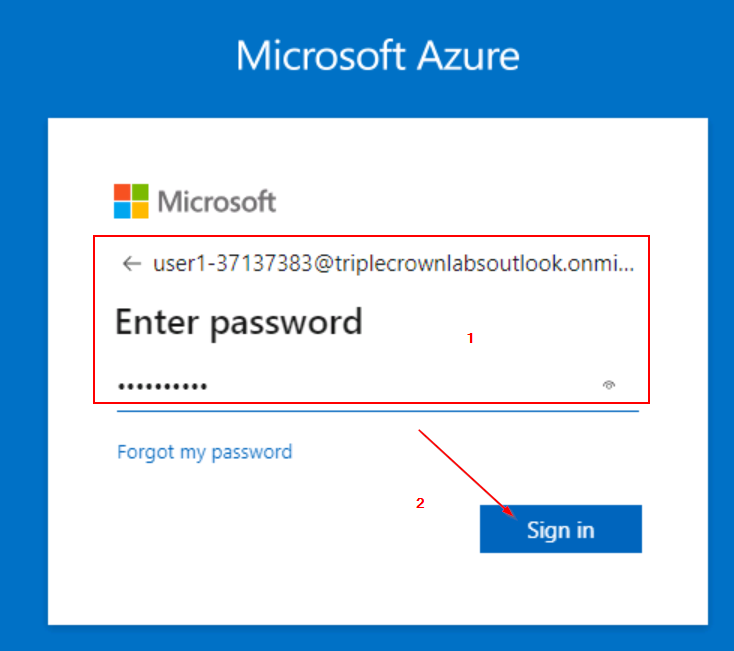
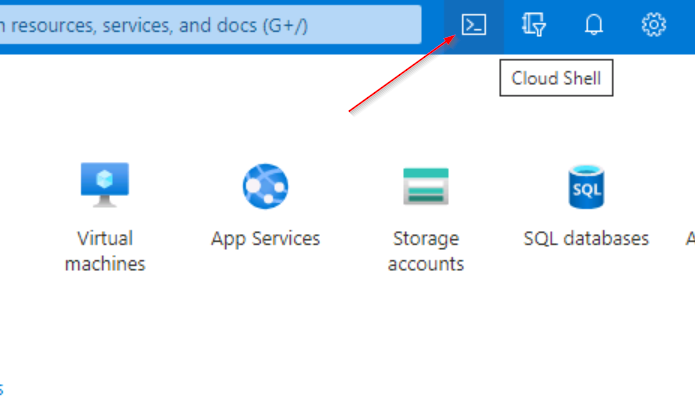
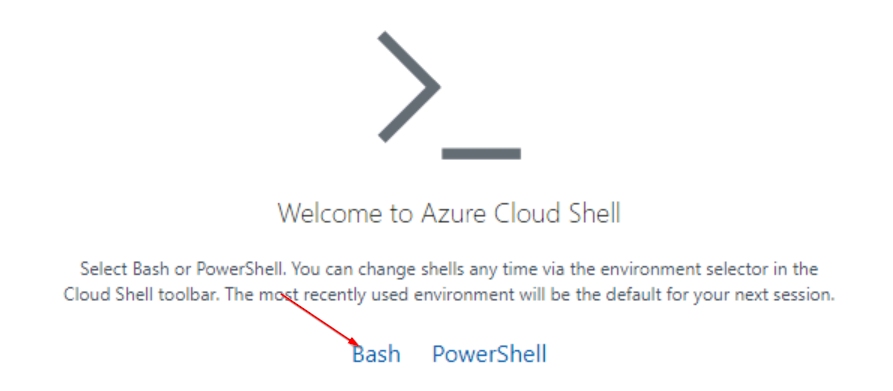
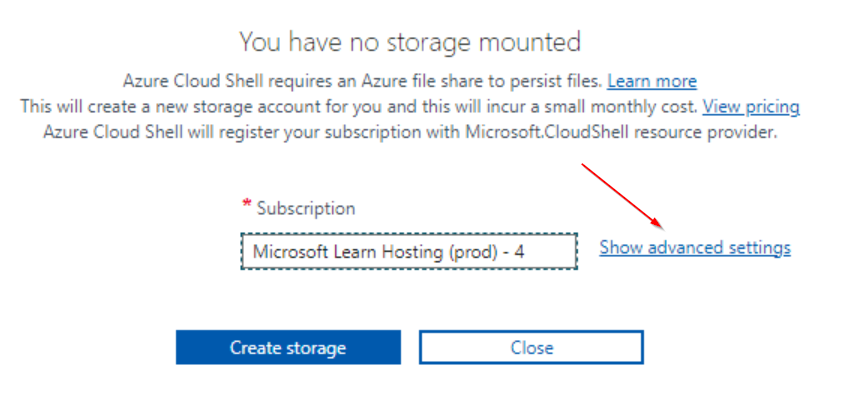
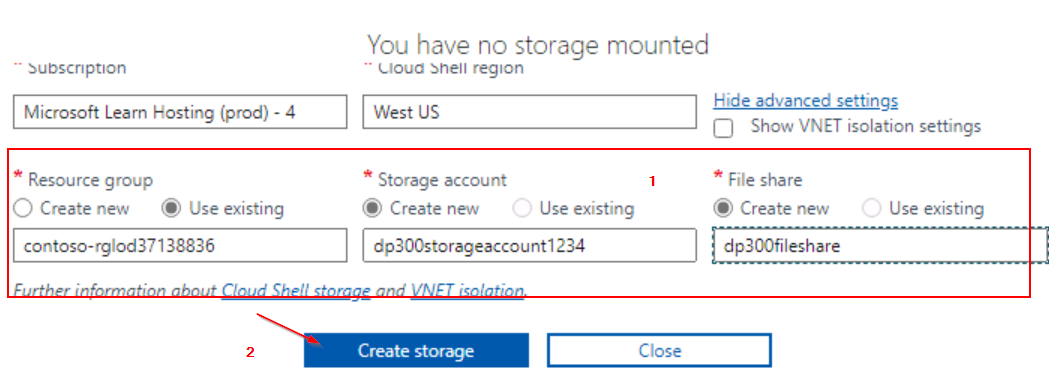
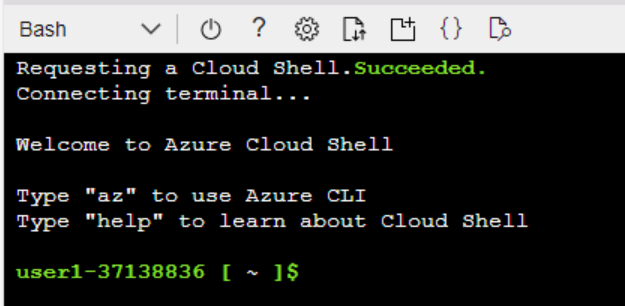
az storage account create -n "dp300backupstorage1234" -g "contoso-rglod23149951" --kind StorageV2 -l eastus2
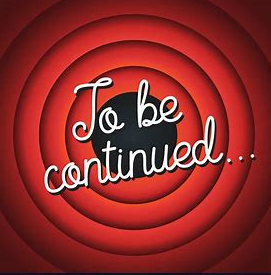
Reference:
dp-300-database-administrator/Instructions/Labs/00-setup-environment.md at master · MicrosoftLearning/dp-300-database-administrator
Repository for lab exercises and instructions for Microsoft DP-300 learning content - MicrosoftLearning/dp-300-database-administrator
Exercise: Backup to URL - Training
Exercise: Backup to URL