
This article has not been completed yet. However, it may already contain helpful Information and therefore it has been published at this stage.
# Log in to the ESXi Shell as root.
ssh root@<ip / hostname>
# Enter your password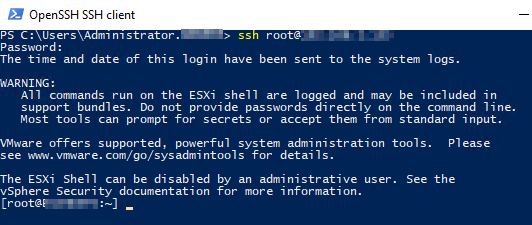
# Retrieving syslog configuration
esxcli system syslog config get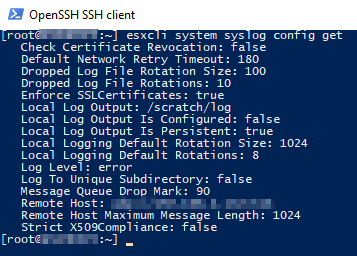
# Remote Host Configuration
esxcli system syslog config set --loghost='<tcp/udp>://<IP>:<Port>'
# Syslog - Setting Refresh
esxcli system syslog reload
# Check Syslog - Firewall-Settings
esxcli network firewall ruleset list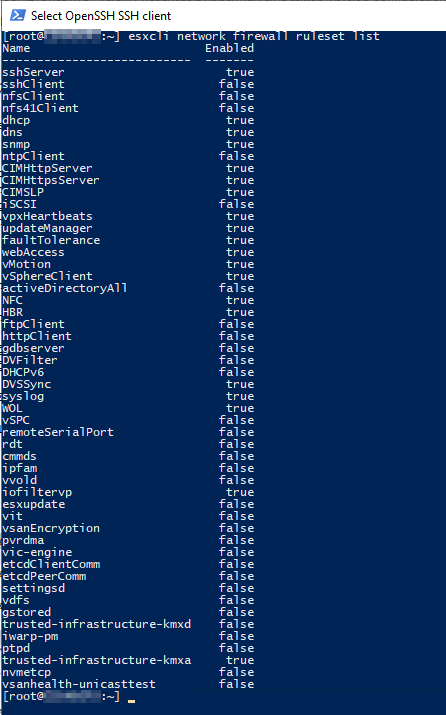
# Allowing syslog traffic through the ESXI firewall
esxcli network firewall ruleset set --ruleset-id=syslog --enabled=true
# Firewall - Setting Refresh
esxcli network firewall refresh
# The new settings get active without a reboot or service restart.
# Check Syslog - Firewall-Settings
esxcli network firewall ruleset list | grep "syslog"
References:
How to forward ESXi syslog

