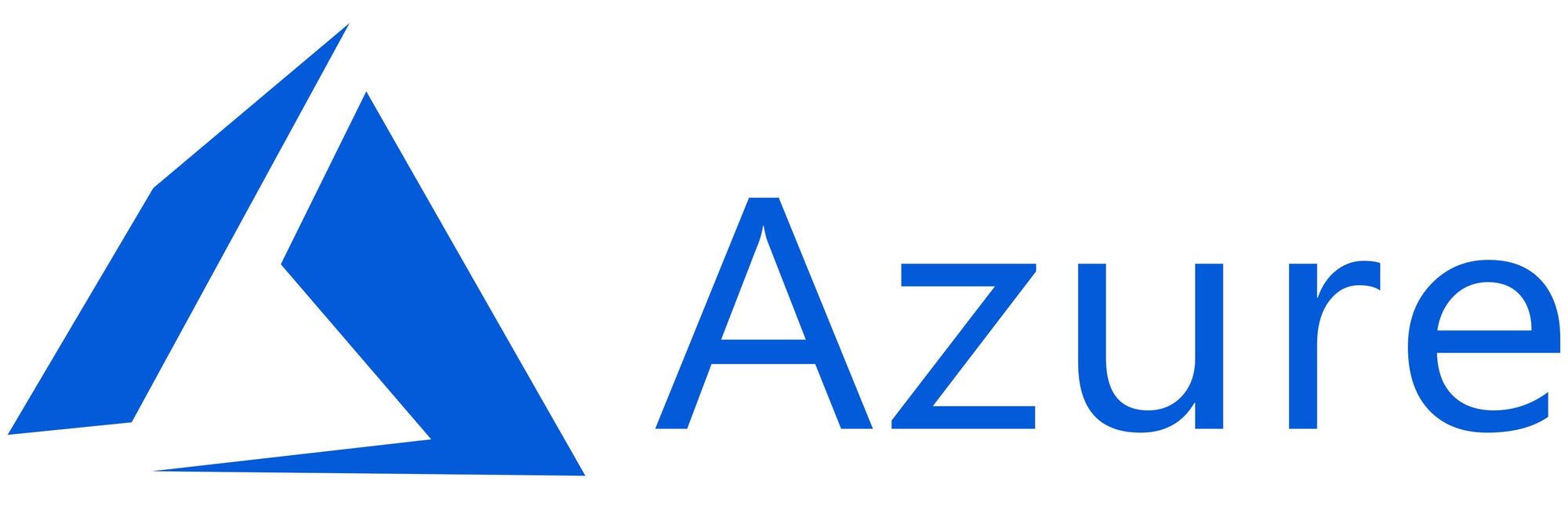This article has not been completed yet. However, it may already contain helpful Information and therefore it has been published at this stage.
Prerequisites:
- VNET with Custom DNS (see link below)
- AD - Test - Environment
- AVD - Workspace
- At least one user synced from AD to the cloud (including its credentials)
Deployment:
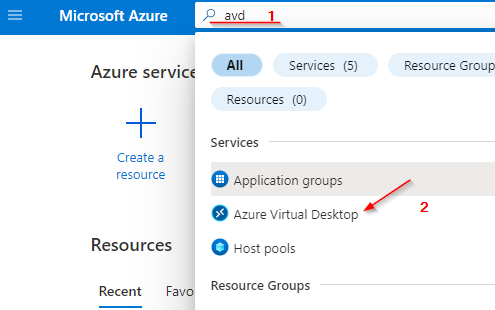
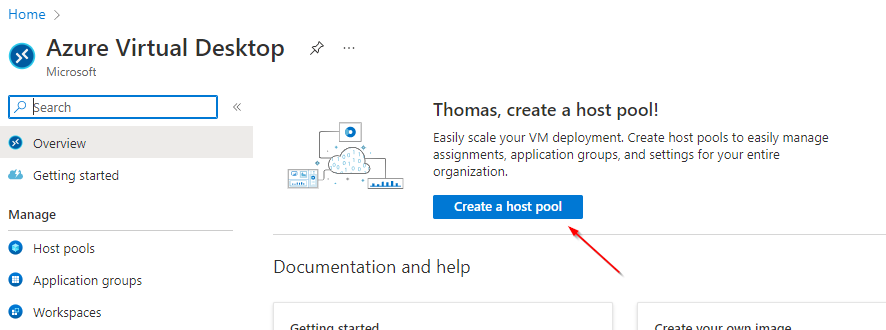
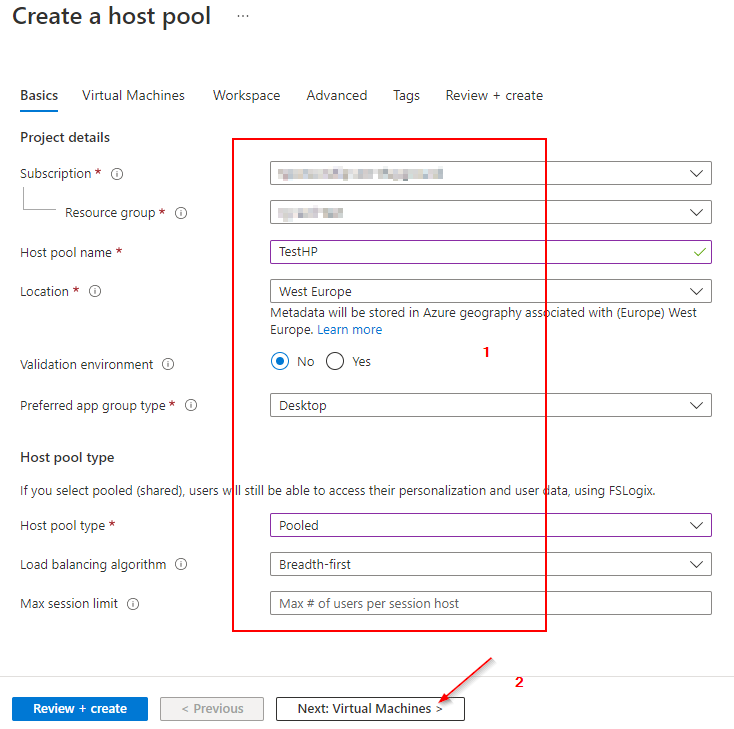
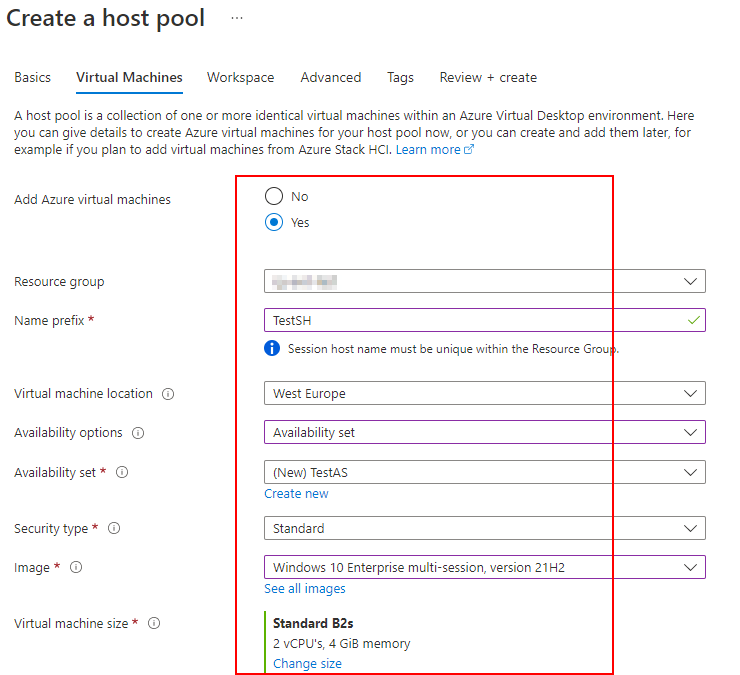
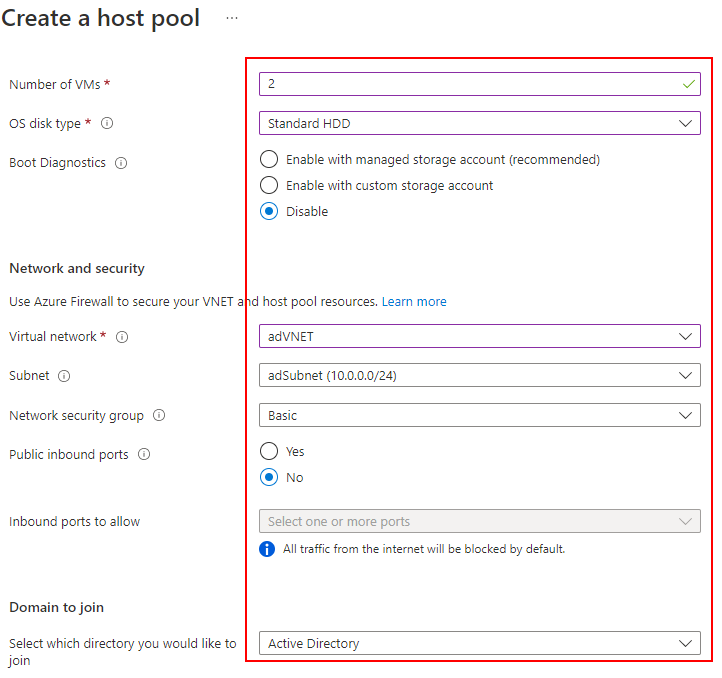
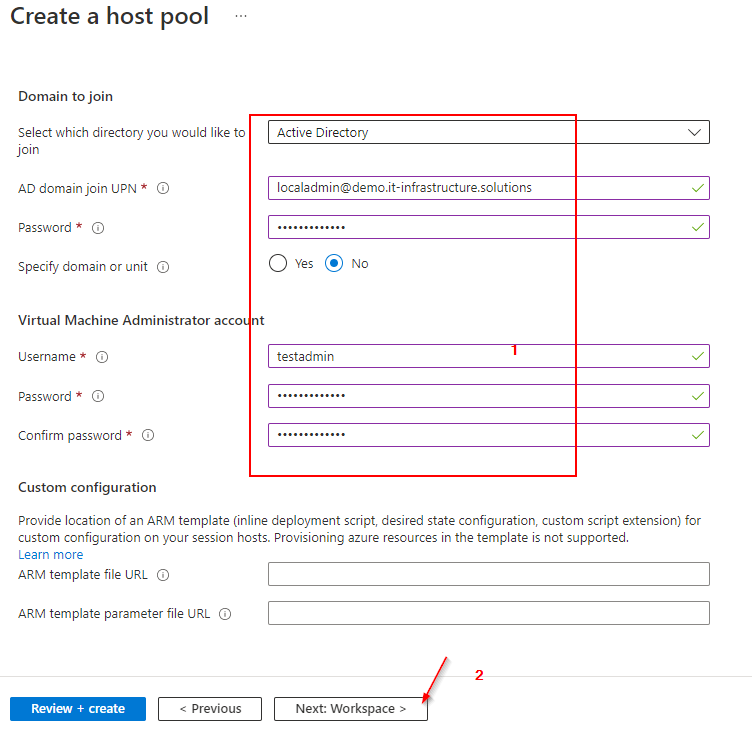
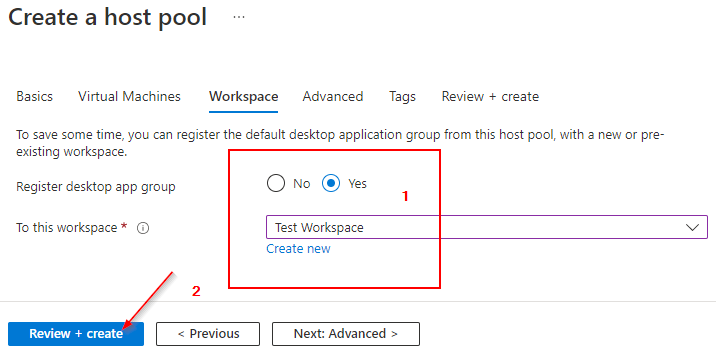
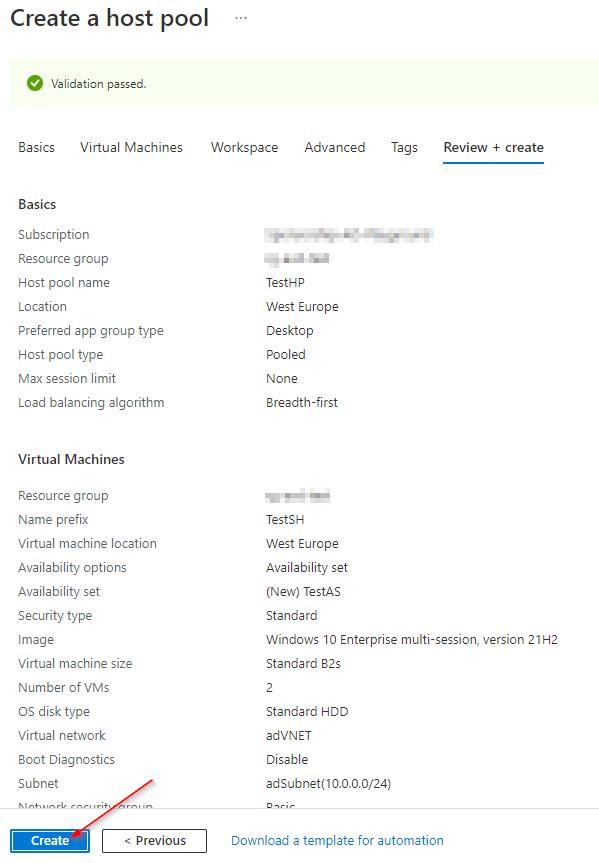
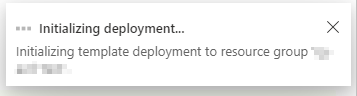
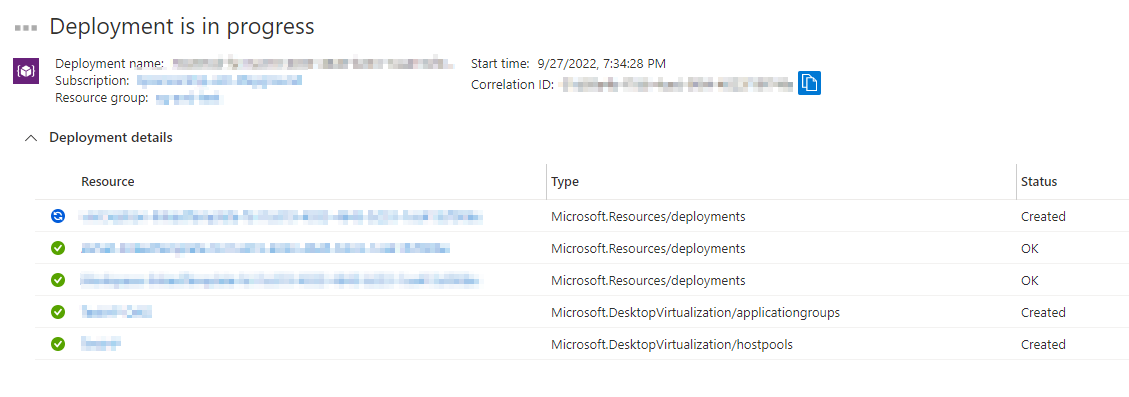
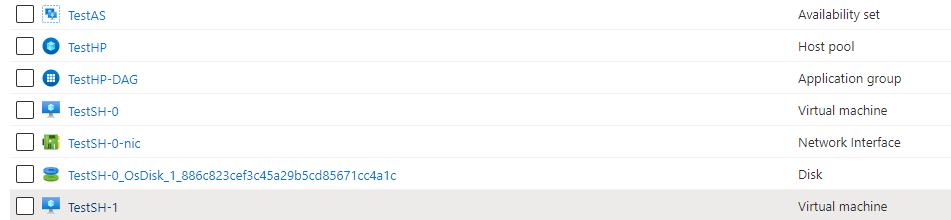
Setting up the necessary groups and permissions:
Create a new group (Global Securtiy Group) in an OU that will be synced to the cloud.
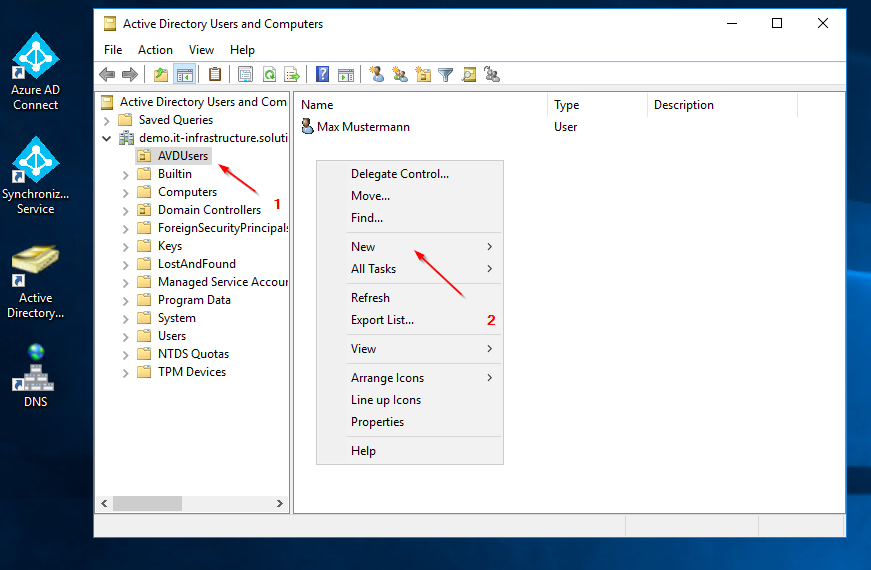
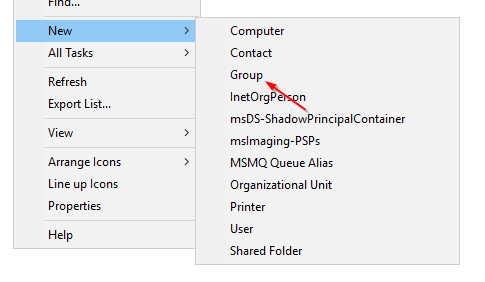
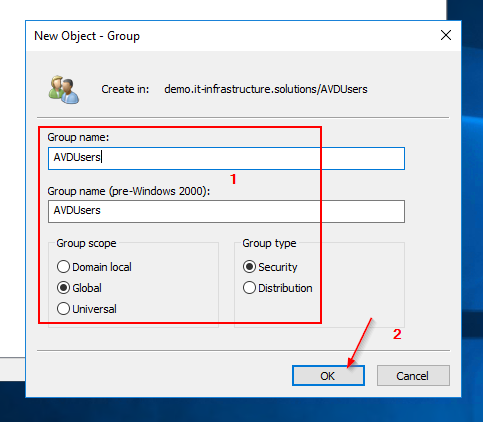
Add a user to the group you just created, who will have access to the AVD environment.
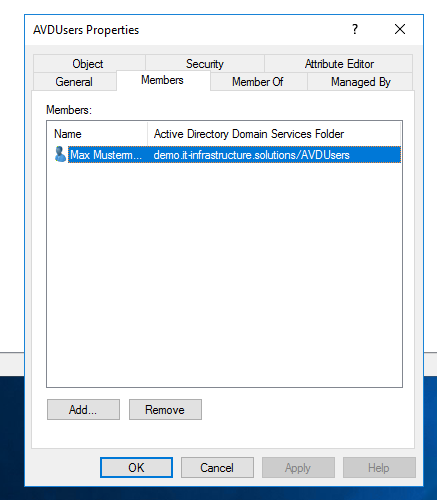
Initiate an AD - Sync.
# Forcing the AD sync
Start-ADSyncSyncCycle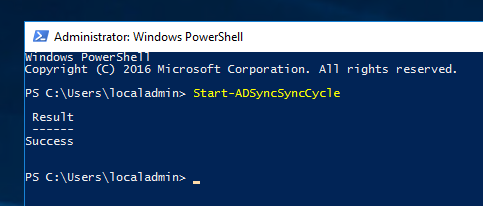
Expected Results:
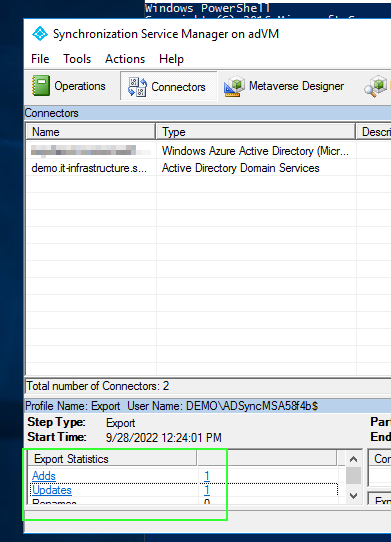
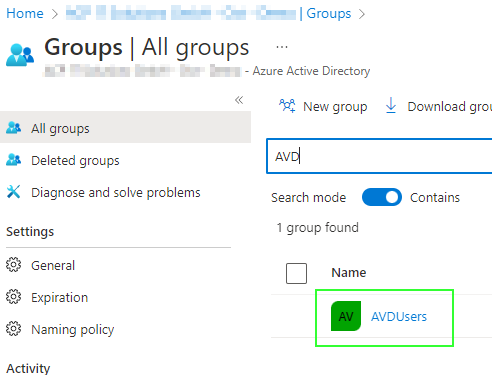
In the Azure Portal, go to the "Azure Virtual Desktop".
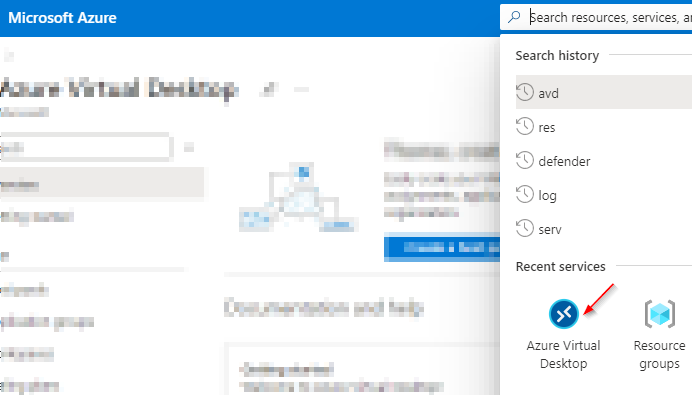
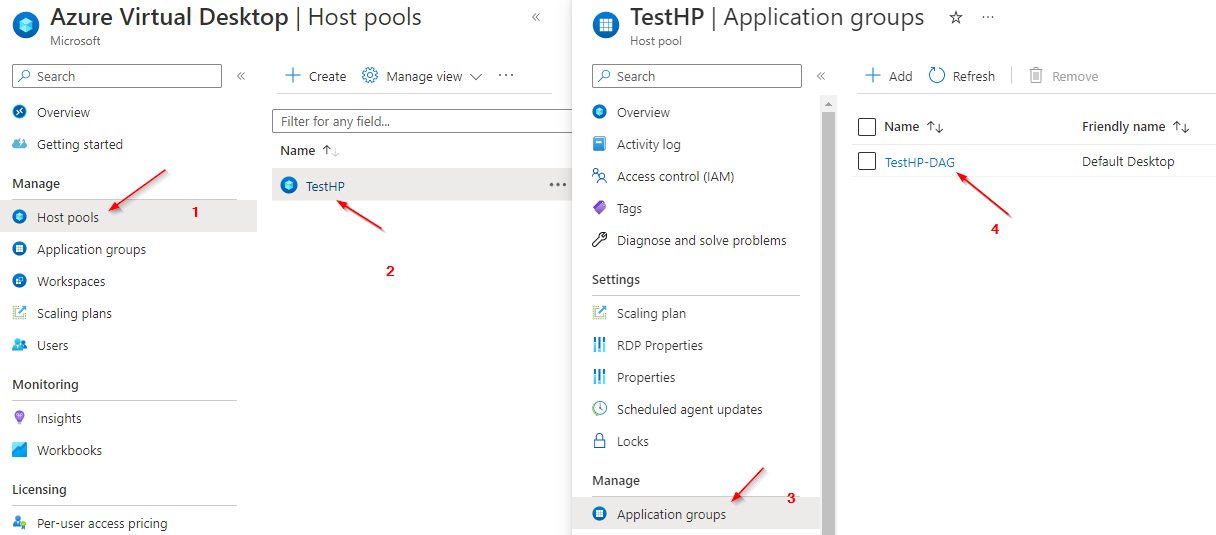
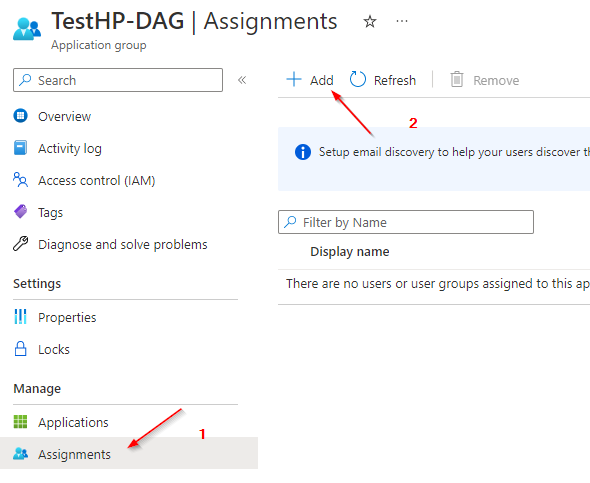
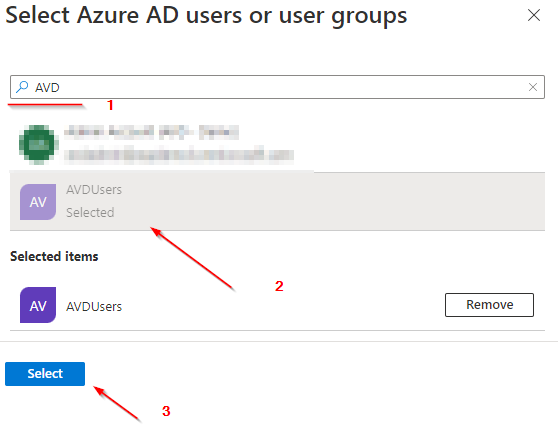
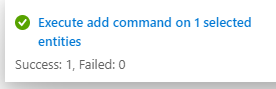
Test Logging in:
Open any new web browser.
Link: https://aka.ms/avdweb
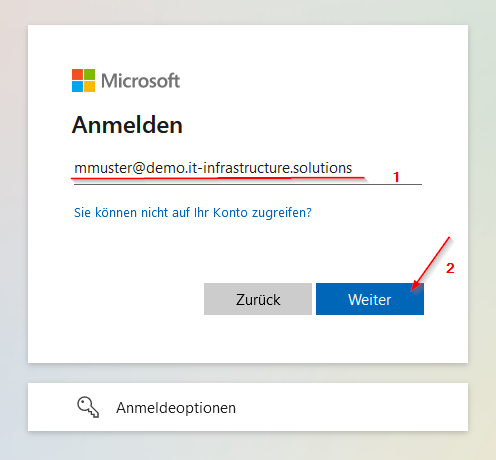
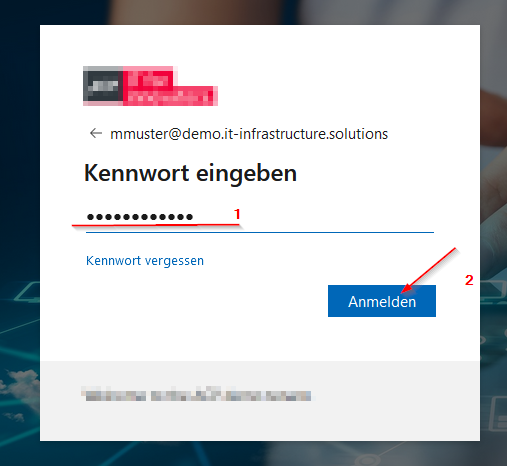
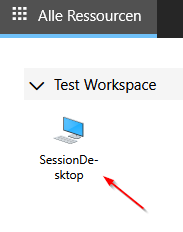
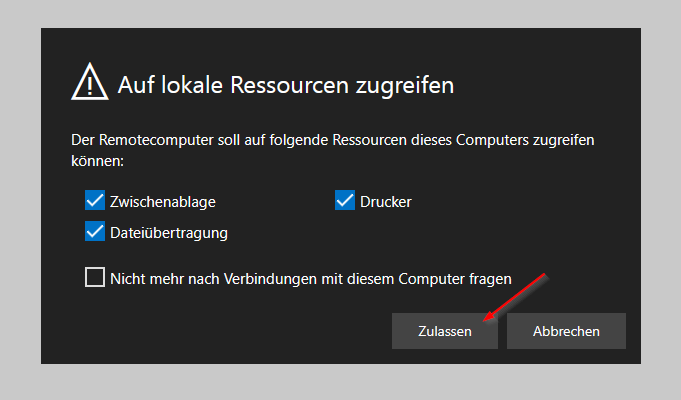
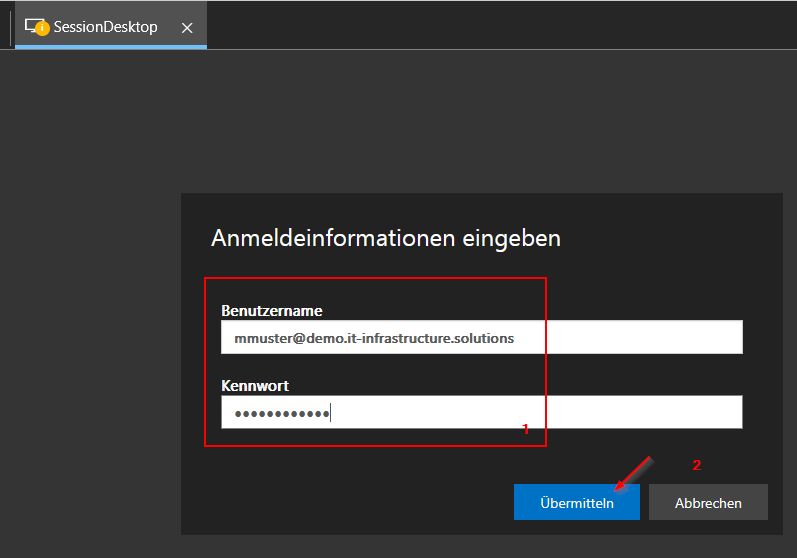
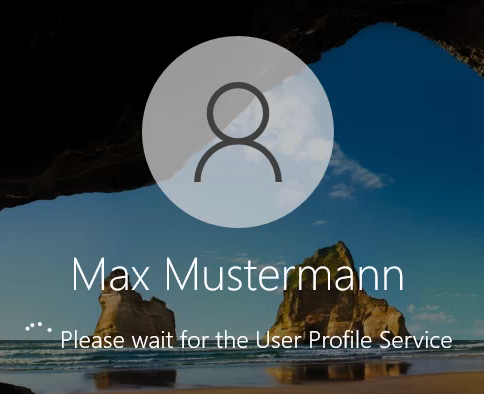
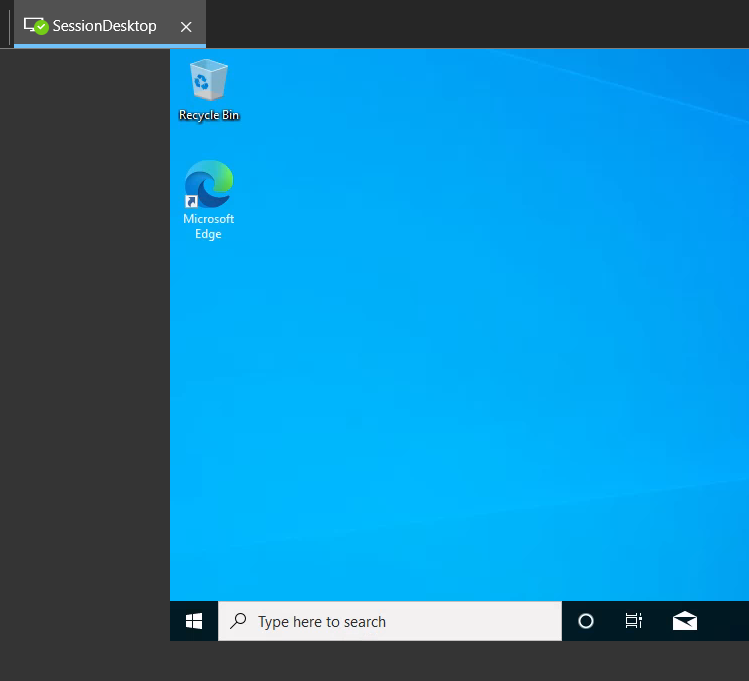
References:
https://it-infrastructure.solutions/creating-an-azure-virtual-desktop-workspace/
https://it-infrastructure.solutions/single-domain-ad-ds-forest-lab/