
This article has not been completed yet. However, it may already contain helpful Information and therefore it has been published at this stage.
Download and mount the ISO
Start the Server
Press any Key
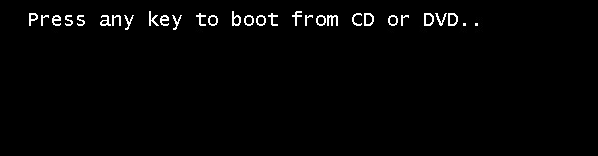

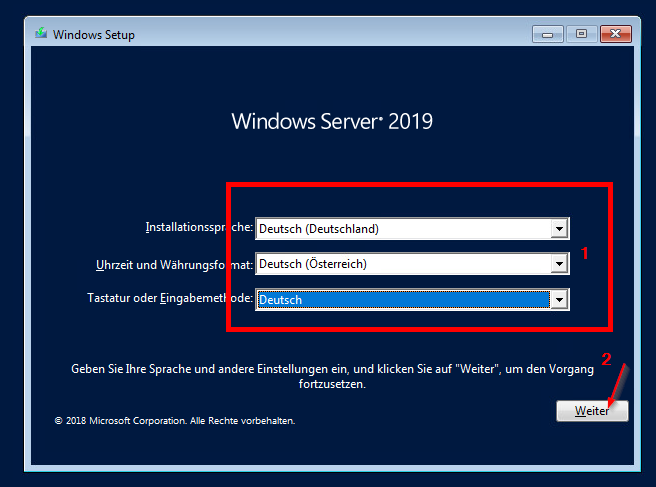
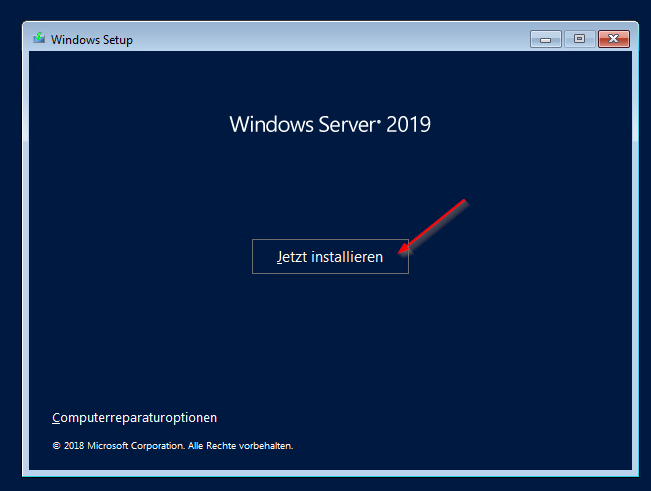
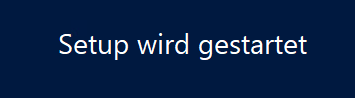
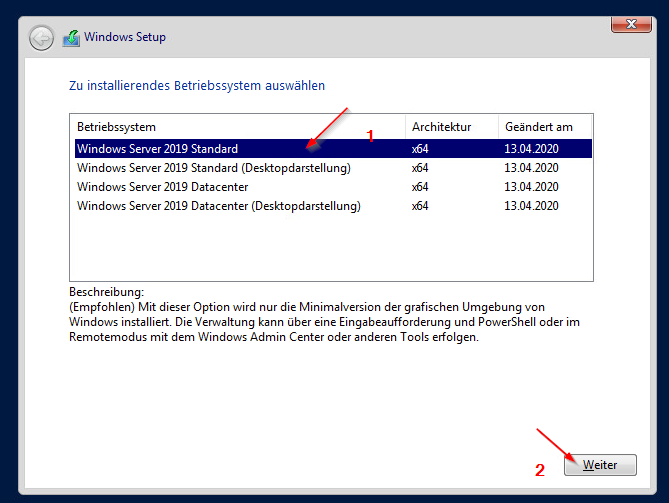
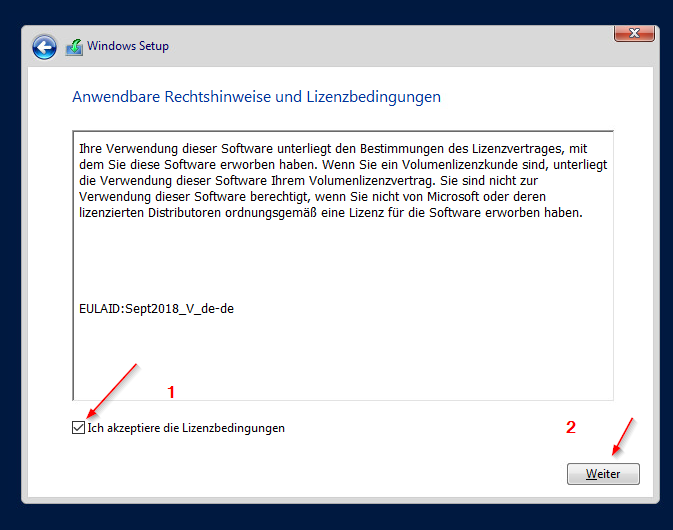
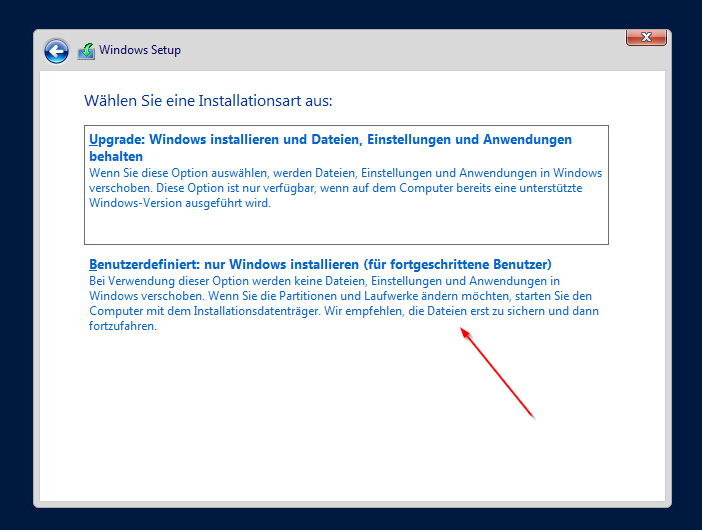
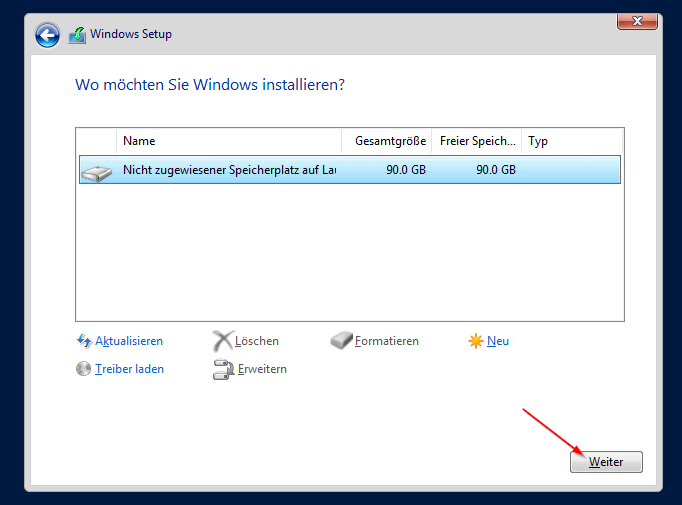
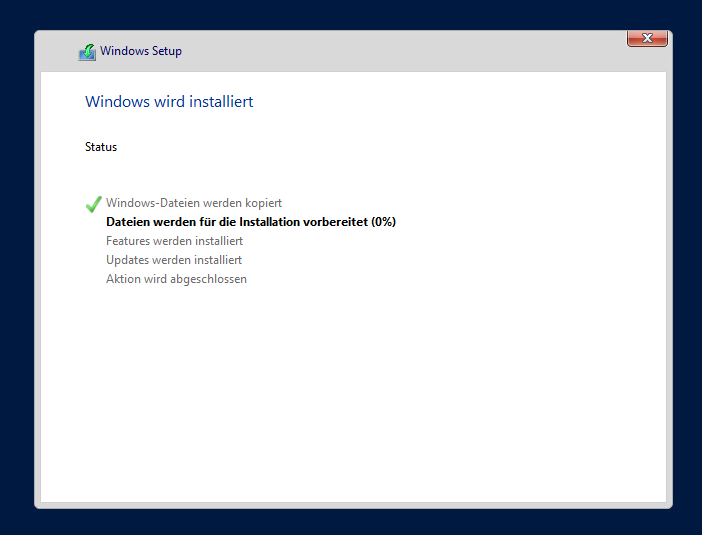
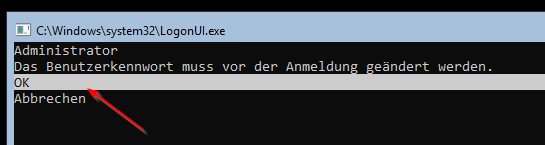

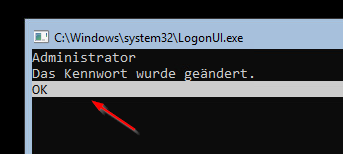
# Edit Registry to start PowerShell after a sucessfull logon
Set-ItemProperty -Path 'HKLM:\Software\Microsoft\WIndows NT\CurrentVersion\WinLogon' -Name Shell -Value 'PowerShell.exe'
# Restart
Restart-Computer -Force
# Rename Computer
Rename-Computer -NewName <Hostname>
# Restart
Restart-Computer -Force
# Domainjoin
add-computer -DomainName "<domain Name>" -restart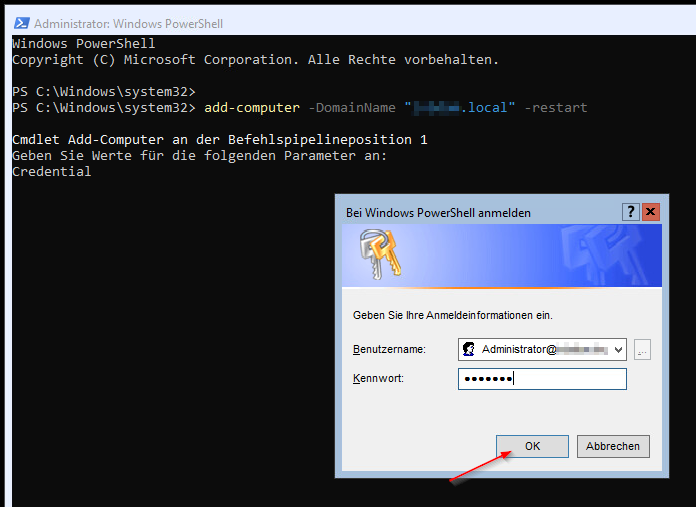
References:
How to Install Windows Server 2019 Core Step by Step
Windows Server Core: How to start PowerShell by Default
Join Computer to Domain Using PowerShell
