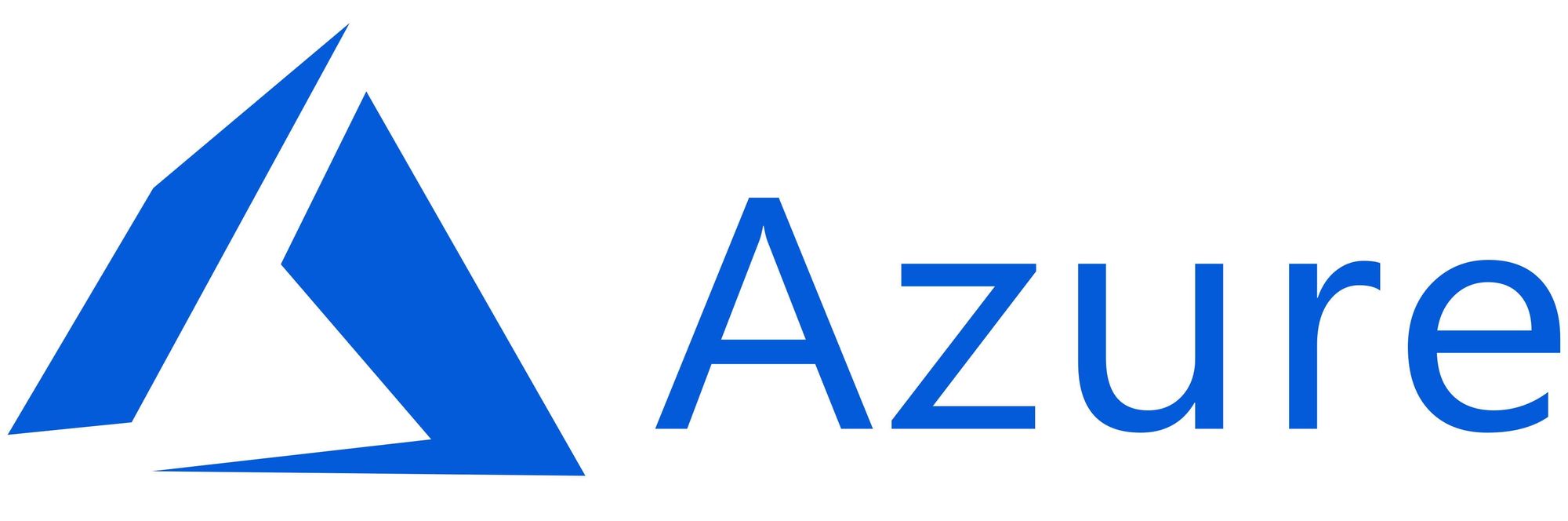This article has not been completed yet. However, it may already contain helpful Information and therefore it has been published at this stage.
Tested Prerequistes:
- Running Azure Stack HCI Cluster
- Deployed Azure Resource Bridge
- Global Admin Role
PowerShell - Way:
Update & Install required Tools / Modules:
# On each Node
Install-PackageProvider -Name NuGet -Force
Install-Module -Name PowershellGet -Force -Confirm:$false -SkipPublisherCheck
Restart-Computer -Force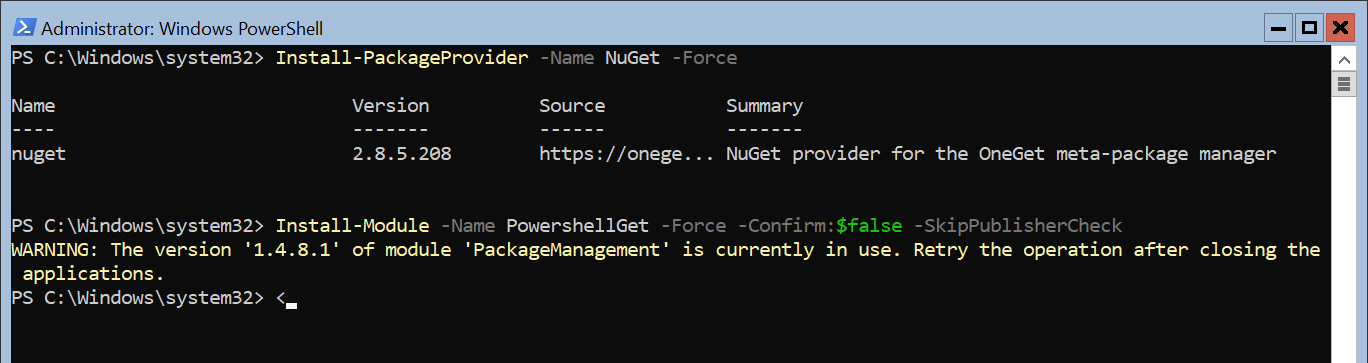
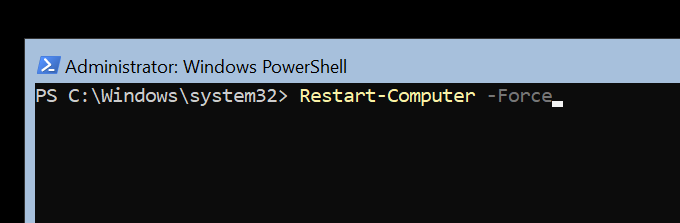
# On each Node
Install-Module -Name Moc -Repository PSGallery -AcceptLicense -Force
Initialize-MocNode
Install-Module -Name ArcHci -Force -Confirm:$false -SkipPublisherCheck -AcceptLicense
Restart-Computer -Force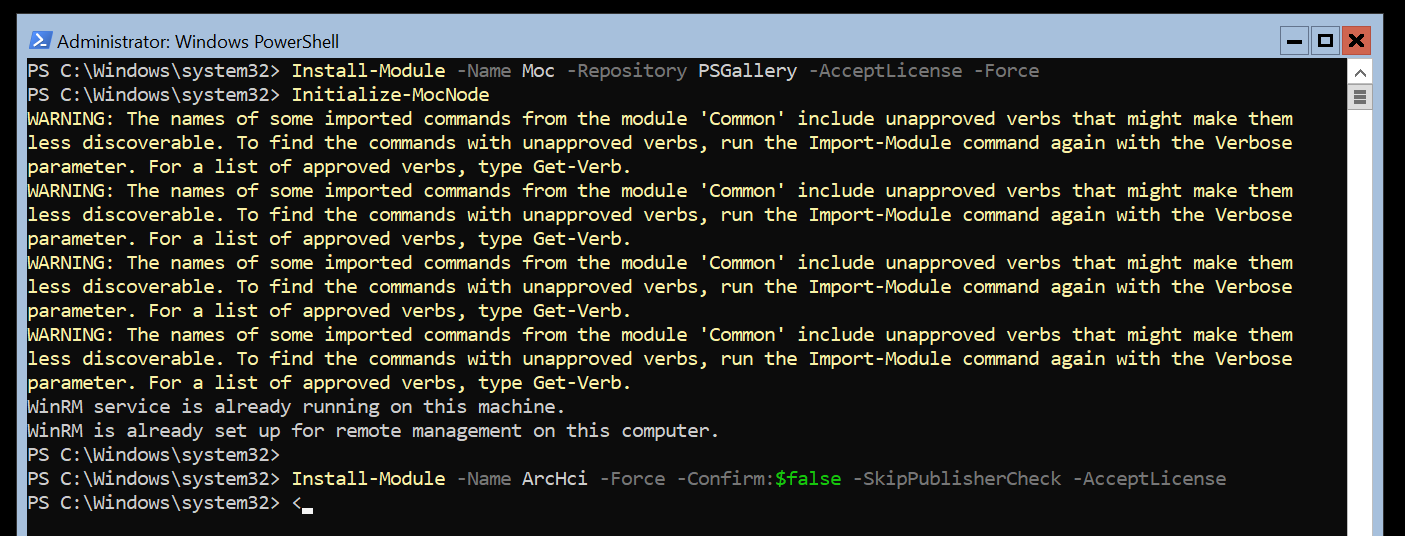
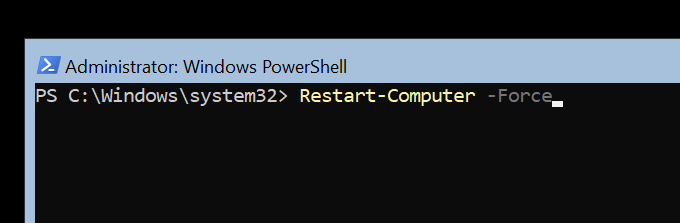
# On each Node
# Install az cli on every Node in the Cluster
Invoke-WebRequest -Uri https://aka.ms/installazurecliwindows -OutFile .\AzureCLI.msi
Start-Process msiexec.exe -Wait -ArgumentList '/I AzureCLI.msi /quiet'
# Cleanup
rm .\AzureCLI.msi
Restart-Computer -Force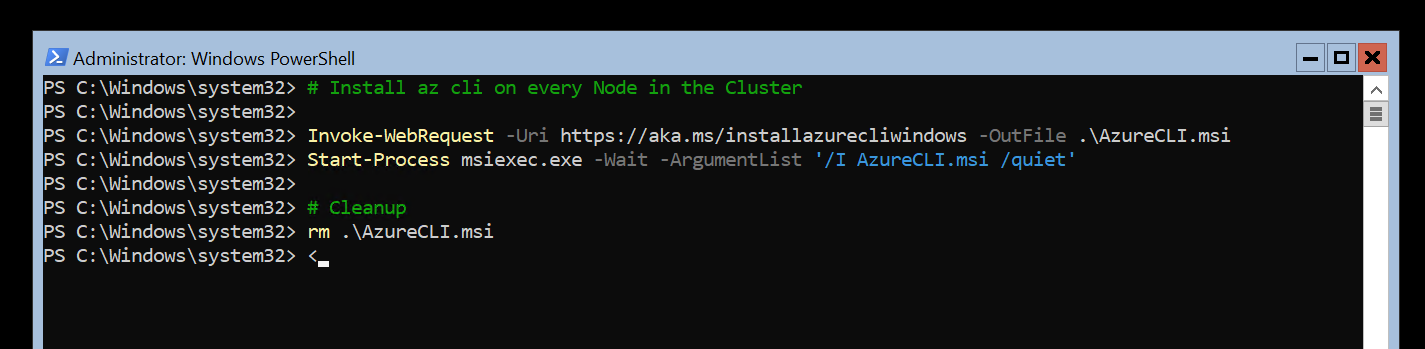
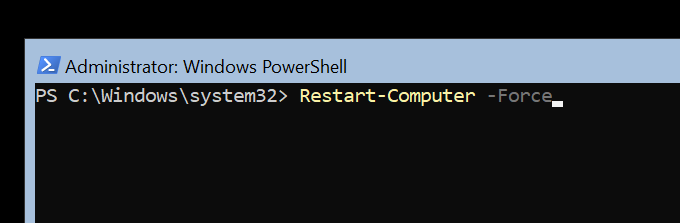
Create VNet
Get-VmSwitch -SwitchType External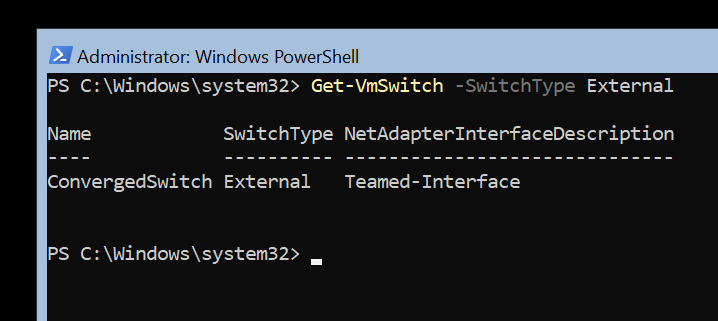
Get-VmSwitch -SwitchType External
$vlanID=<vLAN identifier for Arc VMs. A 0 value means there is no vLan ID.>
$vnetName=<user provided name of virtual network>
New-MocGroup -name "Default_Group" -location "MocLocation"
New-MocVirtualNetwork -name "$vnetName" -group "Default_Group" -tags @{'VSwitch-Name' = "$vswitchName"} -vlanID $vlanID
az azurestackhci virtualnetwork create --subscription $subscription --resource-group $resource_group --extended-location name="/subscriptions/$subscription/resourceGroups/$resource_group/providers/Microsoft.ExtendedLocation/customLocations/$customloc_name" type="CustomLocation" --location $Location --network-type "Transparent" --name $vnetName --vlan $vlanID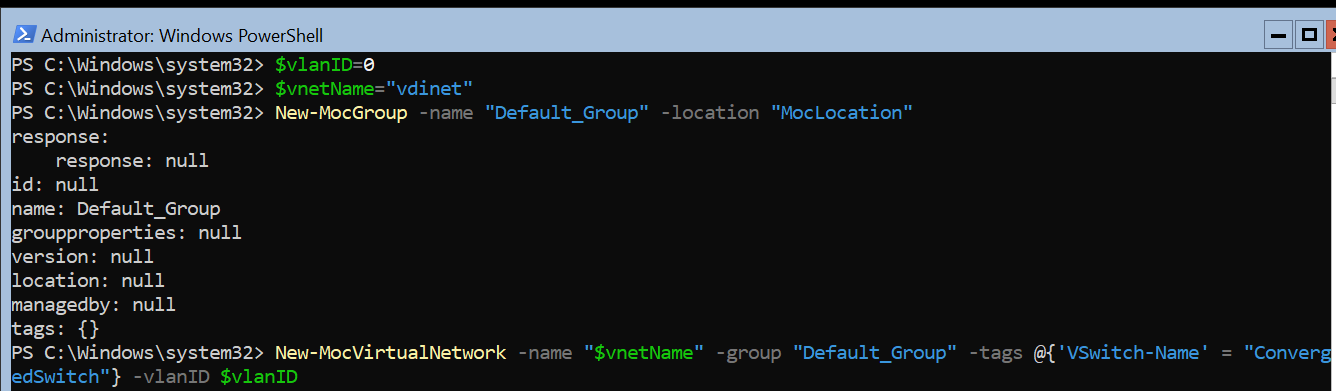

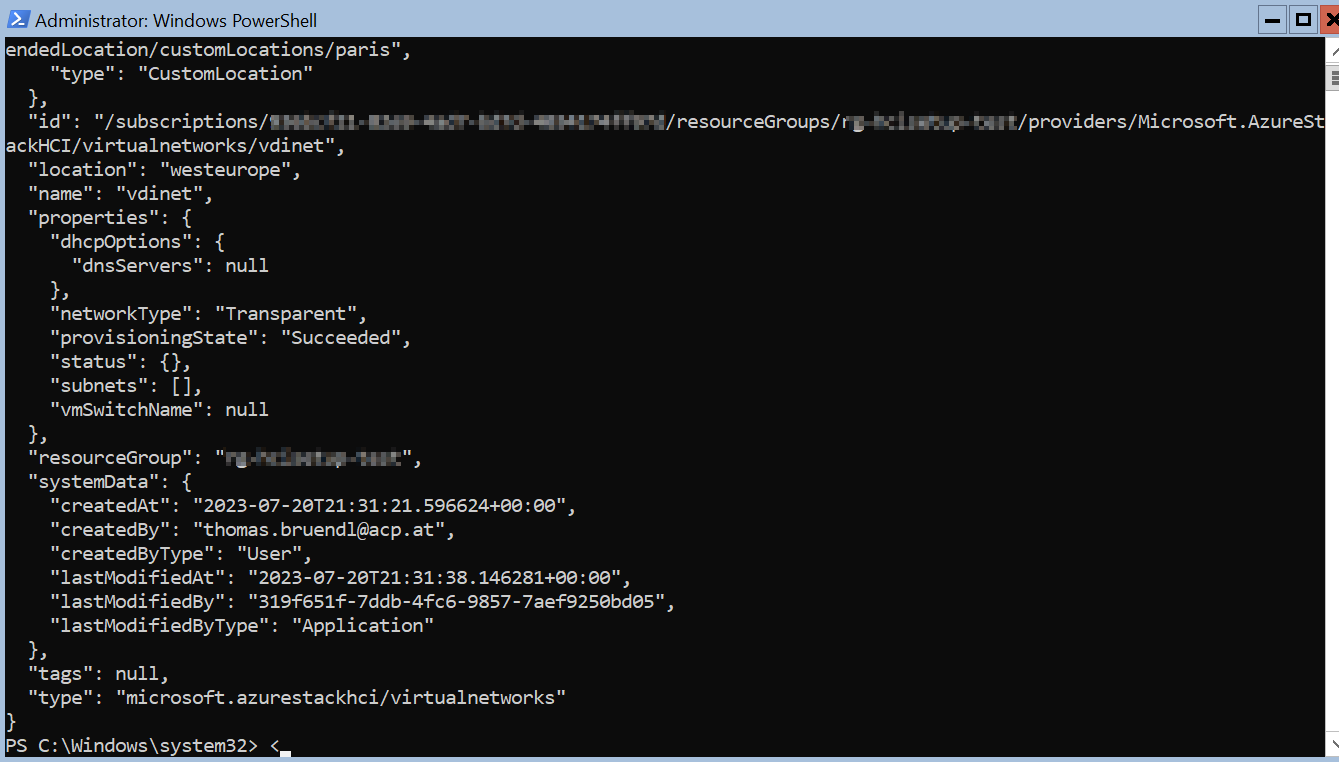
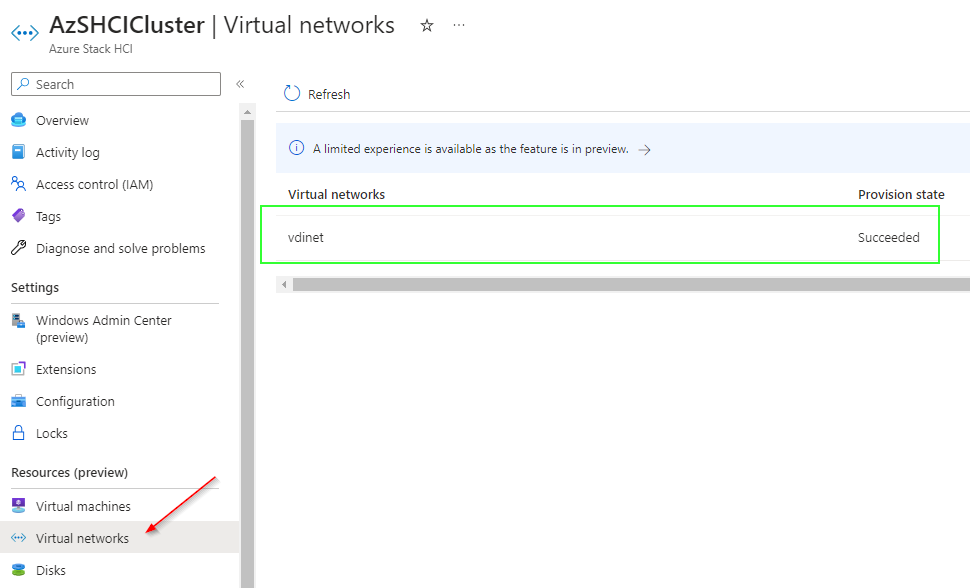
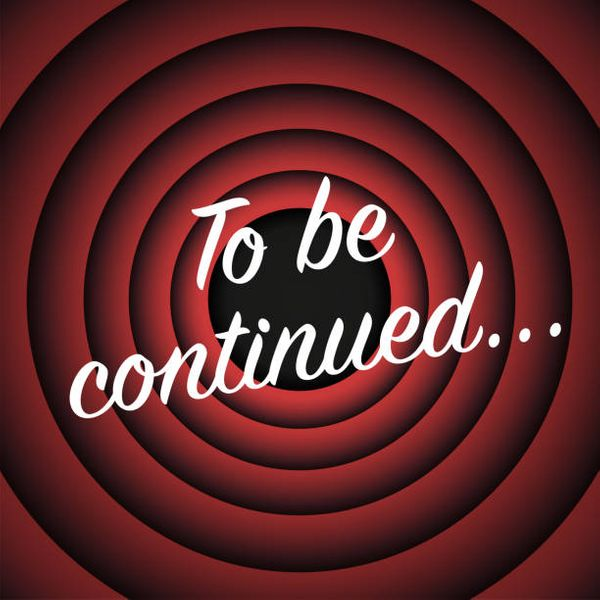
Rferences:
Create virtual networks (preview) - Azure Stack HCI
Learn how to create virtual networks (preview).