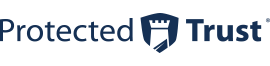Today I put again some effort into researching the topic of spam management.
Office 365 offers a number of configuration options that can be controlled in the Office 365 "Security & Compliance Centre".
This is mainly done via policies.
The following are the policies that are always present by default.
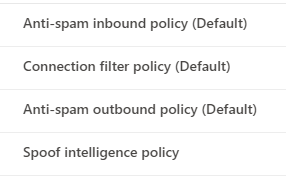
Personally, I was only concerned with the first policy the "Anti-spam inbound policy".
Actually, I blogged about it once before.
https://it-infrastructure.solutions/how-to-avoid-spam-part-3/
In this case, I have established a country-specific filtering.
At this point, however, I would like to address a topic with which one can shift the administrative effort somewhat, i.e. delegate it back to the user.
The issue I would like to address is the end-user spam notifications.
How to enable:
- Open the Security and Compliance Center, navigate to Threat management > Policy > Anti-spam or use the direct link https://protection.office.com/antispam.
- Open the Anti-spam inbound policy (Default)
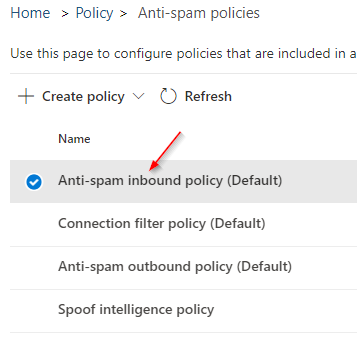
- Look for "Send end-user spam notifications every (days)" and the "Edit actions" link that follows.
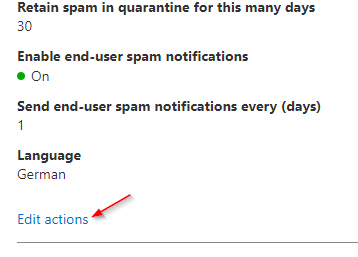
- "Enable end-user spam notifications" - Select this check box
- "Send end-user spam notifications every (days)" - Specify how often to send end-user spam notifications. The default is 3 days. You can specify between 1 and 15 days. I prefer to do this on a daily basis.
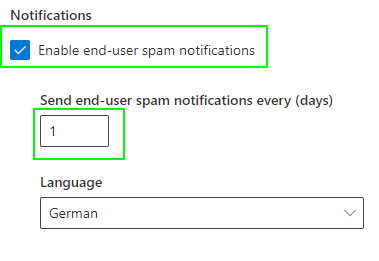
Sources: