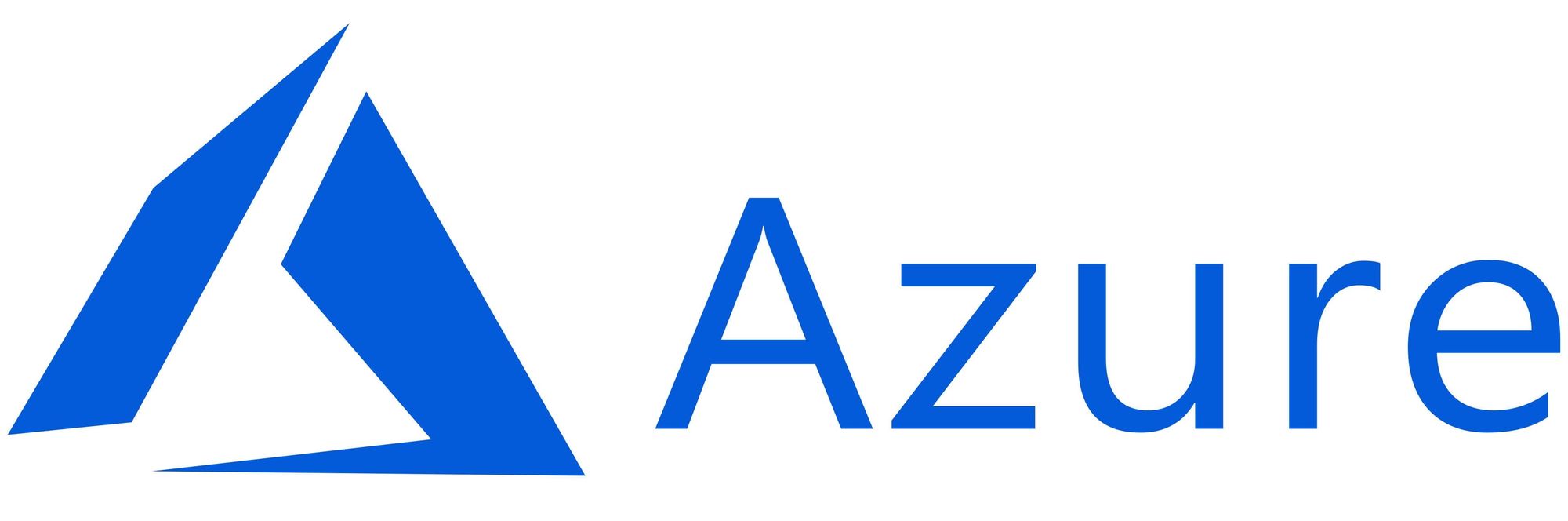This article has not been completed yet. However, it may already contain helpful Information and therefore it has been published at this stage.
The first steps of this tutorial are from one of my other blog posts (see link).
We start at step 2 of this post.
2. Deploy Azure Stack HCI Single Node Cluster using PowerShell
Task 1 - Deploy VMs
1. Replace content of LabConfig.ps1 with following code. You can double-click the file to open it in Notepad.
# DC
$LabConfig=@{ DomainAdminName='LabAdmin'; AdminPassword='P@$$w0rd!'; Prefix = 'MSLab-' ; DCEdition='4'; Internet=$true ; AdditionalNetworksConfig=@(); VMs=@()}
# HCI Nodes (pre-domain joined)
1 | ForEach-Object {$VMNames="AzSHCI" ; $LABConfig.VMs += @{ VMName = "$VMNames$_" ; Configuration = 'S2D' ; ParentVHD = 'AzSHCI21H2_G2.vhdx' ; HDDNumber = 12; HDDSize= 4TB ; MemoryStartupBytes= 64GB; MGMTNICs=4 ; NestedVirt=$true}}
# Windows Admin Center gateway
$LabConfig.VMs += @{ VMName = 'WACGW' ; ParentVHD = 'Win2022Core_G2.vhdx' ; MGMTNICs=1 }2. Run the modified script in an elevated shell.
.\Deploy.ps1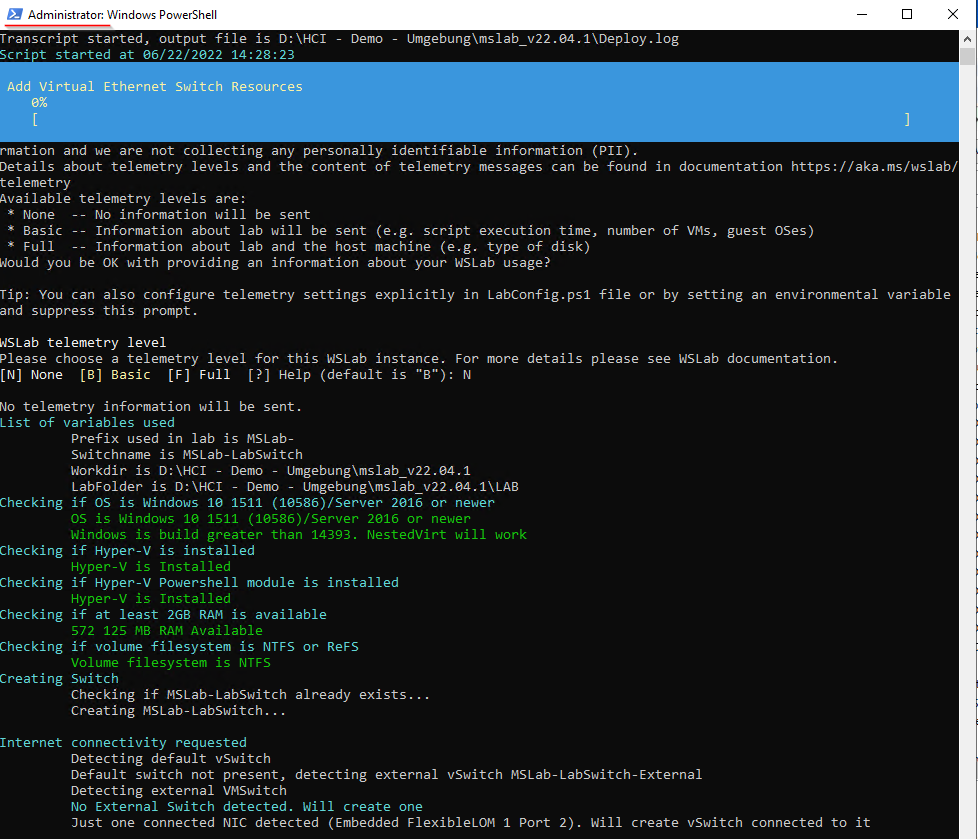
Expected result:
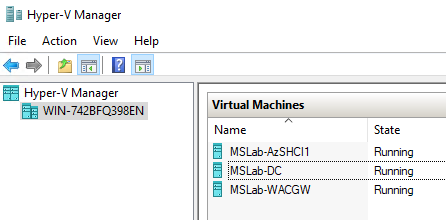
Task 2 - Setting Up the Cluster
Log into the Node VM.
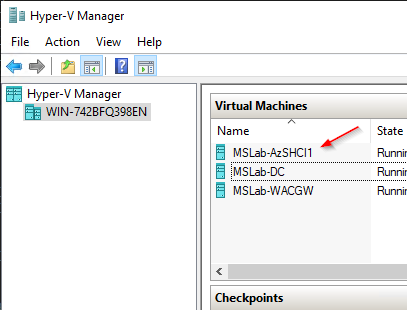
Username: corp\LabAdmin Password: P@$$word!
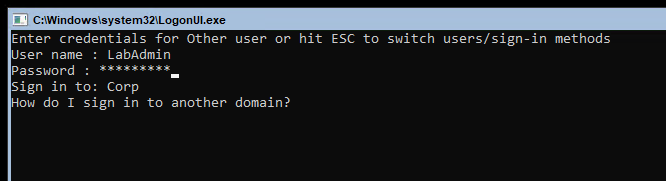
- Exit to the PowerShell using
15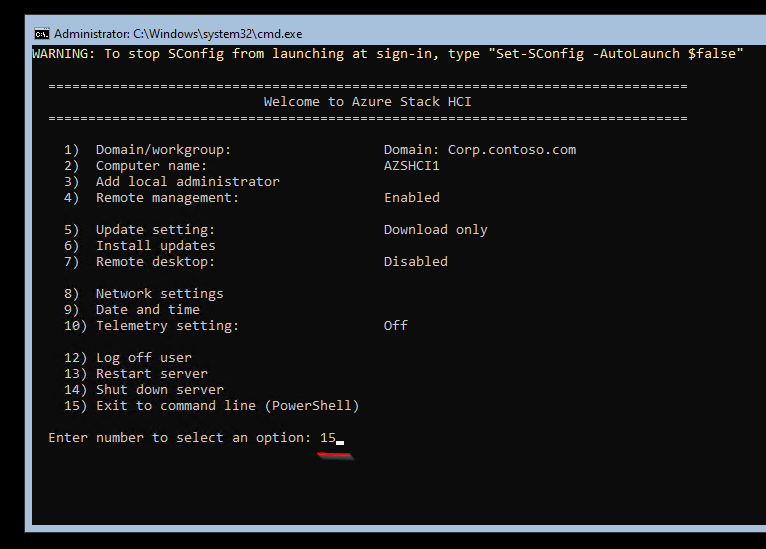
Enable-WindowsOptionalFeature -Online -FeatureName Microsoft-Hyper-V -All -NoRestart -Verbose
Enable-WindowsOptionalFeature -Online -FeatureName Microsoft-Hyper-V-Management-PowerShell -All -NoRestart -Verbose
Install-WindowsFeature -ComputerName "AzSHCI1" -Name "BitLocker", "Data-Center-Bridging", "Failover-Clustering", "FS-FileServer", "FS-Data-Deduplication", "Hyper-V", "Hyper-V-PowerShell", "RSAT-AD-Powershell", "RSAT-Clustering-PowerShell", "NetworkATC", "Storage-Replica" -IncludeAllSubFeature -IncludeManagementTools

New-Cluster -Name AzSHCICl -Node AzSHCI1 -NOSTORAGE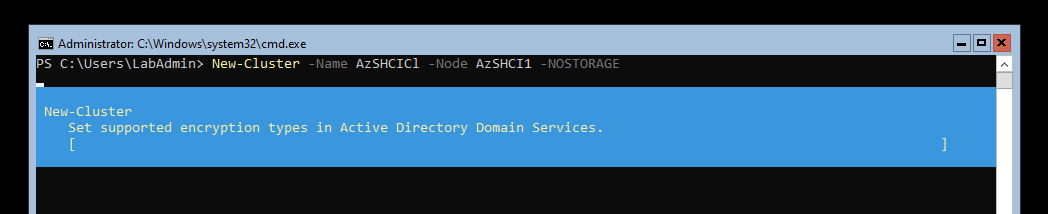
Enable-ClusterStorageSpacesDirect
# If you have a problem with the bus type
(Get-Cluster).S2DBusTypes=4294967295
# https://community.spiceworks.com/topic/2296087-conceptualizing-windows-server-storage-spaces-or-s2d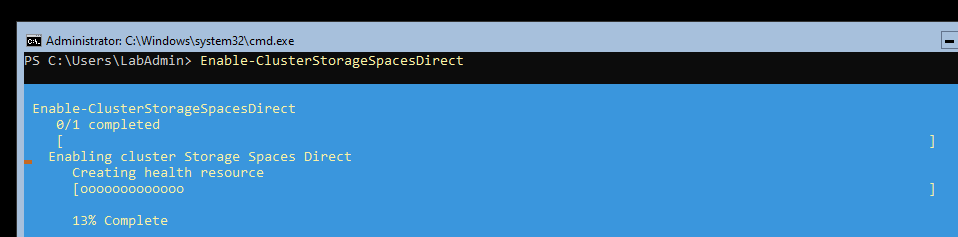
Now, you can add your cluster to Windows Admin Center for management purposes.
In the previously mentioned blog post you will also find instructions on how to install and set up WAC (see link).
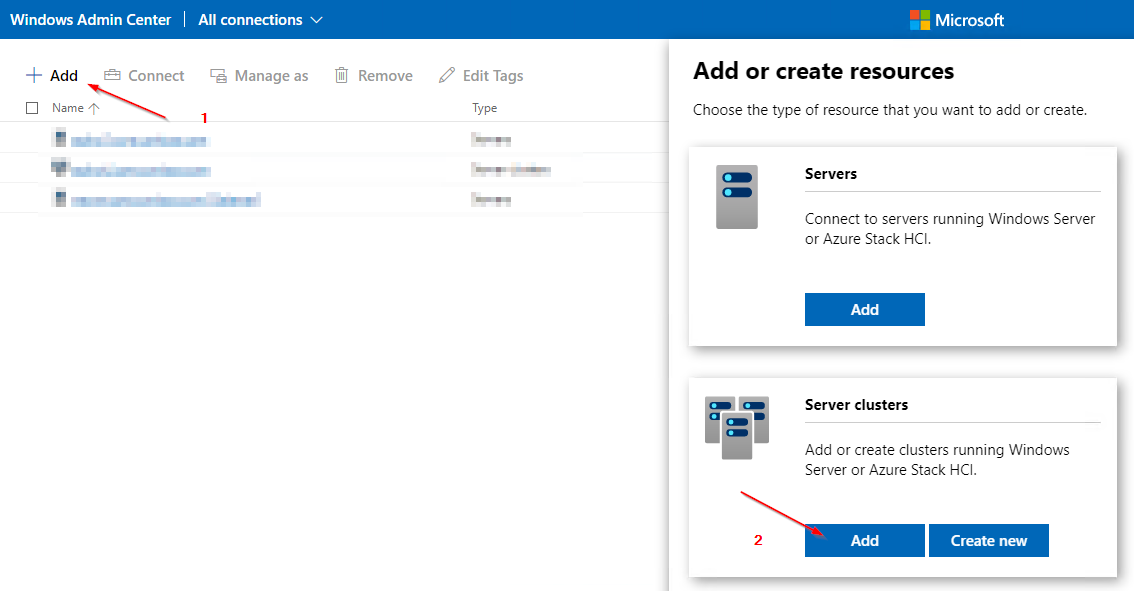
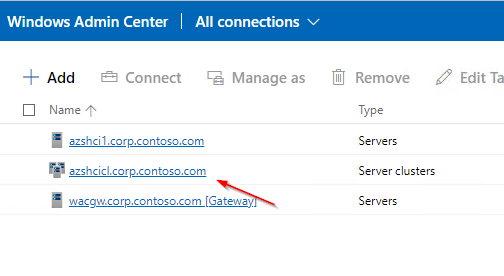
Next, the cluster must be registered in Azure.
There is again another blogpost about this, where you can read how to do it (see link).
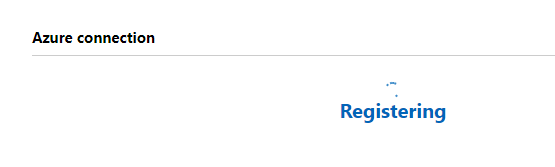
Expected result:
At the WAC portal:
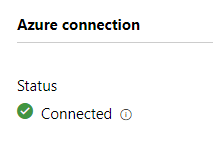
At the Azure portal:
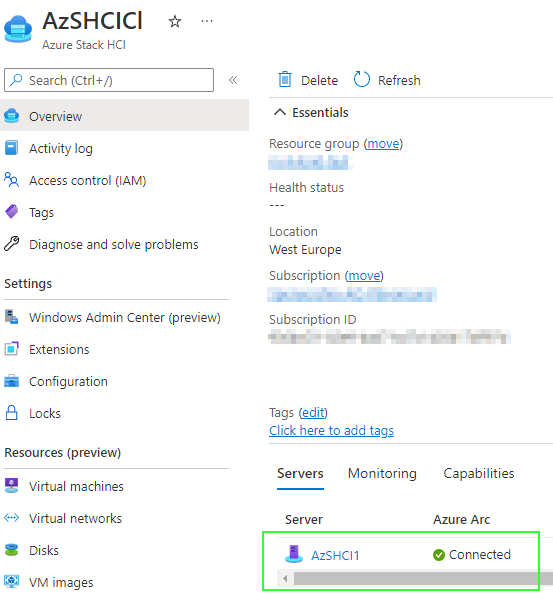
Next, a witness has to be created.
And again, there is already another post that addresses the creation of a witness (see link).
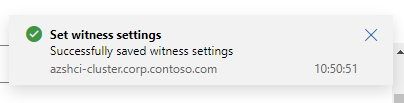
The cluster runs now as intended and is in a healthy state.
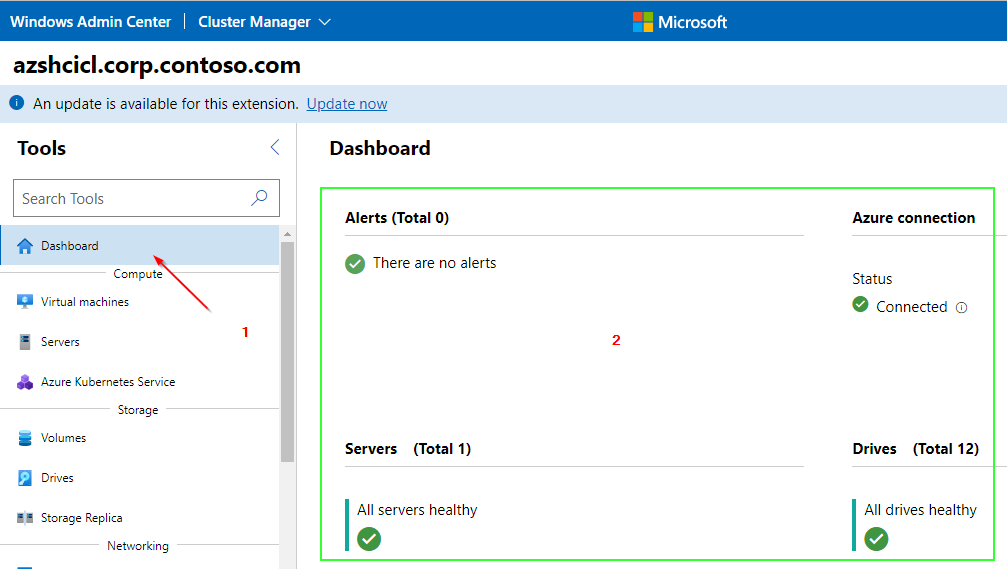
What would be the next step now? Of course, we also need an initial workload. How about a VM?
Below you will find 2 links to 2 additional blogposts, where first a CSV (Cluster Shared Volume) is set up and then a Linux VM is deployed.
https://it-infrastructure.solutions/create-a-vm-cluster-shared-volume-csv-on-azure-stack-hci-azure/
https://it-infrastructure.solutions/nstall-alpine-linux-in-azure-stack-hci-hyper-v/
References:
https://petri.com/install-azure-stack-hci/
https://it-infrastructure.solutions/setting-up-a-3/
https://it-infrastructure.solutions/onboarding/
https://it-infrastructure.solutions/set-up-a-cluster-witness-on-azure-stack-hci/
https://it-infrastructure.solutions/create-a-vm-cluster-shared-volume-csv-on-azure-stack-hci-azure/